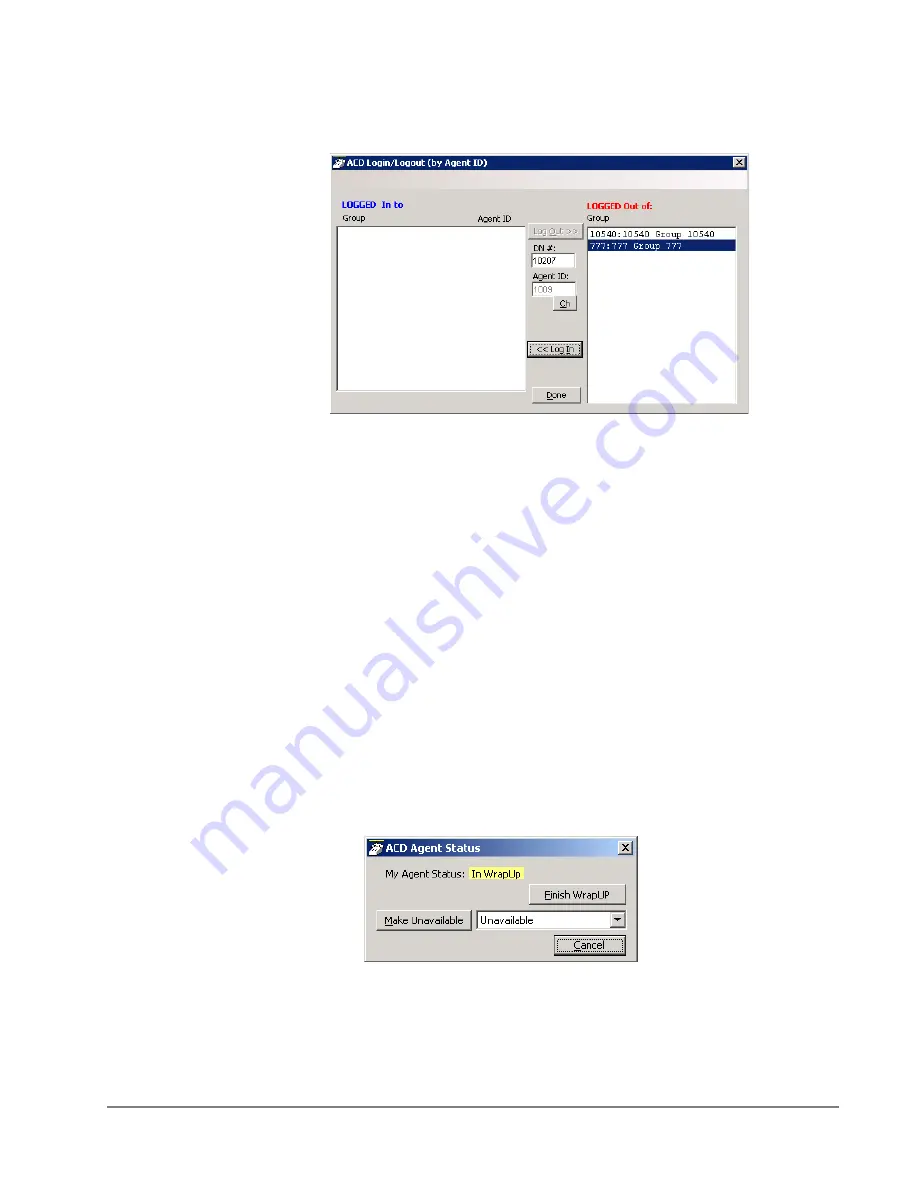
IP
edge
Using Companion Applications
IPedge UG 01/13
TOSHIBA
215
Logging In or
Out
•
Click the Change Agent ID icon to open the ACD Login/Logout window.
Note:
The right list box shows available groups for the identified agent number.
The left list box shows groups currently logged into.
To log into or out of one or more groups
1. Highlight the group name(s) in the right-hand box and click <<Log In. If your
Agent ID is listed as a Supervisor, then the Supervisor: Take Calls check box
will be offered on your screen. Placing a check in this box will log you in to
take calls for the group(s) selected when <<Log In was pressed.
2. Click Done when finished.
3. The ACD Key will display the number of ACD groups the extension is logged
into and the total number of ACD groups you are a member.
To Log Out
1. Highlight the group name(s) in the left-hand box and click the >>Log Out
button.
2. Click Done when finished.
Changing Agent Status
1. Right click My Status once you have expanded the views in the ACD Viewer
pane. The following ACD Agent Status window will appear:
To Make Agent Unavailable
1. Use pull-down list and choose a reason.
2. Click the Make Unavailable button.
3. Click Done.
Содержание IPedge
Страница 68: ...This page is intentionally left blank ...
Страница 88: ...This page is intentionally left blank ...
Страница 128: ...This page is intentionally left blank ...
Страница 159: ...IPedge Preferences IPedge UG 01 13 TOSHIBA 155 ...
Страница 304: ...IPedge Using Companion Applications 302 TOSHIBA IPedge UG 01 13 ...
















































