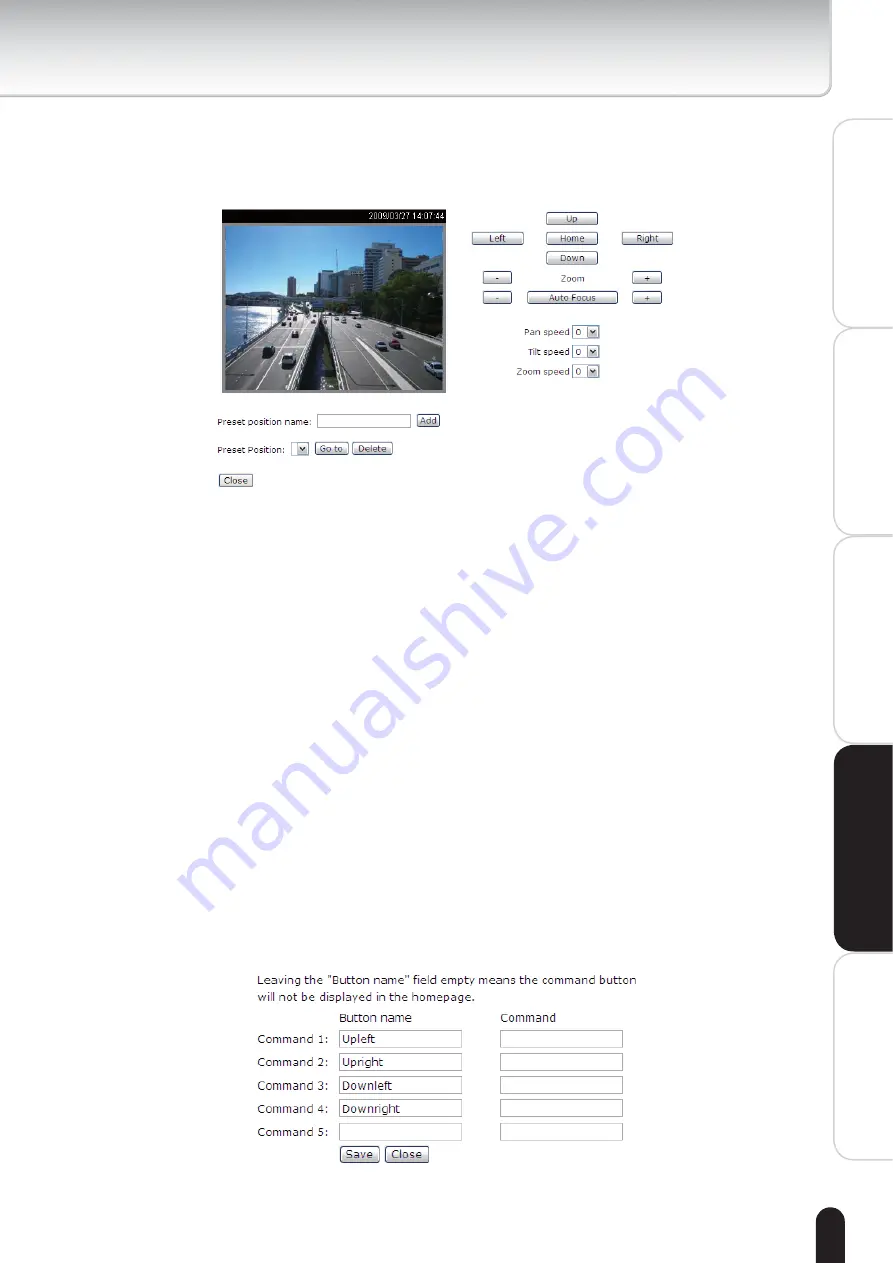
55
Installation
Appendix
Introduction
How to Use
Configuration
Definitions
Preset Position
Click Preset Position to open the Preset Position page. In this page, you can set
the preset position for the Network Camera. A total of 20 preset positions can be
configured.
IK-WB70A(TCP-AV)
Follow the steps below to set preset positions:
1. Adjust the Network Camera to a desired position with the buttons on the right
side of the window.
2. In the Preset position name text box, enter a descriptive name for the preset
position. The preset position name allows up to forty characters. Click Add to
take effect. The preset position name will appear in the Preset Positions drop-
down list. To remove a preset position from the list, select a preset position
name from the Preset Positions drop-down list and then click Delete.
3. You can click Go to to aim at preset positions, which will also displayed in the
main page.
4. Click Save to take effect.
Custom Command
If the Custom camera (scanner) is selected as the PTZ driver,
the PTZ control
panel on the main page will not take effect. You need to
configure command
buttons to control the PTZ scanner. Click Custom Command to open the
Custom Command page. A total of five command buttons can be configured.
Refer to the user's manual of your PTZ scanner to enter the command in the
following blanks.
Click Save to enable the settings and click Close to quit the page.
㪏㪇㩷㪆㩷㪈㪍㪇
















































