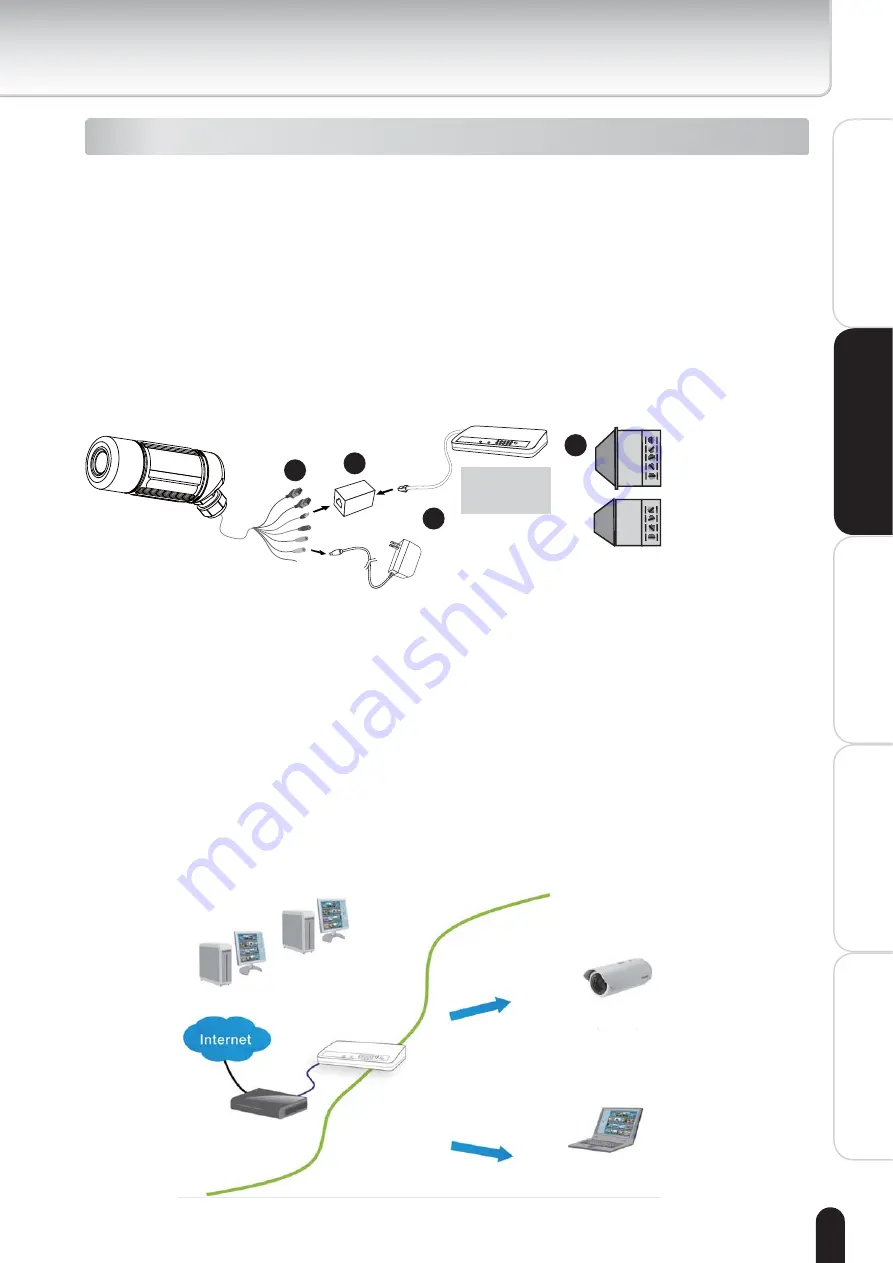
15
Installation
Appendix
Configuration
Definitions
Introduction
How to Use
Network deployment
Setup the Network Camera over the Internet
This section explains how to configure the Network Camera to an Internet connection.
1. If you have external devices such as sensors and alarms, make connection from
general I/O terminal block.
2. Use the supplied RJ45 female/female coupler to connect the Network Camera
to a network port via an Ethernet cable. Use Category 5 Cross Cable when the
Network Camera is directly connected to a PC.
3. Connect the power cord socket from the Network Camera to the supplied AC
adapter.
POWER
COLLISION
LINK
RECEIVE
PARTITION
1
2
3
4
5
Ethernet
switch/router
(not supplied)
3
2
1
1
N.C.: No connection
485B: RS485-
485A: RS485+
AC24V: 24 VAC Power Input
AC24V: 24 VAC Power Input
GND: Ground
DI : Digital Input
DO : Digital Output
+12V : 12 VDC Output
N.C.
485B
485A
AC24V
AC24V
GND
DI
DO
+12V
There are three ways to setup the Network Camera over the Internet. The first way
is to setup the Network Camera behind a gateway. The second way is to utilize a
static IP. The third way is to use PPPoE.
Internet connection via a gateway
Before setting up the Network Camera over the Internet, make sure you have a
gateway and follow the steps below.
1. Connect your Network Camera behind a gateway, a network environment
example is illustrated as below. Regarding how to get your IP address, refer to
Software installation on page 18 for details.
Cable or DSL Modem
WAN (Wide Area Network)
Router IP address : from ISP
LAN (Local Area Network)
Router IP address : 192.168.0.1
IP address : 192.168.0.3
Subnet mask : 255.255.255.0
Default gateway : 192.168.0.1
IP address : 192.168.0.2
Subnet mask : 255.255.255.0
Default gateway : 192.168.0.1
㪋㪇㩷㪆㩷㪈㪍㪇






























