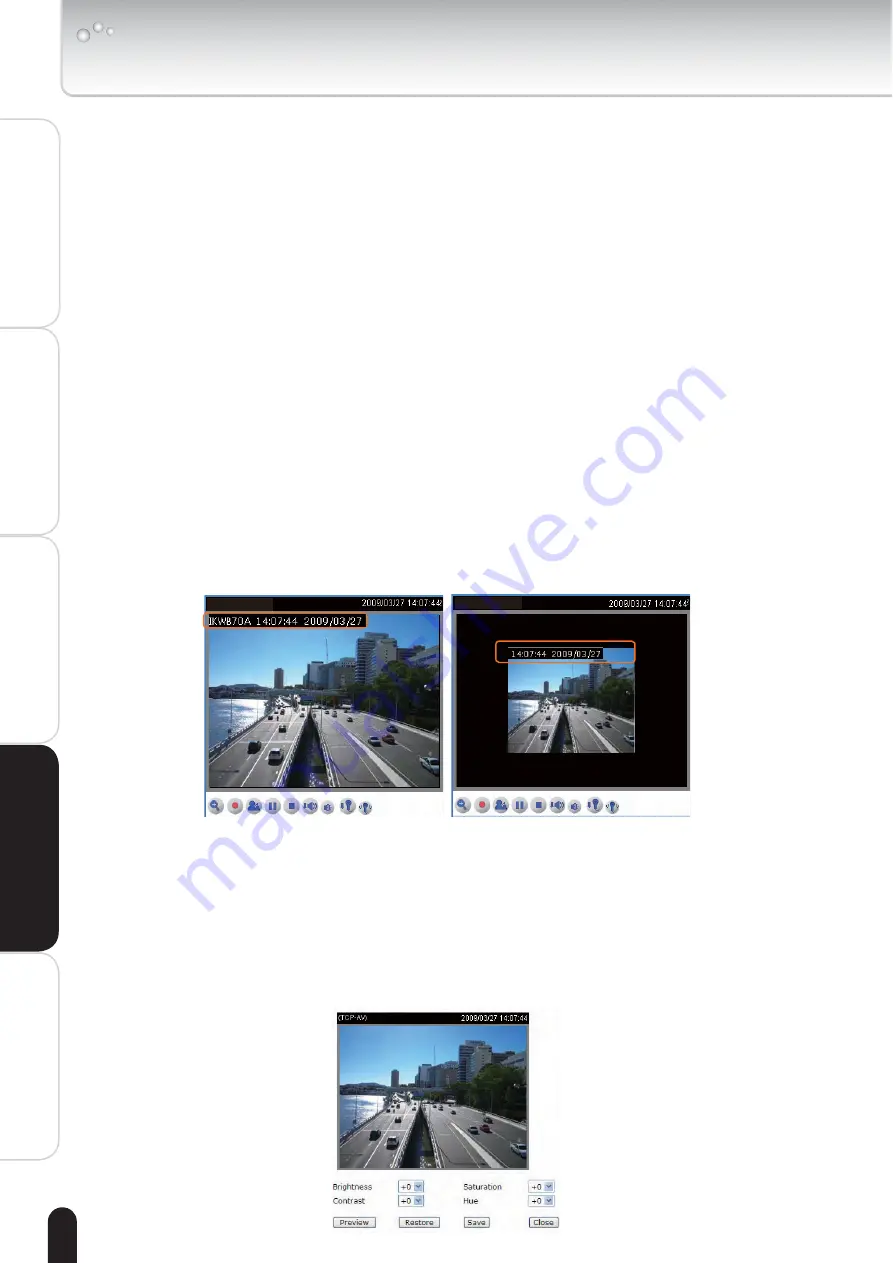
46
Installation
Appendix
Introduction
How to Use
Configuration
Definitions
Video orientation:
Flip--vertically reflect the display of the live video; Mirror--
horizontally reflect the display of the live video. Select both options if the Network
Camera is installed upside-down to correct the image orientation.
White balance:
Adjust the value for best color temperature.
■ Auto
The Network Camera automatically adjusts the color temperature of light in
response to different light sources. The white balance setting defaults to Auto
and works well in most situations.
■ Keep current value
Follow the steps below to manually set the white balance to compensate for the
ambient lighting conditions.
1. Set the White balance to Manual.
2. Place a sheet of white paper in front of the lens; then allow the Network Camera
to adjust the color temperature automatically.
Exposure Time:
1/30 S, 1/15 S, and 1/5 S.
Overlay title and time stamp on video:
Select this option to place the video title
and time on video streams. When the frame size is set to 176 x 144 as the right
picture below, only time will be stamped on video streams.
IK-WB70A
(TCP-AV)
IK-WB70A
(TCP-AV)
Image Settings
Click Image Settings to open the Image Settings page. In this page, you can tune
Brightness, Saturation, Contrast, and Hue for video compensation. Each field has
eleven levels ranged from -5 to +5. The value 0 indicates default auto tuning.
You can click Preview to fine-tune the image, or click Restore to recall the original
settings without incorporating the changes. When completed with the settings on
this page, click Save to take effect and click Close to quit the page.
.
Configuration Definitions (Cont.)
㪎㪈㩷㪆㩷㪈㪍㪇






























