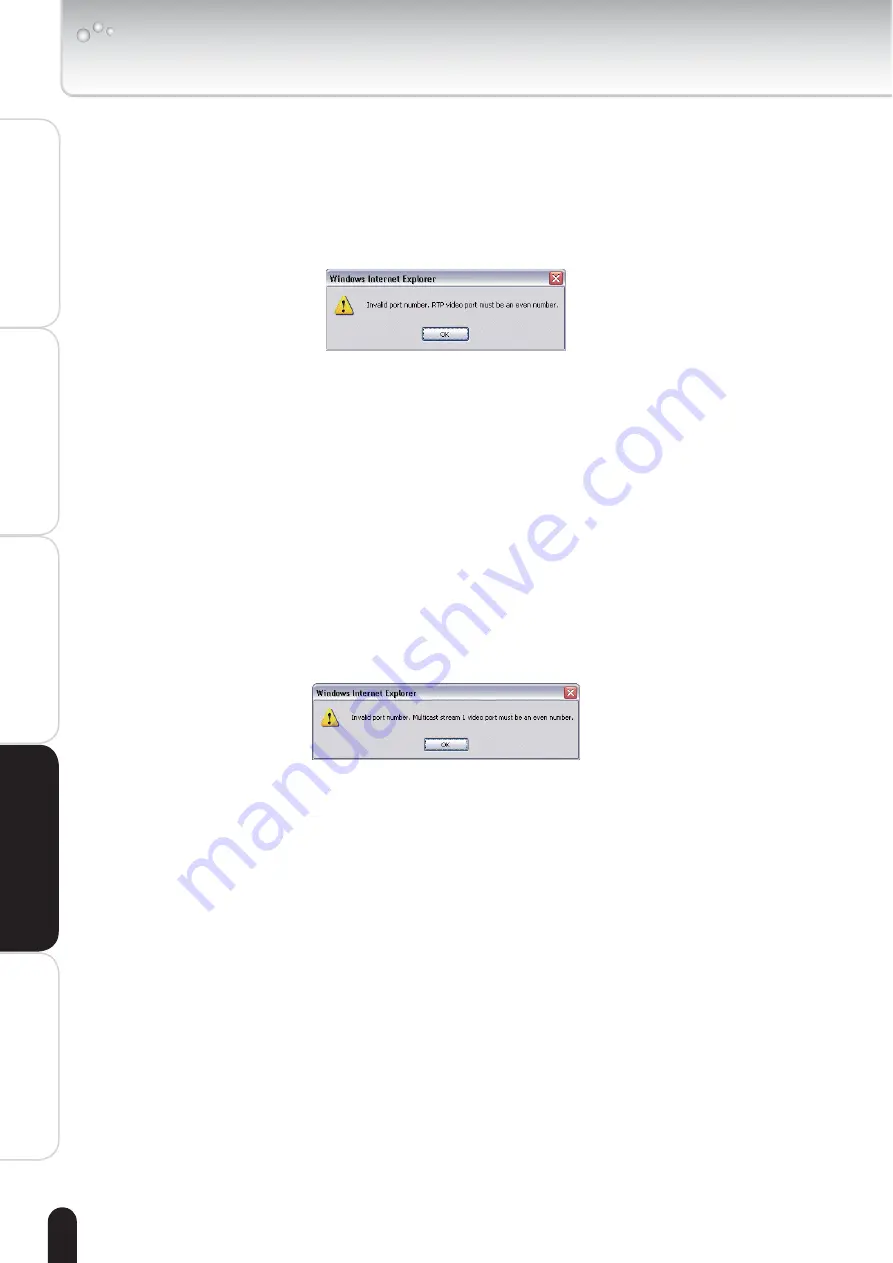
42
Installation
Appendix
Introduction
How to Use
Configuration
Definitions
The five ports can be changed between 1025 and 65535. The RTP port must be
an even number and the RTCP port is RTP port number plus one, and thus always be
odd. When the RTP port changes, the RTCP port will change accordingly.
If the RTP ports are incorrectly assigned, the following warning message is
displayed:
Multicast settings for stream 1 or Multicast settings for stream 2:
Selecting
the Always multicast enables Network Camera to transmit the multicast packets.
Unicast video transmission delivers a stream through point-to-point transmission;
multicast, on the other hand, sends a stream to the multicast group address and
allows multiple clients to acquire the stream by requesting a copy from the Multicast
group address.
The multicast RTP port must be an even number and the multicast RTCP port
number is the multicast RTP port number plus one, and thus it is always be odd.
When the multicast RTP port changes, the multicast RTCP port will change
accordingly. These ports can be changed between 1025 and 65535.
If the multicast RTP video ports are incorrectly assigned, the following warning
message is displayed:
Multicast TTL [1 〜 255]:The multicast TTL (Time to live) is the value that tells the
gateway the range a packet can be forwarded.
NOTE
To use the RTSP streaming authentication, make sure that your have set a password for
●
the Network Camera first; refer to Security Settings on page 30 for details.
Configuration Definitions (Cont.)
㪍㪎㩷㪆㩷㪈㪍㪇
















































