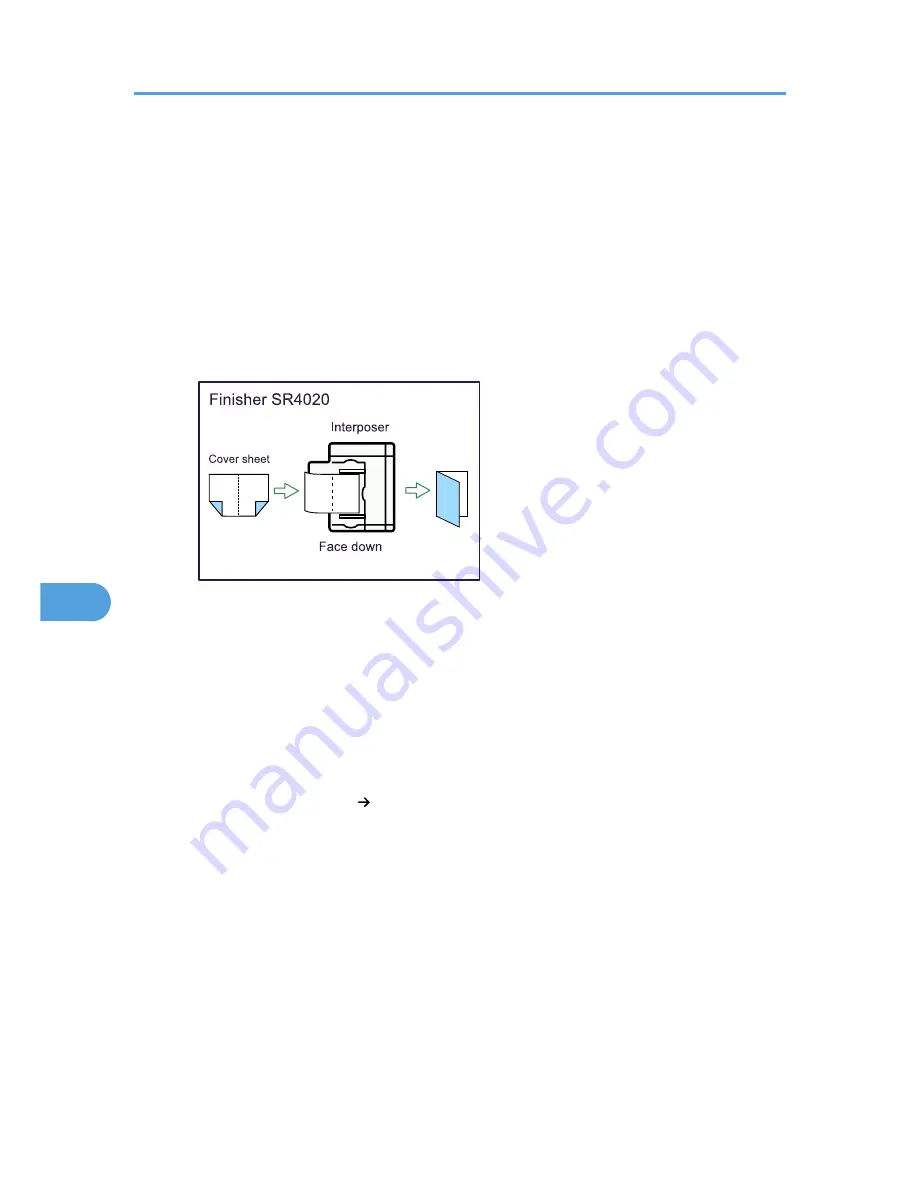
• If the orientation of originals is different from that of the copy paper, the machine will
automatically rotate the image by 90° to make copies properly.
• You cannot copy with originals different in size and orientation.
• If the number of originals scanned is less than a multiple of 4, the last page is copied blank.
• In Magazine mode, the copying may take some time after scanning originals.
• When the optional Finisher SR4020 is installed, if you select Staple: Center in Magazine mode,
the machine staples and folds the paper in the center, then delivers the paper folded.
• If you are using this function with the interposer and have specified Staple: Center, load cover
sheets face down in the interposer.
BAT150S
Covers
• If Blank mode is selected, the cover will not be counted as a copy.
• The settings made under Front Cover Sheet Tray and Back Cover Sheet Tray in User Tools
determine whether or not the front and back covers are duplex printed.
• At Mode Selected... Settings made in Cover Sheet Tray will take priority.
• Full Time... Settings made in Paper Type will take priority.
Designate
• When Combine (1 Sided 2 Sided) has been selected, specified pages will always be copied
on the front of copies in the same way as in Chapters mode.
Slip Sheet
• If you do not copy onto slip sheets, they are excluded from the number of copies counted.
Connect Copy
• Do not use the connecting cable with other equipment.
• Always turn off the main power of the main and sub-machines when before disconnecting the
cable. Otherwise it might lead to malfunctioning of the two machines.
• You can store on a program whether or not to use Connect Copy.
• Select the paper tray using the main machine.
7. Appendix
260
7
Содержание e-STUDIO 5530C Pro
Страница 10: ...BAT174S Background Density Adjusts the background density of an image See p 120 Background Density BAT175S 8 ...
Страница 22: ...Supplementary Information 248 User Tools Menu Copier Document Server Features 262 INDEX 269 20 ...
Страница 33: ...BAT021S 1 Press Special Original 2 Select the original orientation and then press OK Placing Originals 31 1 ...
Страница 42: ...1 Placing Originals 40 1 ...
Страница 128: ...3 Color Copying 126 3 ...
Страница 163: ...2 Select the stamp position and then press OK Stamps 161 4 ...
Страница 221: ...2 Sub machine Connect Copy Job Flow 219 5 ...
Страница 222: ...5 Connect Copy 220 5 ...
Страница 248: ...BAT196S 7 Appendix 246 7 ...
Страница 276: ...R081020G4300 TTEC Ver00 2008 11 OME08012000 Operating Instructions Copy Document Server Reference D015 7202 EN USA ...















































