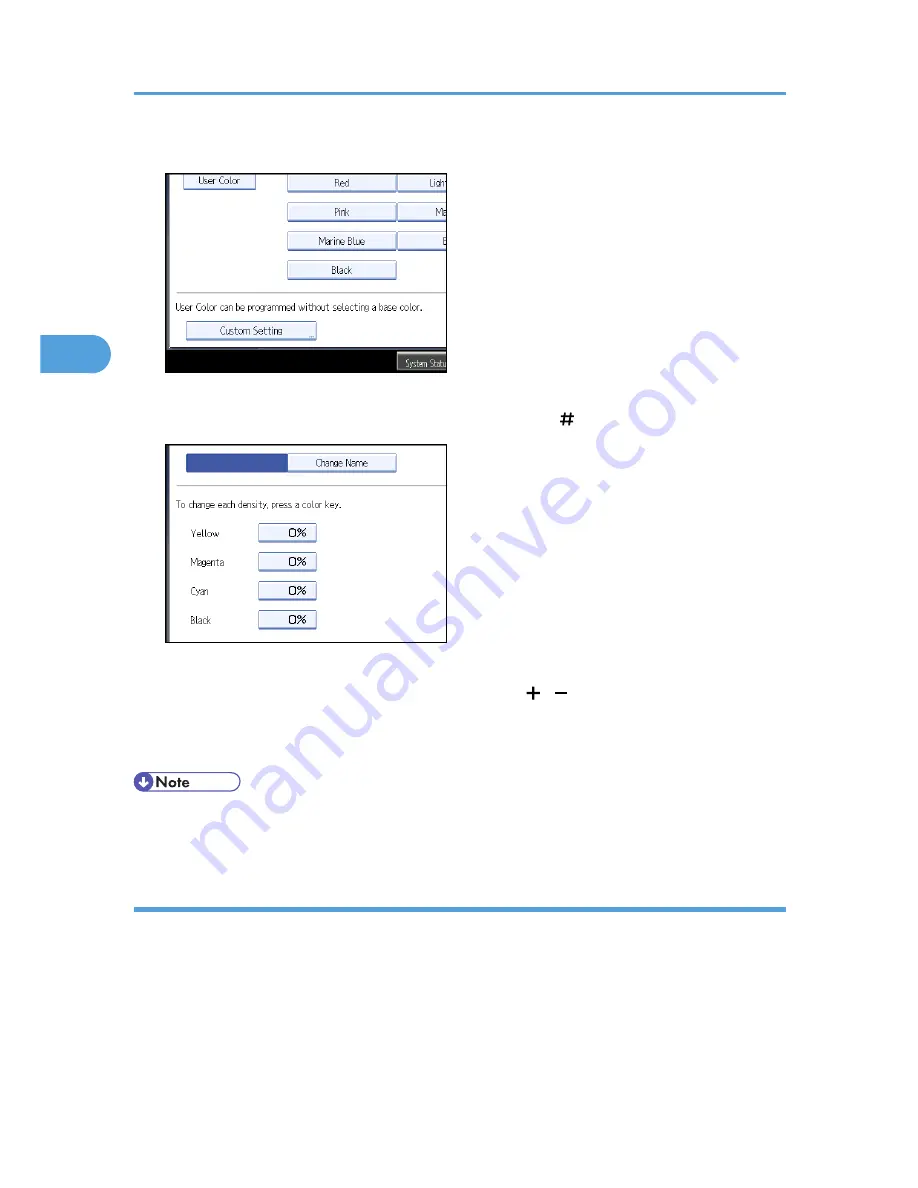
4.
Press [Custom Setting].
5.
Select the color whose density is to be specified.
6.
Enter the density using the number keys, and then press [ ].
Repeat steps 5-6 if you want to specify the density of multiple colors.
You can also specify the density by pressing [Adjust with [ ] [ ]].
7.
Check the settings, and then press [OK].
8.
Press [OK] twice.
• Selecting a user color key that is indicated by a solid line will change (overwrite) the contents of that
color.
Changing the user color name
Changes the user color.
1.
Press [Edit / Color].
2.
Press [Color], and then press [User Color].
3.
Press [Program], and then select the number (01-15) for the color you want to rename.
4.
Select the color you want to rename.
5.
Press [Change Name].
3. Color Copying
124
3
Содержание e-STUDIO 5530C Pro
Страница 10: ...BAT174S Background Density Adjusts the background density of an image See p 120 Background Density BAT175S 8 ...
Страница 22: ...Supplementary Information 248 User Tools Menu Copier Document Server Features 262 INDEX 269 20 ...
Страница 33: ...BAT021S 1 Press Special Original 2 Select the original orientation and then press OK Placing Originals 31 1 ...
Страница 42: ...1 Placing Originals 40 1 ...
Страница 128: ...3 Color Copying 126 3 ...
Страница 163: ...2 Select the stamp position and then press OK Stamps 161 4 ...
Страница 221: ...2 Sub machine Connect Copy Job Flow 219 5 ...
Страница 222: ...5 Connect Copy 220 5 ...
Страница 248: ...BAT196S 7 Appendix 246 7 ...
Страница 276: ...R081020G4300 TTEC Ver00 2008 11 OME08012000 Operating Instructions Copy Document Server Reference D015 7202 EN USA ...






























