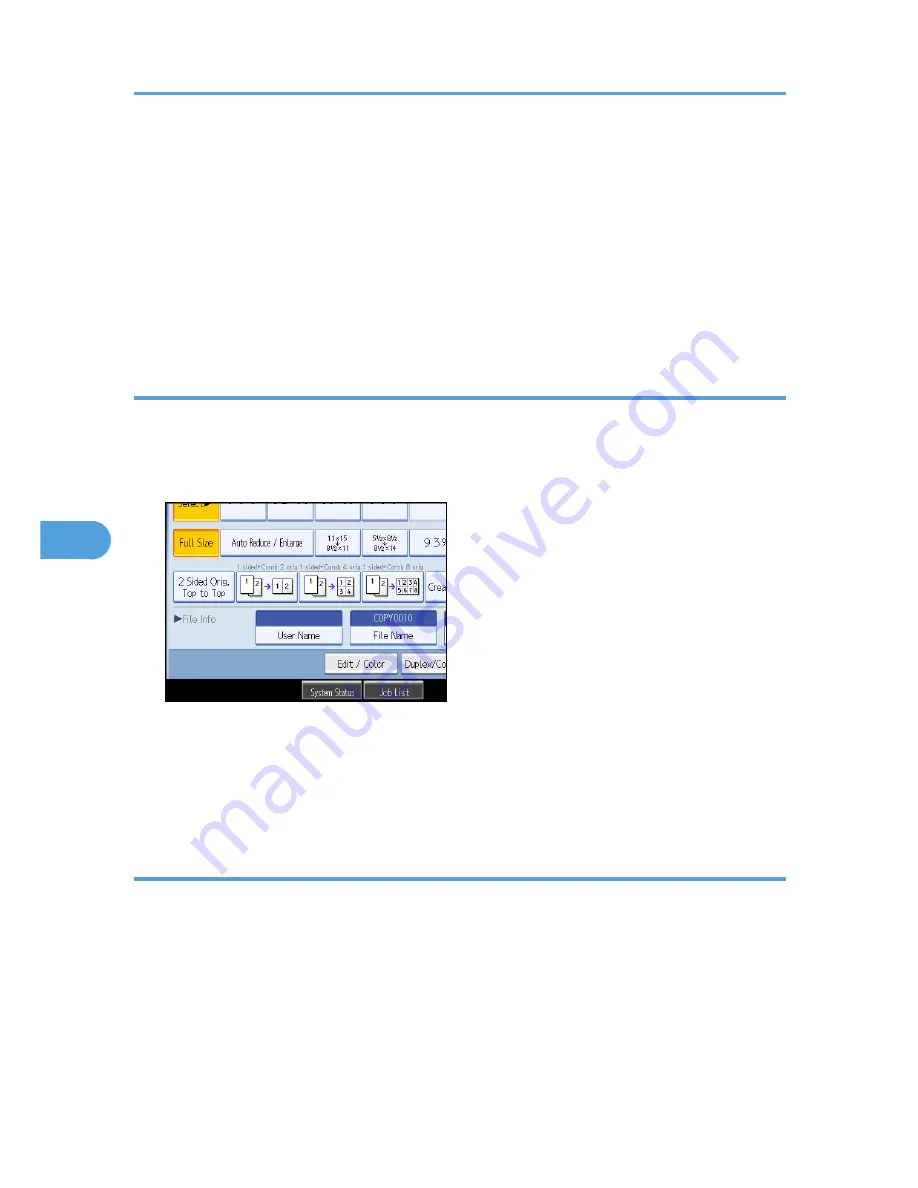
• If you do not want stored documents to be automatically deleted, select [Off] in Auto Delete File in
Document Server before storing a document. If you select [On] later, data stored after will be
automatically deleted.
• When storing another document in the Document Server after storing a document from the copy
feature, be sure that its copy is completed.
• Depending on the security setting, [Access Privileges] may appear instead of [User Name]. For details
about specifying [Access Privileges], consult the administrator.
• For details about how to enter text, see “Entering Text”, About This Machine.
Specifying a User Name
You can specify a user name for the stored file.
1.
Press [Scan Original].
2.
Press [User Name].
A list of user names appears.
3.
Select a user name, and then press [OK].
The user names shown are names that were registered in the Address Book. To specify a name not
shown in the display, press [Manual Entry], and then enter a user name.
Specifying a File Name
You can change the name of a stored document.
1.
Press [Scan Original].
6. Document Server
228
6
Содержание e-STUDIO 5530C Pro
Страница 10: ...BAT174S Background Density Adjusts the background density of an image See p 120 Background Density BAT175S 8 ...
Страница 22: ...Supplementary Information 248 User Tools Menu Copier Document Server Features 262 INDEX 269 20 ...
Страница 33: ...BAT021S 1 Press Special Original 2 Select the original orientation and then press OK Placing Originals 31 1 ...
Страница 42: ...1 Placing Originals 40 1 ...
Страница 128: ...3 Color Copying 126 3 ...
Страница 163: ...2 Select the stamp position and then press OK Stamps 161 4 ...
Страница 221: ...2 Sub machine Connect Copy Job Flow 219 5 ...
Страница 222: ...5 Connect Copy 220 5 ...
Страница 248: ...BAT196S 7 Appendix 246 7 ...
Страница 276: ...R081020G4300 TTEC Ver00 2008 11 OME08012000 Operating Instructions Copy Document Server Reference D015 7202 EN USA ...






























