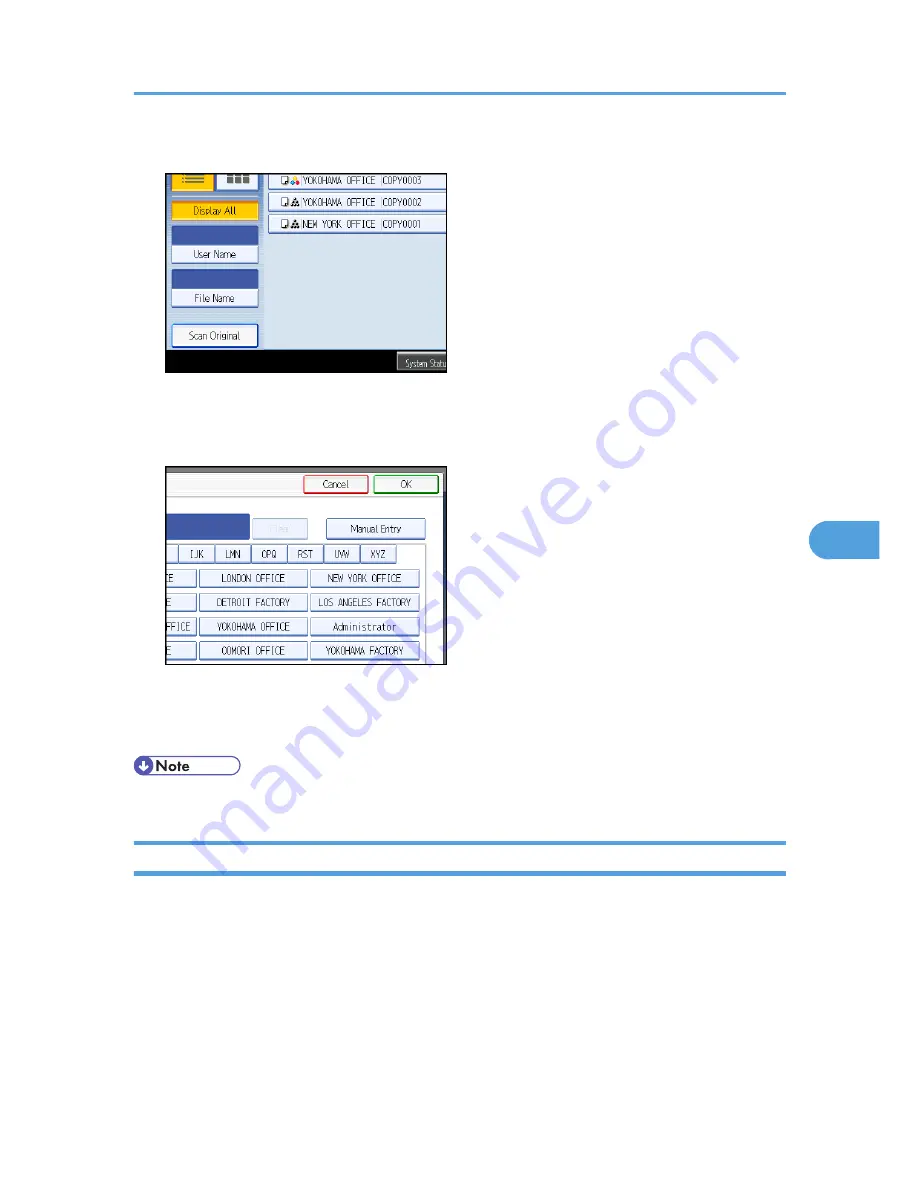
1.
Press [User Name].
2.
When specifying a registered user name, select it.
3.
When the user name is not registered, press [Manual Entry], and then enter it from the input
screen to be displayed. Then press [OK].
4.
Press [OK].
User names that match completely from the starting character will be searched and displayed on the
screen.
• Pressing [Display All] displays all stored documents.
Printing Stored Documents
Prints stored documents.
Web Image Monitor allows you to print documents stored in the Document Server from your computer.
1.
Select a document to be printed.
If a password is set, enter it, and then press [OK].
2.
When printing two or more documents at a time, repeat step 1.
Up to 30 documents can be printed.
Using the Document Server
235
6
Содержание e-STUDIO 5530C Pro
Страница 10: ...BAT174S Background Density Adjusts the background density of an image See p 120 Background Density BAT175S 8 ...
Страница 22: ...Supplementary Information 248 User Tools Menu Copier Document Server Features 262 INDEX 269 20 ...
Страница 33: ...BAT021S 1 Press Special Original 2 Select the original orientation and then press OK Placing Originals 31 1 ...
Страница 42: ...1 Placing Originals 40 1 ...
Страница 128: ...3 Color Copying 126 3 ...
Страница 163: ...2 Select the stamp position and then press OK Stamps 161 4 ...
Страница 221: ...2 Sub machine Connect Copy Job Flow 219 5 ...
Страница 222: ...5 Connect Copy 220 5 ...
Страница 248: ...BAT196S 7 Appendix 246 7 ...
Страница 276: ...R081020G4300 TTEC Ver00 2008 11 OME08012000 Operating Instructions Copy Document Server Reference D015 7202 EN USA ...






























