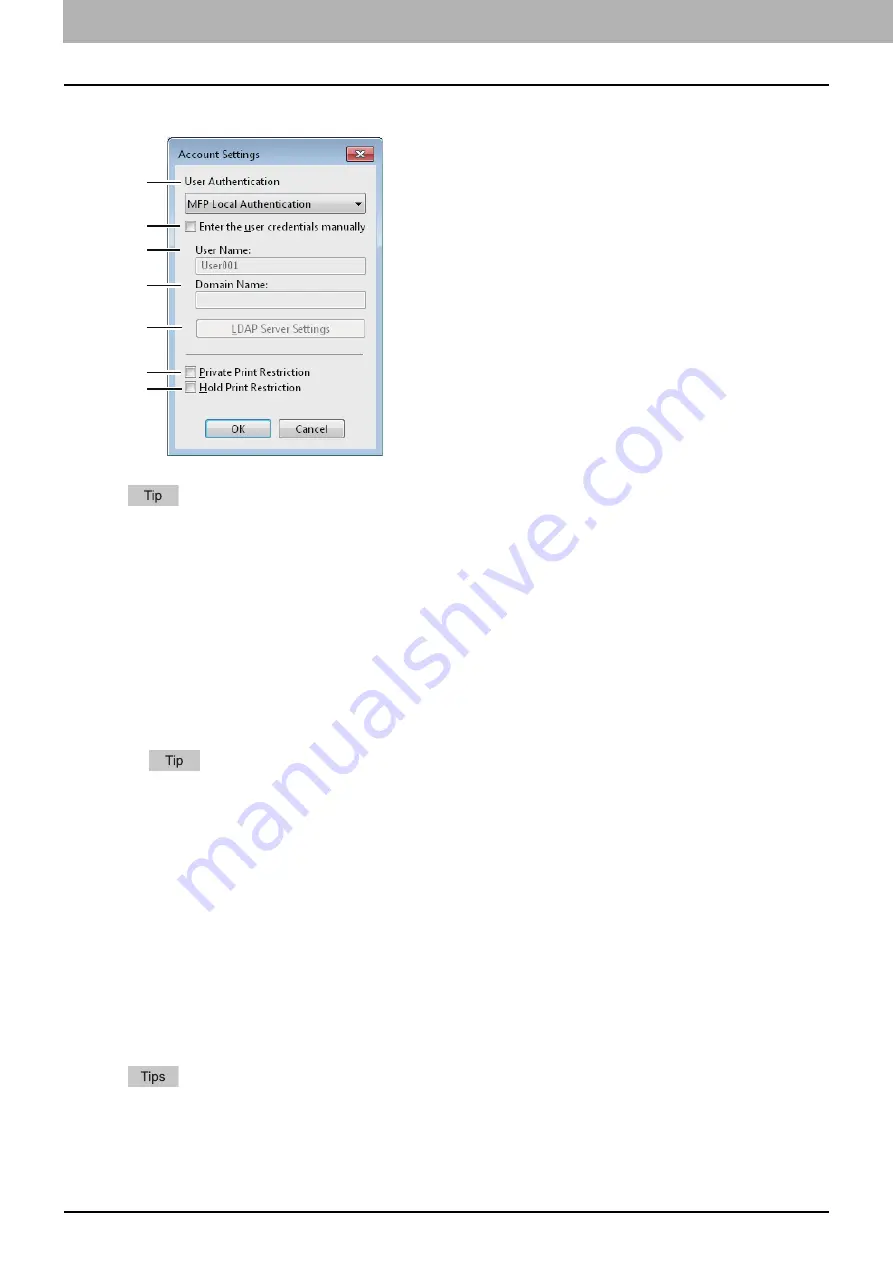
2 PRINTING FROM WINDOWS
70 Setting Up Print Options
Account Settings
When SNMP communication is enabled, the following account information is automatically obtained from the
equipment.
1) User Authentication
Select the authentication method which is to be used. Set it to correspond to that of your MFP.
-
Off
— Select this not to perform user authentication.
-
MFP Local Authentication
— Select this to perform MFP Local Authentication.
-
Windows Domain Authentication
— Select this to perform Windows Domain Authentication.
-
LDAP Authentication
— Select this to perform LDAP Authentication.
2) Enter the user credentials manually
When this check box is selected, you are prompted to enter your user name and password every time you print a
document. This option is available when any of MFP Local Authentication, Windows Domain Authentication, or LDAP
Authentication is selected in the [User Authentication] box.
This option can be used together with any of the user authentication functions (MFP Local Authentication,
Windows Domain Authentication, LDAP Authentication).
3) User Name
The user name that is entered to log in to your computer is displayed.
4) Domain Name
The domain name on which the equipment belongs is displayed.
5) LDAP Server Settings
When you click this button, the [LDAP Server Settings] dialog box will appear. This option can be selected only when
[LDAP Authentication] is selected in the [User Authentication] box.
P.71 “Setting up LDAP servers”
6) Private Print Restriction
Select this check box to enable the Private Print Restriction function.
7) Hold Print Restriction
Select this check box to enable the Hold Print Restriction function.
For details and setting of the Private Print Restriction function and Hold Print Restriction function, refer to the
TopAccess Guide
.
After you adjust settings in the [Account Settings] dialog box, make sure to confirm that the settings have been
changed as specified in the printing preferences dialog box, accessing from the [File] menu > [Printing
Preferences]. You can also confirm that the settings have been changed as specified on the properties page of the
printer driver when you print documents from applications.
1
2
3
4
5
6
7
Содержание e-STUDIO 407CS Series
Страница 1: ...MULTIFUNCTIONAL DIGITAL COLOR SYSTEMS Printing Guide ...
Страница 6: ......
Страница 190: ......
Страница 194: ......
Страница 202: ...200 INDEX ...
Страница 203: ...FC 287CS 347CS 407CS OME12030900 ...

































