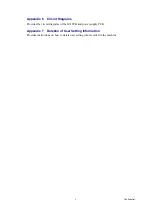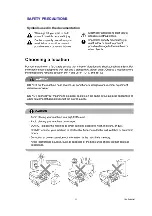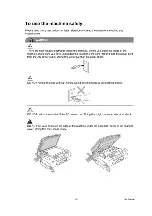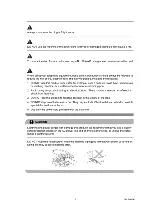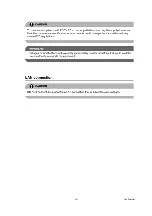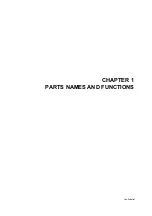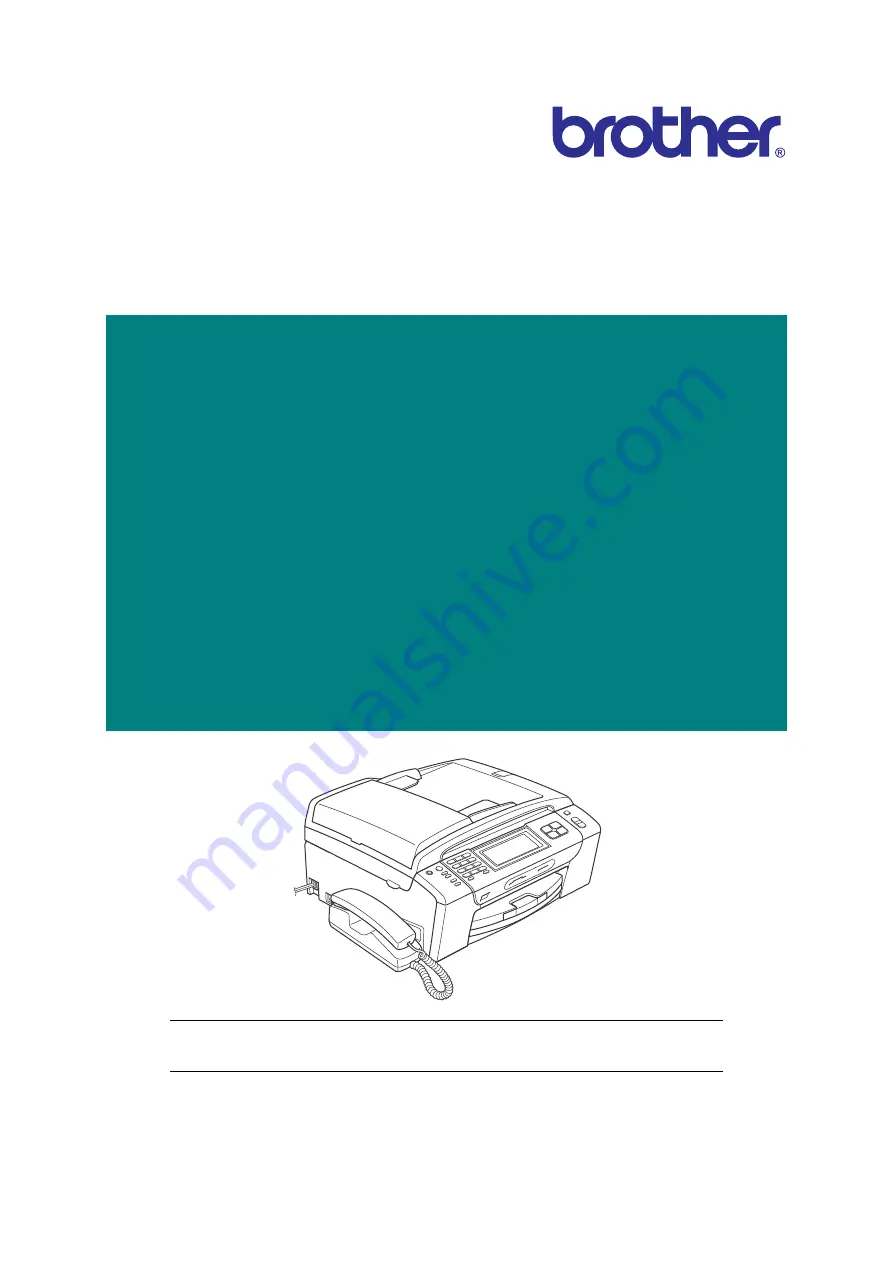Содержание MFC-J220
Страница 8: ...vi Confidential SAFETY PRECAUTIONS Symbols used in the documentation ...
Страница 9: ...vii Confidential ...
Страница 10: ...viii Confidential ...
Страница 11: ...ix Confidential ...
Страница 12: ...x Confidential ...
Страница 13: ...xi Confidential ...
Страница 14: ...xii Confidential ...
Страница 15: ...xiii Confidential ...
Страница 16: ...Confidential CHAPTER 1 PARTS NAMES AND FUNCTIONS ...
Страница 20: ...1 3 Confidential 1 2 CONTROL PANEL DCP375CW ...
Страница 21: ...1 4 Confidential ...
Страница 22: ...1 5 Confidential DCP395CN ...
Страница 23: ...1 6 Confidential ...
Страница 24: ...1 7 Confidential MFC255CW 295CN ...
Страница 25: ...1 8 Confidential ...
Страница 26: ...1 9 Confidential MFC495CW ...
Страница 27: ...1 10 Confidential ...
Страница 28: ...1 11 Confidential MFC795CW ...
Страница 29: ...1 12 Confidential ...
Страница 30: ...1 13 Confidential DCPJ125 J315W J515W J715W 8 7 6 5 1 2 4 3 ...
Страница 31: ...1 14 Confidential ...
Страница 32: ...1 15 Confidential MFCJ220 J265W J270W J410 J410W J415W J615W J630W 6 7 8 5 2 4 3 1 ...
Страница 33: ...1 16 Confidential Mono Start Colour Start ...
Страница 34: ...1 17 Confidential DCPJ140W 6 7 8 5 2 4 3 1 ...
Страница 37: ...Confidential CHAPTER 2 SPECIFICATIONS ...
Страница 39: ...Confidential 2 12 PAPER 2 42 2 12 1 Paper Specifications 2 42 2 12 2 Printable Area 2 44 ...
Страница 84: ...Confidential CHAPTER 3 THEORY OF OPERATION ...
Страница 130: ...Confidential CHAPTER 4 ERROR INDICATION AND TROUBLESHOOTING ...
Страница 135: ...4 3 Confidential For MFC only Replace Ink ...
Страница 137: ...4 5 Confidential For MFC only If you want to use the caller ID feature call your telephone company No Ink Cartridge ...
Страница 187: ...Confidential CHAPTER 5 HANDLING DATA HELD IN THE MACHINE PRIOR TO REPAIR ...
Страница 191: ...Confidential CHAPTER 6 DISASSEMBLY REASSEMBLY AND LUBRICATION ...
Страница 193: ...Confidential 6 2 LUBRICATION 6 103 ...
Страница 302: ...Confidential CHAPTER 7 ADJUSTMENTS AND UPDATING OF SETTINGS REQUIRED AFTER PARTS REPLACEMENT ...
Страница 309: ...7 5 Confidential 8 Alert warning message of WHQL appears Click Continue Anyway to proceed ...
Страница 318: ...7 14 Confidential Head Positioning Test Pattern ...
Страница 322: ...7 18 Confidential Paper Feeding Check Pattern for the Paper Feed Roller and Paper Ejection Roller ...
Страница 325: ...7 21 Confidential Vertical Alignment Check Pattern A 1 2 ...
Страница 326: ...7 22 Confidential Vertical Alignment Check Pattern A 2 2 ...
Страница 327: ...7 23 Confidential Vertical Alignment Check Pattern B ...
Страница 331: ...7 27 Confidential Left Right and Bottom Margins Check Pattern ...
Страница 342: ...7 38 Confidential ADF Copy Chart A B C D ...
Страница 345: ...Confidential CHAPTER 8 CLEANING ...
Страница 349: ...8 3 Confidential Maintenance unit Head wiper Head cap unit cleaning_duplex Rubycel stick ...
Страница 350: ...Confidential CHAPTER 9 MAINTENANCE MODE ...
Страница 359: ...9 7 Confidential Scanning Compensation Data List Models except DCPJ140W DCPJ140W ...
Страница 362: ...9 10 Confidential Test Pattern ...
Страница 367: ...9 15 Confidential Configuration List ...
Страница 372: ...9 20 Confidential MFC255CW 295CN MFC495CW MFC795CW DCPJ125 J315W J515W J715W Key Entry Order ...
Страница 373: ...9 21 Confidential DCPJ140W MFCJ220 J265W J270W J410 J410W J415W J615W J630W Key Entry Order ...
Страница 388: ...9 36 Confidential Paper Feeding Check Pattern for the Paper Feed Roller and Paper Ejection Roller ...
Страница 397: ...9 45 Confidential Vertical Alignment Check Pattern A 1 2 ...
Страница 398: ...9 46 Confidential Vertical Alignment Check Pattern A 2 2 ...
Страница 399: ...9 47 Confidential Vertical Alignment Check Pattern B ...
Страница 403: ...9 51 Confidential Left Right and Bottom Margins Check Pattern ...
Страница 439: ...App 2 3 Confidential 8 Alert warning message of WHQL appears Click Continue Anyway to proceed ...
Страница 521: ...App 5 3 Confidential DCPJ515W ...
Страница 522: ...App 5 4 Confidential DCPJ715W MFCJ615W J630W ...
Страница 523: ...App 5 5 Confidential DCPJ125 J315W MFCJ220 J265W J270W J410 J410W J415W ...
Страница 524: ...App 5 6 Confidential DCPJ140W ...
Страница 532: ...App 6 7 Confidential B Power supply PCB 100 V series DCP375CW 395CN and MFC255CW 295CN 495CW 795CW ...
Страница 533: ...App 6 8 Confidential DCPJ125 J315W J515W J715W J140W and MFCJ220 J265W J270W J410 J410W J415W J615W J630W ...
Страница 534: ...App 6 9 Confidential B Power supply PCB 200 V series ...