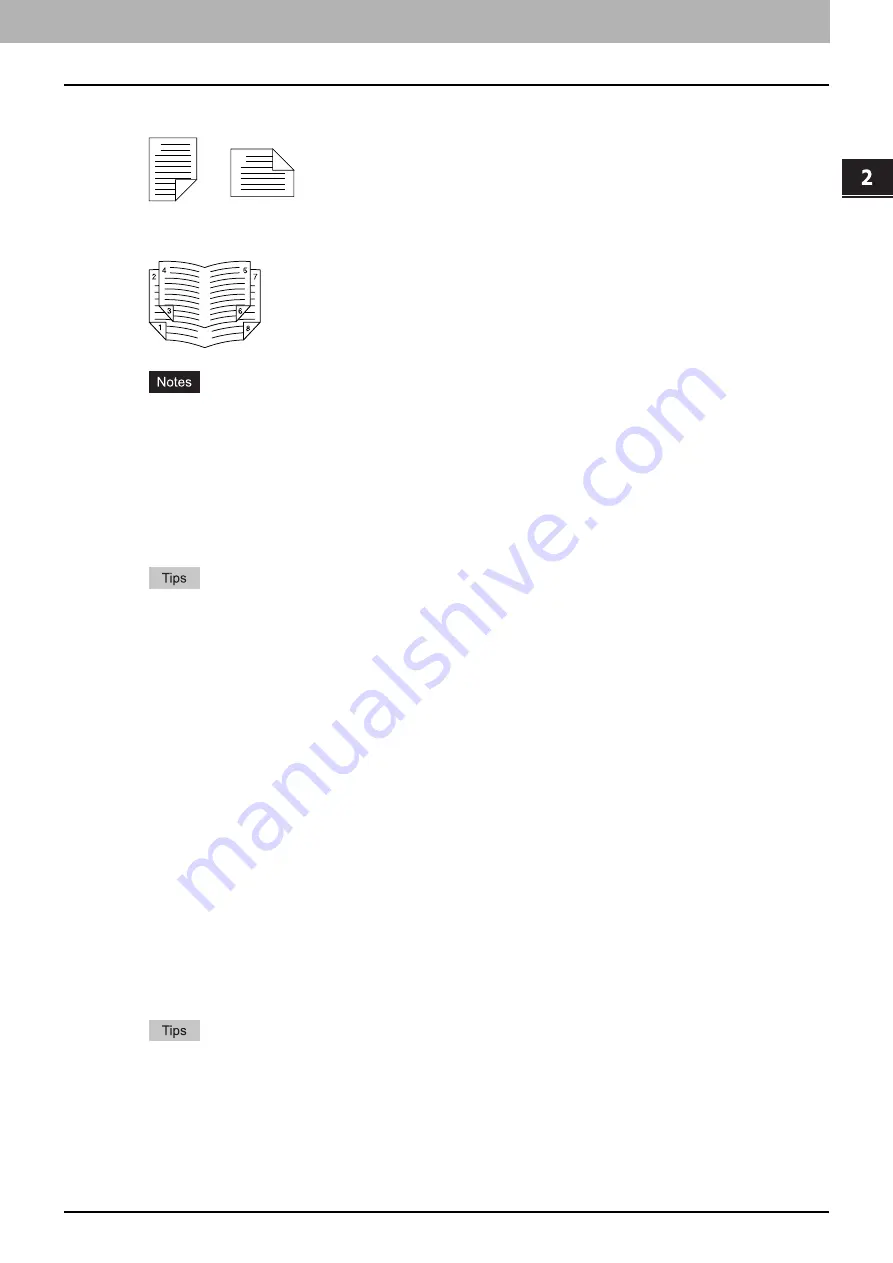
2.PRINTING FROM WINDOWS
Setting Up Print Options 39
2 PRINTING FROM WINDOWS
-
Short Edge
— Select this to print on both sides of the paper with a margin on the short edge.
-
Booklet
— Select this to print a properly paginated booklet or magazine-style publication. When this is selected,
click [Details] to specify the details of the Booklet printing.
2-Sided printing cannot be set when the following paper size is selected at the [Print Paper Size] box in the
[Basic] tab.
- A6
- Custom Paper Size (Some custom paper sizes allow 2-sided printing.)
2-Sided printing cannot be set when the following paper type in selected at the [Paper Type] box in the [Basic]
tab. However, this may differ depending on whether the Finisher is installed.
- Special 1 - 6
- Envelope 1 - 4
- Thick5
To staple on the 2-sided printed sheets, set each option separately.
For detailed instructions on how to print with the [2-Sided Printing] setting, see the following page:
P.94 “Printing on both sides of a sheet”
3) Number of pages per Sheet
This sets the printing of multiple pages on one sheet. The pages are reduced to fit the selected paper size
automatically and printed.
-
2 pages
— Select this to print images from 2 pages arranged on one sheet.
-
4 pages
— Select this to print images from 4 pages arranged on one sheet.
-
6 pages
— Select this to print images from 6 pages arranged on one sheet.
-
8 pages
— Select this to print images from 8 pages arranged on one sheet.
-
9 pages
— Select this to print images from 9 pages arranged on one sheet.
-
16 pages
— Select this to print images from 16 pages arranged on one sheet.
Direction of Print
This sets how the pages are arranged on one sheet.
-
Left to Right
— Select this to arrange pages horizontally from the left and printed top to bottom on one sheet.
-
Right to Left
— Select this to arrange pages horizontally from the right and printed top to bottom on one sheet.
-
Left to Right by column
— Select this to arrange pages vertically from the top and printed left to right on one
sheet.
-
Right to Left by column
— Select this to arrange pages vertically from the top and printed right to left on one
sheet.
Draw Borders Around Pages
Select this check box to print borders around each page.
When you select [Booklet] in the [2-Sided Printing] box, only [2 pages] can be selected.
For the detailed instructions on how to print with the [Number of pages per Sheet] setting, see the following
page:
P.97 “Printing several pages on one sheet”
Portrait
Landscape
1
2
2
1
Содержание e-STUDIO 407CS Series
Страница 1: ...MULTIFUNCTIONAL DIGITAL COLOR SYSTEMS Printing Guide ...
Страница 6: ......
Страница 190: ......
Страница 194: ......
Страница 202: ...200 INDEX ...
Страница 203: ...FC 287CS 347CS 407CS OME12030900 ...






























