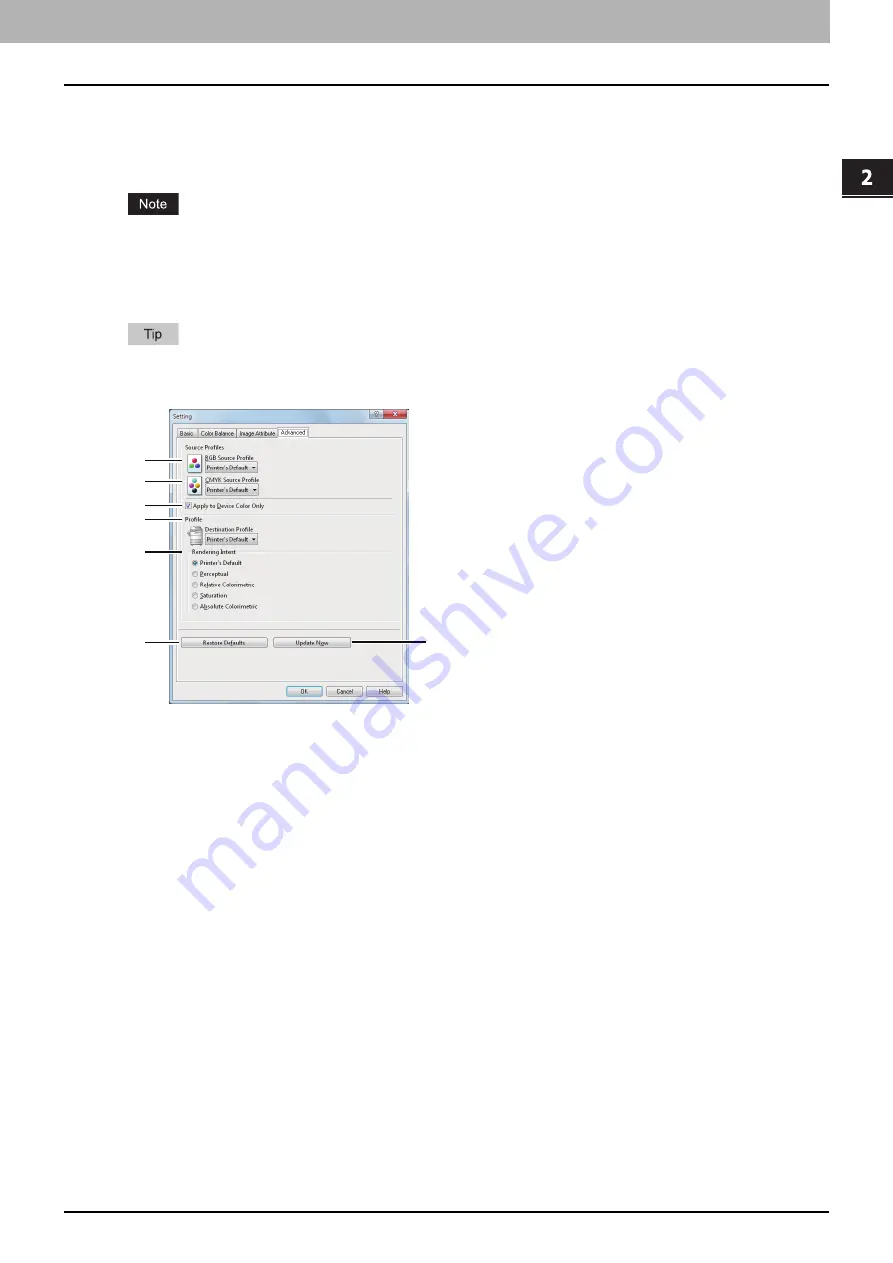
2.PRINTING FROM WINDOWS
Setting Up Print Options 53
2 PRINTING FROM WINDOWS
Setting: [Advanced] tab
In the [Advanced] tab of the [Setting] dialog box, you can set the functions below.
The color profile data of this equipment may be updated. If the SNMP communication between this equipment and your
computer is available, open the [Advanced] tab menu and then click [Update Now] to obtain the updated color profile data.
The [Advanced] tab menu is displayed when [Advanced] is selected in [Image Quality]. The [Advanced] option is
available only for the printer drivers below.
-
Universal Printer 2 (PostScript)
-
Universal PS3
-
Universal XPS
Color profiles can also be set from the TopAccess menu. For the detailed instructions on how to set color profiles from
the TopAccess menu, refer to the
TopAccess Guide
.
1) RGB Source Profile
This selects the RGB source profile. When you obtained color profile data from this equipment, the RGB source profile
data of this equipment appear.
2) CMYK Source Profile
This selects the CMYK source profile. When you obtained color profile data from this equipment, the CMYK source
profile data of this equipment appear.
3) Apply to Device Color Only
Select this check box when you give priority to color profiles embedded in the image.
4) Destination Profile
This selects the destination profile. When you obtained color profile data from this equipment, the destination profile
data of this equipment appear.
5) Rendering Intent
This selects the method for color space conversion when you print images.
-
Printer’s Default
— Color space conversion is performed according to the default profile.
-
Perceptual
— This is recommended for photo images.
-
Relative Colorimetric
— More original colors can be retained than those when you select [Perceptual].
-
Saturation
— This is recommended when the vividness of colors is more important than their correct reproduction.
It is useful for graphic charts.
-
Absolute Colorimetric
— Original colors can be retained even on colored paper.
6) [Restore Defaults]
Click this to restore all the image quality setting details displayed in the [Advanced] tab menu to the original factory
defaults.
7) [Update Now]
Click this to obtain the latest color profile data set for this equipment and update the existing color profile data. This is
enabled only when SNMP communication with this equipment is enabled.
1
2
3
4
5
6
7
Содержание e-STUDIO 407CS Series
Страница 1: ...MULTIFUNCTIONAL DIGITAL COLOR SYSTEMS Printing Guide ...
Страница 6: ......
Страница 190: ......
Страница 194: ......
Страница 202: ...200 INDEX ...
Страница 203: ...FC 287CS 347CS 407CS OME12030900 ...






























