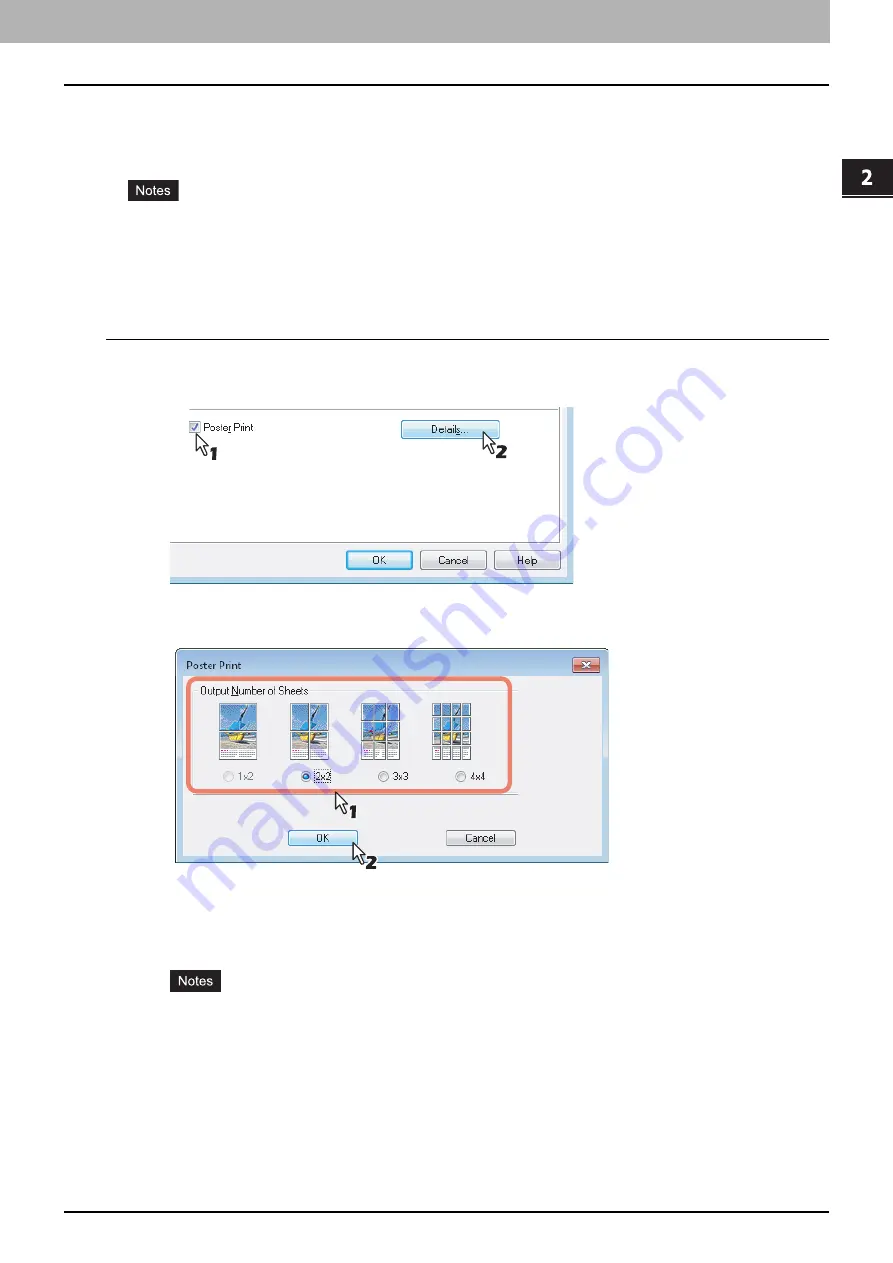
2.PRINTING FROM WINDOWS
Printing With Best Functions for Your Needs 99
2 PRINTING FROM WINDOWS
Dividing one image into multiple sheets (Poster Print)
You can print one large image into more than one sheet of paper by dividing it. The divided images on the multiple sheets
of paper are then reconnected, so that you can create a large publication such as a poster.
The Poster Print option is not available when any of the Custom Paper Size, Number of pages per sheet, 2-Sided
Printing, Watermark, Overlay Image and Sheet Insertion options is set.
The Poster Print option is available only when any of the sizes below is selected for [Print Paper Size] on the
[Basic] tab.
A4, LT
Performing Poster Print
1
Display the [Finishing] tab menu.
2
Select the [Poster Print] check box and then click [Details].
The [Poster Print] dialog box appears.
3
Select the number of sheets on which the image is printed, and then click [OK].
1x2
— Select this to divide the image into 2 sheets.
2x2
— Select this to divide the image into 4 sheets.
3x3
— Select this to divide the image into 9 sheets.
4x4
— Select this to divide the image into 16 sheets.
[1x2] is selectable only when A4 is selected for [Print Paper Size].
When you use the Poster Print option, disable the [Do not Print Blank Pages] option on the [Others] tab. If
you use the Poster Print option while [Do not Print Blank Pages] is left ON, blank pages in the divided image
are not printed.
4
Set any other print options you require and click [OK].
5
Click [OK] or [Print] to send the print job.
The image is divided and printed into the specified number of sheets of paper.
Содержание e-STUDIO 407CS Series
Страница 1: ...MULTIFUNCTIONAL DIGITAL COLOR SYSTEMS Printing Guide ...
Страница 6: ......
Страница 190: ......
Страница 194: ......
Страница 202: ...200 INDEX ...
Страница 203: ...FC 287CS 347CS 407CS OME12030900 ...






























