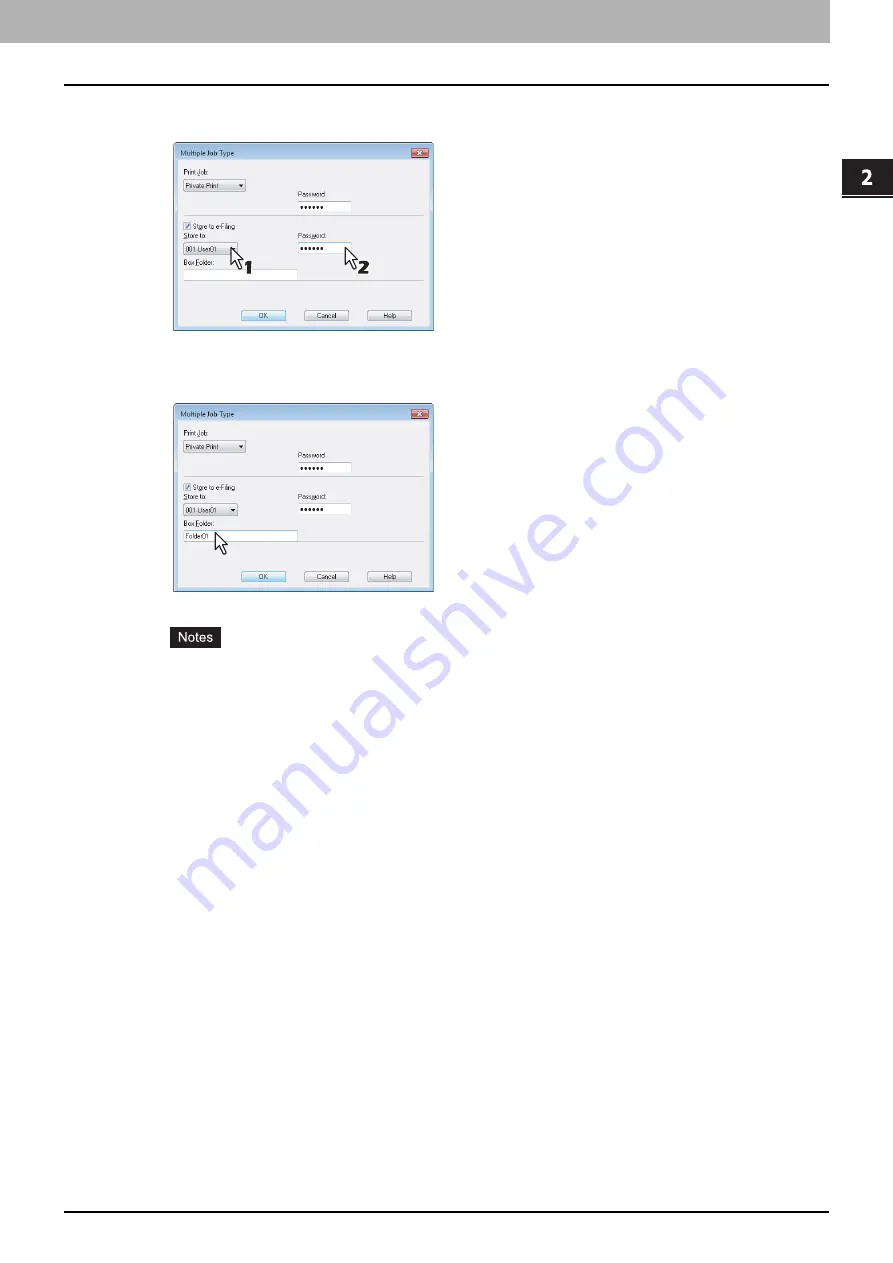
2.PRINTING FROM WINDOWS
Printing With Best Functions for Your Needs 89
2 PRINTING FROM WINDOWS
6
Select where the print job is stored at the [Store to] box.
If you store the print job in a user box, enter a password if required.
7
When you specify a folder in which the print job is to be stored in the selected e-Filing,
enter its folder name in the [Box Folder] box.
If the entered folder name is not found, a new folder is created in the selected e-Filing under this name.
Enter a folder name within 64 characters.
If the number of folders has reached 100, you cannot create any more.
8
Click [OK].
9
Click [OK] or [Print] to send the print job.
If you select [Scheduled Print], the job is printed at the specified date and time.
If you select [Private Print] or [Proof Private Print], the job is stored in this equipment as a Private Print job. Print
this job on the touch panel.
P.80 “Printing private print jobs”
If you select [Hold Print] or [Proof Hold Print], the job is stored in this equipment as a Hold Print job. Print this
job on the touch panel.
P.81 “Printing hold print jobs”
If you select [Proof Print], [Proof Private Print] or [Proof Hold Print], one sample copy is printed and the rest is
stored in this equipment as a Proof Print job. Print this job on the touch panel.
P.82 “Printing proof print jobs”
If you select the [Store to e-Filing] check box, the print job is stored in the specified e-Filing.
Содержание e-STUDIO 407CS Series
Страница 1: ...MULTIFUNCTIONAL DIGITAL COLOR SYSTEMS Printing Guide ...
Страница 6: ......
Страница 190: ......
Страница 194: ......
Страница 202: ...200 INDEX ...
Страница 203: ...FC 287CS 347CS 407CS OME12030900 ...






























