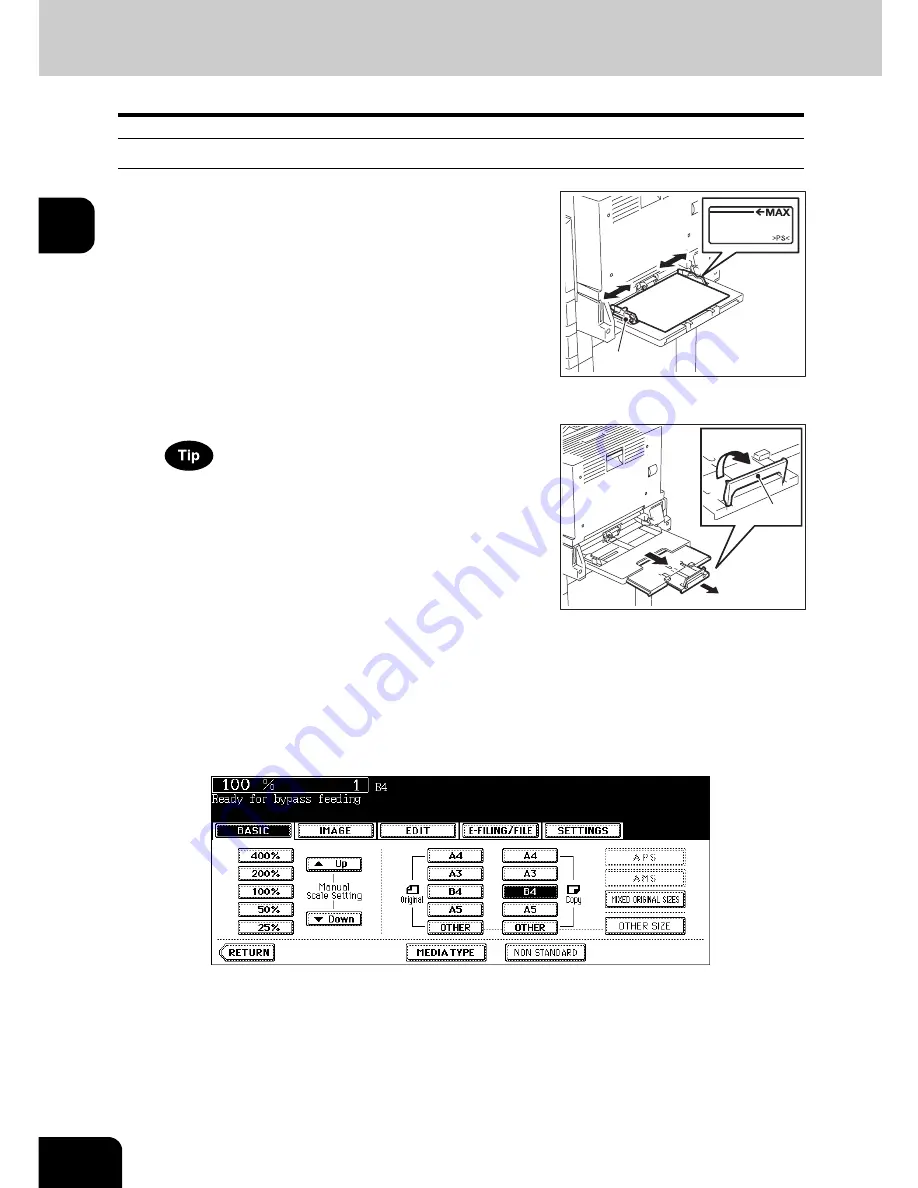
76
2.HOW TO MAKE COPIES
3.Bypass Copying (Cont.)
2
Bypass copying on standard size paper
Copying on A3, A4, B4 and B5 size paper
2
Place the original(s).
3
Press the button of the same size as the one of the paper you have set
on the tray.
• If the paper size is not specified here, copying may be slowed down.
1
Place some sheets of paper with their
copy side down on the bypass tray. Align
the side guides to the paper length while
holding A.
• The message “Ready for bypass feeding” appears.
• Rear side of the side guides of the bypass tray has an indicator
for paper height. The height of the sheets must not exceed this
indicator.
• When you use more than one sheet, fan the sheets well before
setting them on the tray.
• Do not push the sheets into the entrance of the bypass feeder;
this may cause a paper jam.
When the paper size is larger, draw out the three-stage paper
holder. Raise B when you use A3 or a larger size of paper.
A
B
Содержание E-STUDIO 232
Страница 1: ...MULTIFUNCTIONAL DIGITAL SYSTEMS Operator s Manual for Basic Function ...
Страница 2: ......
Страница 6: ...4 CONTENTS Cont ...
Страница 10: ...8 Toshiba Quality is Second to None Cont For e STUDIO233 283 ...
Страница 24: ...22 Environmental Information Cont ...
Страница 92: ...90 2 HOW TO MAKE COPIES 4 Proof Copy Cont 2 ...
Страница 107: ...105 3 Names of each Inner Finisher optional 1 Trays 2 Paper stopper MJ 5004 MJ 5005 1 2 1 ...
Страница 109: ...107 3 4 Press the SORT or GROUP button Set other copy modes as required 5 Press the START button ...
Страница 130: ...128 3 SETTING OF BASIC COPY MODES 6 Copy Density Adjustment Cont 3 ...
Страница 131: ...129 4 4 IMAGE ADJUSTMENT 1 Background Adjustment 130 2 Sharpness 131 ...
Страница 134: ...132 4 IMAGE ADJUSTMENT 2 Sharpness Cont 4 ...
Страница 139: ...137 5 6 Press the ENTER button Select other copy modes as required 7 Press the START button ...
Страница 141: ...139 5 4 Press the ENTER button Set Book type original 2 sided copy P 121 in duplex copying as well ...
Страница 175: ...173 5 5 Press the ENTER button Select other copy modes as required 6 Press the START button ...
Страница 180: ...178 5 USING THE EDITING FUNCTIONS 16 ADF SADF Cont 5 ...
Страница 188: ...186 6 e FILING 3 Changing Data of User Boxes Cont 6 7 Press the ENTER button The box settings are updated ...
Страница 206: ...204 6 e FILING 8 Appendix Cont 6 ...
Страница 276: ...274 8 JOB STATUS 6 Error Code Cont 8 ...
Страница 285: ...283 9 13Close the front cover ...
Страница 304: ...302 9 BLINKING GRAPHIC SYMBOLS 5 Call Service Symbol Cont 9 ...
Страница 328: ...326 10 WHEN THIS MESSAGE APPEARS 8 Reboot the machine Cont 10 ...
Страница 329: ...327 11 11 MAINTENANCE 1 Daily Inspection 328 2 Simple Troubleshooting 330 ...
Страница 336: ...334 11 MAINTENANCE 2 Simple Troubleshooting Cont 11 ...
Страница 352: ...350 INDEX Cont W Warning 12 Windows Domain Authentication 38 39 X XY ZOOM 156 Z Zoom buttons 101 ...
Страница 353: ...DP 2340 2840 OME050120E0 ...






























