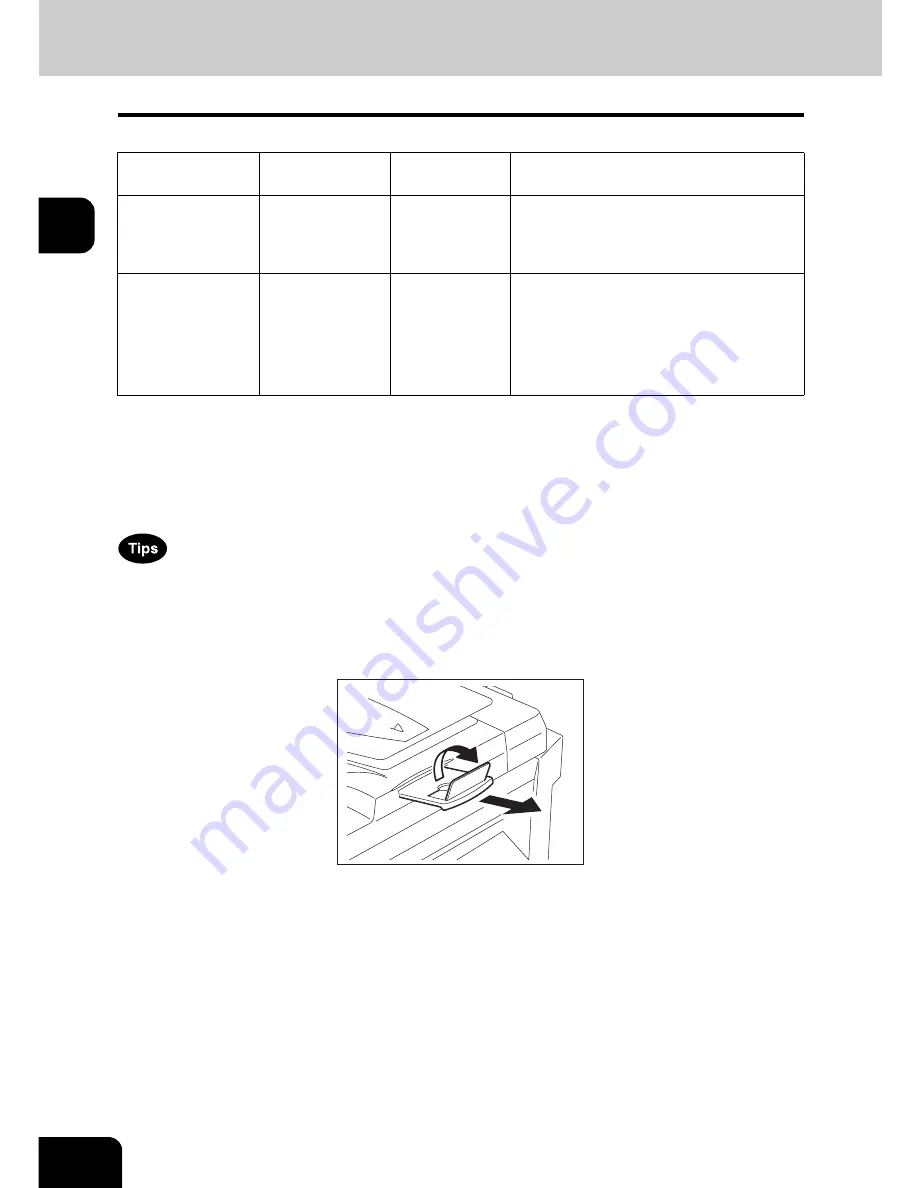
60
2.HOW TO MAKE COPIES
2
1. Setting Originals
Acceptable originals
Acceptable originals are as follows.
*1 Do not place any heavy objects (4 kg or over) on the glass.
*2 Some originals cannot be used depending on their paper quality.
*3 Be sure to place A5-size originals in the landscape direction.
Automatic size detection does not work properly when LT or K format paper is used for printing. (LT format
is a standard paper size for North America. K format is a standard paper size for China.)
•
Originals up to 100 sheets (35 to 80 g/m
2
) or 16 mm in height can be placed on the Reversing Auto-
matic Document Feeder (optional), regardless of their sizes.
•
When you copy a large number of landscape originals using the Reversing Automatic Document
Feeder (optional), use the original stopper to prevent them from being scattered.
Setting position
Type of original
Maximum size
Acceptable sizes for automatic size
detection
Original glass
*1
Sheets
3-dimensional
object
Books
Length: 297 mm
Width: 432 mm
(Standard size)
A3, A4, A4-R, A5-R, B4, B5, B5-R
Reversing Auto-
matic Document
Feeder (optional)
*2 *3
Plain paper
Recycled paper
1-sided originals:
35 - 157 g/m
2
2-sided originals:
50 - 157 g/m
2
Length: 297 mm
Width: 432 mm
(Standard size)
A3, A4, A4-R, A5-R, B4, B5, B5-R, FOLIO
(210 mm x 330 mm)
Содержание E-STUDIO 232
Страница 1: ...MULTIFUNCTIONAL DIGITAL SYSTEMS Operator s Manual for Basic Function ...
Страница 2: ......
Страница 6: ...4 CONTENTS Cont ...
Страница 10: ...8 Toshiba Quality is Second to None Cont For e STUDIO233 283 ...
Страница 24: ...22 Environmental Information Cont ...
Страница 92: ...90 2 HOW TO MAKE COPIES 4 Proof Copy Cont 2 ...
Страница 107: ...105 3 Names of each Inner Finisher optional 1 Trays 2 Paper stopper MJ 5004 MJ 5005 1 2 1 ...
Страница 109: ...107 3 4 Press the SORT or GROUP button Set other copy modes as required 5 Press the START button ...
Страница 130: ...128 3 SETTING OF BASIC COPY MODES 6 Copy Density Adjustment Cont 3 ...
Страница 131: ...129 4 4 IMAGE ADJUSTMENT 1 Background Adjustment 130 2 Sharpness 131 ...
Страница 134: ...132 4 IMAGE ADJUSTMENT 2 Sharpness Cont 4 ...
Страница 139: ...137 5 6 Press the ENTER button Select other copy modes as required 7 Press the START button ...
Страница 141: ...139 5 4 Press the ENTER button Set Book type original 2 sided copy P 121 in duplex copying as well ...
Страница 175: ...173 5 5 Press the ENTER button Select other copy modes as required 6 Press the START button ...
Страница 180: ...178 5 USING THE EDITING FUNCTIONS 16 ADF SADF Cont 5 ...
Страница 188: ...186 6 e FILING 3 Changing Data of User Boxes Cont 6 7 Press the ENTER button The box settings are updated ...
Страница 206: ...204 6 e FILING 8 Appendix Cont 6 ...
Страница 276: ...274 8 JOB STATUS 6 Error Code Cont 8 ...
Страница 285: ...283 9 13Close the front cover ...
Страница 304: ...302 9 BLINKING GRAPHIC SYMBOLS 5 Call Service Symbol Cont 9 ...
Страница 328: ...326 10 WHEN THIS MESSAGE APPEARS 8 Reboot the machine Cont 10 ...
Страница 329: ...327 11 11 MAINTENANCE 1 Daily Inspection 328 2 Simple Troubleshooting 330 ...
Страница 336: ...334 11 MAINTENANCE 2 Simple Troubleshooting Cont 11 ...
Страница 352: ...350 INDEX Cont W Warning 12 Windows Domain Authentication 38 39 X XY ZOOM 156 Z Zoom buttons 101 ...
Страница 353: ...DP 2340 2840 OME050120E0 ...
















































