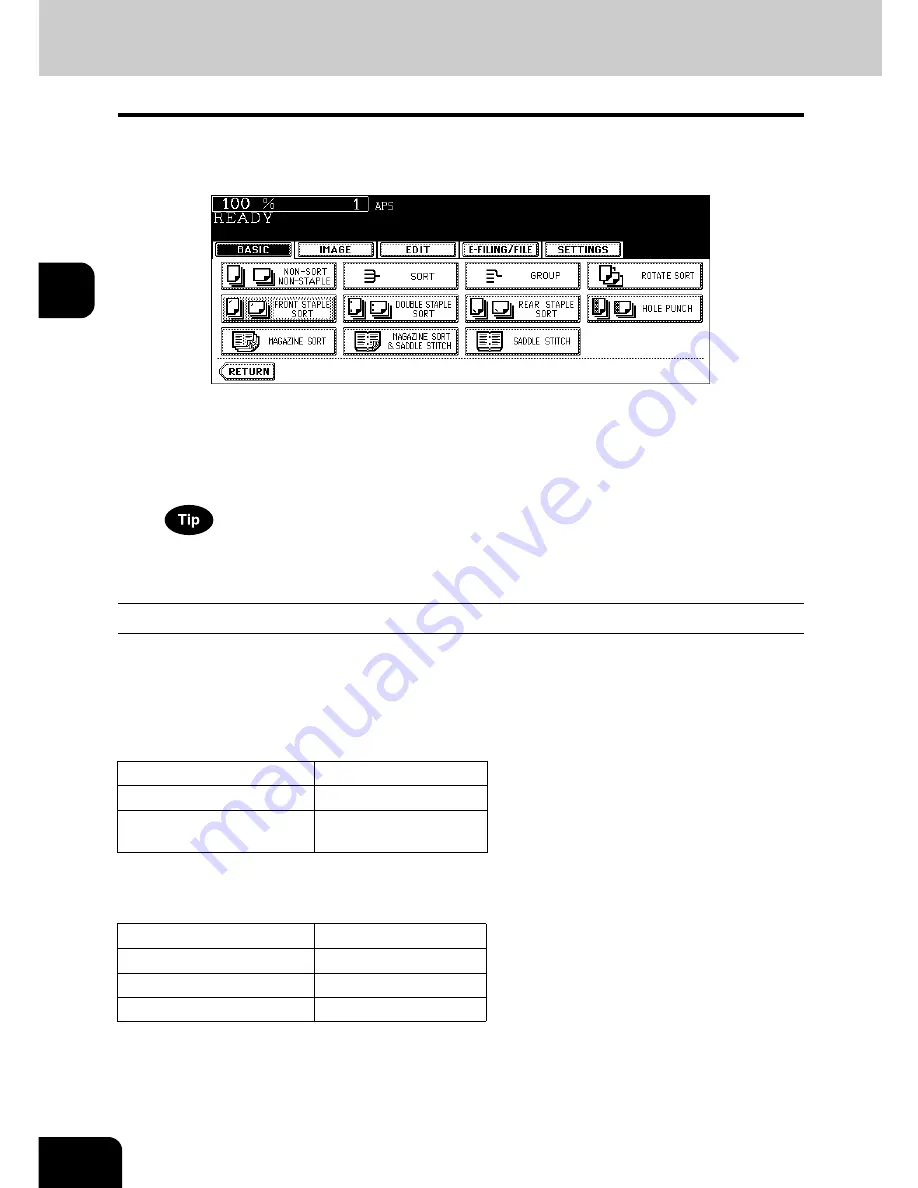
110
3.SETTING OF BASIC COPY MODES
3.Selecting Finishing Modes (Cont.)
3
4
Press the [FRONT STAPLE SORT] (or [DOUBLE STAPLE SORT] or
[REAR STAPLE SORT]) button.
• For the Hanging Finisher (MJ-1022), only the [FRONT STAPLE] button can be selected.
• Set other copy modes as required.
5
Press the [START] button.
If the paper quantity exceeds the maximum number of sheets that can be stapled, the Finisher automatically
enters the sort mode.
Maximum number of sheets for stapling
•
For the tray loading capacity, see
P.339 “2.Specifications of Options”
•
Two covers of 64 to 80 g/m
2
can be added. In this case, the covers are included in the maximum num-
ber of sheets that can be stapled.
Saddle Stitch Finisher (MJ-1025)
Only plain paper (64 to 80 g/m
2
) can be used.
Hanging Finisher (MJ-1022)
Only plain paper (64 to 80 g/m
2
) can be used.
Paper size
Qty.
A4, A4-R, B5, LT, LT-R
50 sheets
A3, B4, FOLIO, LD, LG,
COMP
25 sheets
Paper size
Qty.
A4, A4-R, B5, LT, LT-R
30 sheets
B4, LG
20 sheets
A3, FOLIO, LD, COMP
15 sheets
Содержание E-STUDIO 232
Страница 1: ...MULTIFUNCTIONAL DIGITAL SYSTEMS Operator s Manual for Basic Function ...
Страница 2: ......
Страница 6: ...4 CONTENTS Cont ...
Страница 10: ...8 Toshiba Quality is Second to None Cont For e STUDIO233 283 ...
Страница 24: ...22 Environmental Information Cont ...
Страница 92: ...90 2 HOW TO MAKE COPIES 4 Proof Copy Cont 2 ...
Страница 107: ...105 3 Names of each Inner Finisher optional 1 Trays 2 Paper stopper MJ 5004 MJ 5005 1 2 1 ...
Страница 109: ...107 3 4 Press the SORT or GROUP button Set other copy modes as required 5 Press the START button ...
Страница 130: ...128 3 SETTING OF BASIC COPY MODES 6 Copy Density Adjustment Cont 3 ...
Страница 131: ...129 4 4 IMAGE ADJUSTMENT 1 Background Adjustment 130 2 Sharpness 131 ...
Страница 134: ...132 4 IMAGE ADJUSTMENT 2 Sharpness Cont 4 ...
Страница 139: ...137 5 6 Press the ENTER button Select other copy modes as required 7 Press the START button ...
Страница 141: ...139 5 4 Press the ENTER button Set Book type original 2 sided copy P 121 in duplex copying as well ...
Страница 175: ...173 5 5 Press the ENTER button Select other copy modes as required 6 Press the START button ...
Страница 180: ...178 5 USING THE EDITING FUNCTIONS 16 ADF SADF Cont 5 ...
Страница 188: ...186 6 e FILING 3 Changing Data of User Boxes Cont 6 7 Press the ENTER button The box settings are updated ...
Страница 206: ...204 6 e FILING 8 Appendix Cont 6 ...
Страница 276: ...274 8 JOB STATUS 6 Error Code Cont 8 ...
Страница 285: ...283 9 13Close the front cover ...
Страница 304: ...302 9 BLINKING GRAPHIC SYMBOLS 5 Call Service Symbol Cont 9 ...
Страница 328: ...326 10 WHEN THIS MESSAGE APPEARS 8 Reboot the machine Cont 10 ...
Страница 329: ...327 11 11 MAINTENANCE 1 Daily Inspection 328 2 Simple Troubleshooting 330 ...
Страница 336: ...334 11 MAINTENANCE 2 Simple Troubleshooting Cont 11 ...
Страница 352: ...350 INDEX Cont W Warning 12 Windows Domain Authentication 38 39 X XY ZOOM 156 Z Zoom buttons 101 ...
Страница 353: ...DP 2340 2840 OME050120E0 ...
















































