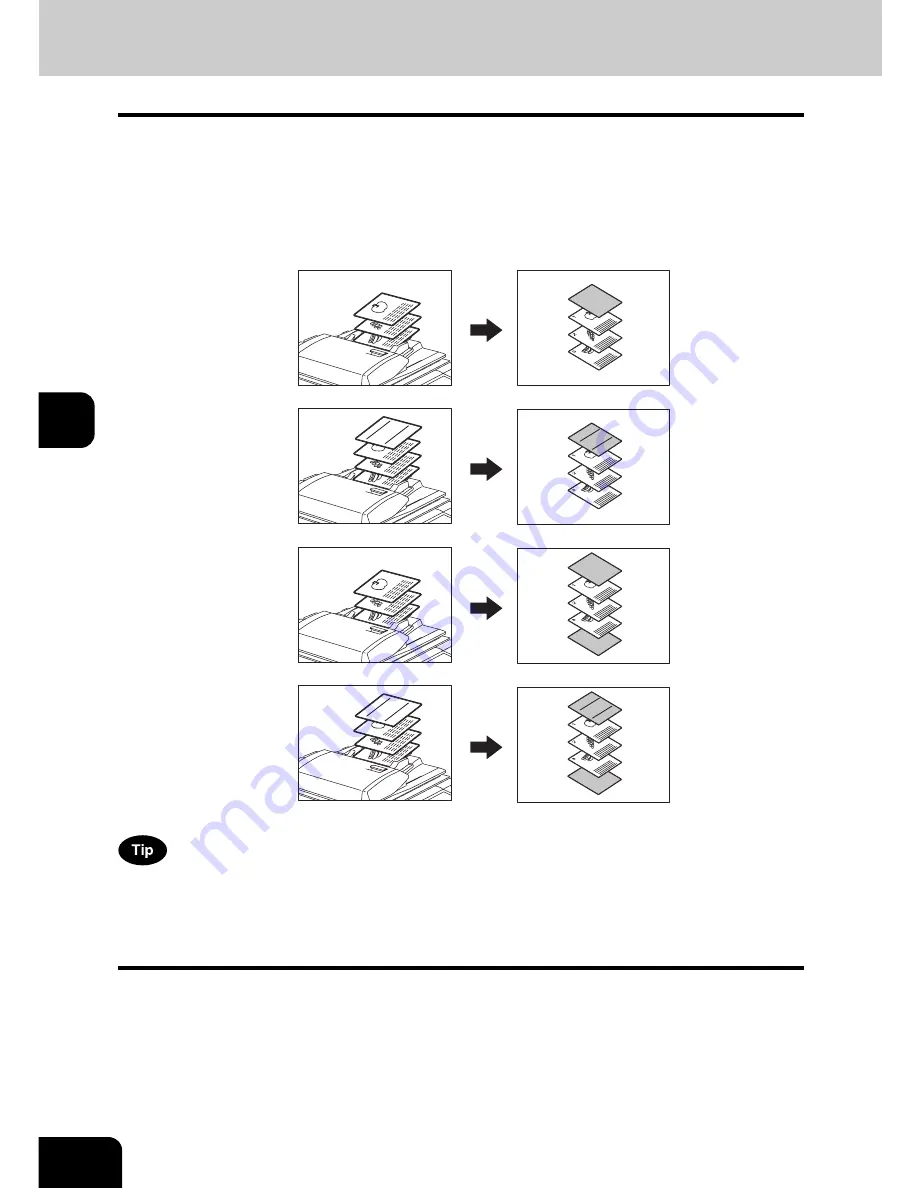
158
5.USING THE EDITING FUNCTIONS
5
9. COVER SHEET
This function allows you to insert special sheets of paper (such as colour paper) into a set of copies as
cover sheets. A copied front cover sheet can be inserted. The back cover sheet is inserted blank. There
are 4 types of cover sheet modes:
1. Adding a blank front cover sheet ([TOP BLANK])
2. Adding a copied front cover sheet ([TOP COPIED])
3. Adding a blank front and blank back cover sheets ([BOTH BLANK])
4. Adding a copied front and blank back cover sheets ([TOP COPIED BACK BLANK])
When using the cover feature, make sure all the paper sources have the same orientation and size. The
cover sheets are placed in the drawer for cover sheet or on the bypass tray.
•
To use this function, you need to install the 2nd drawer (if not equipped).
1
Place the cover sheet.
• Place the cover sheet in the drawer selected for cover sheets or on the bypass tray.
• When it is placed in the drawer for the cover sheets, you must set the paper type (cover sheet), size and thick-
ness. (
P.56 “Drawer for special uses”)
• When it is placed on the bypass tray, you must set the paper size and thickness. (
P.75 “3.Bypass Copying”)
• Make sure the cover sheet and the sheets other than the cover sheet are placed in the same direction and of
the same size.
3
2
1
3
2
1
REPORT2003
3
2
1
3
2
1
REPORT2003
REPORT
2003
REPORT
2003
1
2
3
4
Содержание E-STUDIO 232
Страница 1: ...MULTIFUNCTIONAL DIGITAL SYSTEMS Operator s Manual for Basic Function ...
Страница 2: ......
Страница 6: ...4 CONTENTS Cont ...
Страница 10: ...8 Toshiba Quality is Second to None Cont For e STUDIO233 283 ...
Страница 24: ...22 Environmental Information Cont ...
Страница 92: ...90 2 HOW TO MAKE COPIES 4 Proof Copy Cont 2 ...
Страница 107: ...105 3 Names of each Inner Finisher optional 1 Trays 2 Paper stopper MJ 5004 MJ 5005 1 2 1 ...
Страница 109: ...107 3 4 Press the SORT or GROUP button Set other copy modes as required 5 Press the START button ...
Страница 130: ...128 3 SETTING OF BASIC COPY MODES 6 Copy Density Adjustment Cont 3 ...
Страница 131: ...129 4 4 IMAGE ADJUSTMENT 1 Background Adjustment 130 2 Sharpness 131 ...
Страница 134: ...132 4 IMAGE ADJUSTMENT 2 Sharpness Cont 4 ...
Страница 139: ...137 5 6 Press the ENTER button Select other copy modes as required 7 Press the START button ...
Страница 141: ...139 5 4 Press the ENTER button Set Book type original 2 sided copy P 121 in duplex copying as well ...
Страница 175: ...173 5 5 Press the ENTER button Select other copy modes as required 6 Press the START button ...
Страница 180: ...178 5 USING THE EDITING FUNCTIONS 16 ADF SADF Cont 5 ...
Страница 188: ...186 6 e FILING 3 Changing Data of User Boxes Cont 6 7 Press the ENTER button The box settings are updated ...
Страница 206: ...204 6 e FILING 8 Appendix Cont 6 ...
Страница 276: ...274 8 JOB STATUS 6 Error Code Cont 8 ...
Страница 285: ...283 9 13Close the front cover ...
Страница 304: ...302 9 BLINKING GRAPHIC SYMBOLS 5 Call Service Symbol Cont 9 ...
Страница 328: ...326 10 WHEN THIS MESSAGE APPEARS 8 Reboot the machine Cont 10 ...
Страница 329: ...327 11 11 MAINTENANCE 1 Daily Inspection 328 2 Simple Troubleshooting 330 ...
Страница 336: ...334 11 MAINTENANCE 2 Simple Troubleshooting Cont 11 ...
Страница 352: ...350 INDEX Cont W Warning 12 Windows Domain Authentication 38 39 X XY ZOOM 156 Z Zoom buttons 101 ...
Страница 353: ...DP 2340 2840 OME050120E0 ...
















































