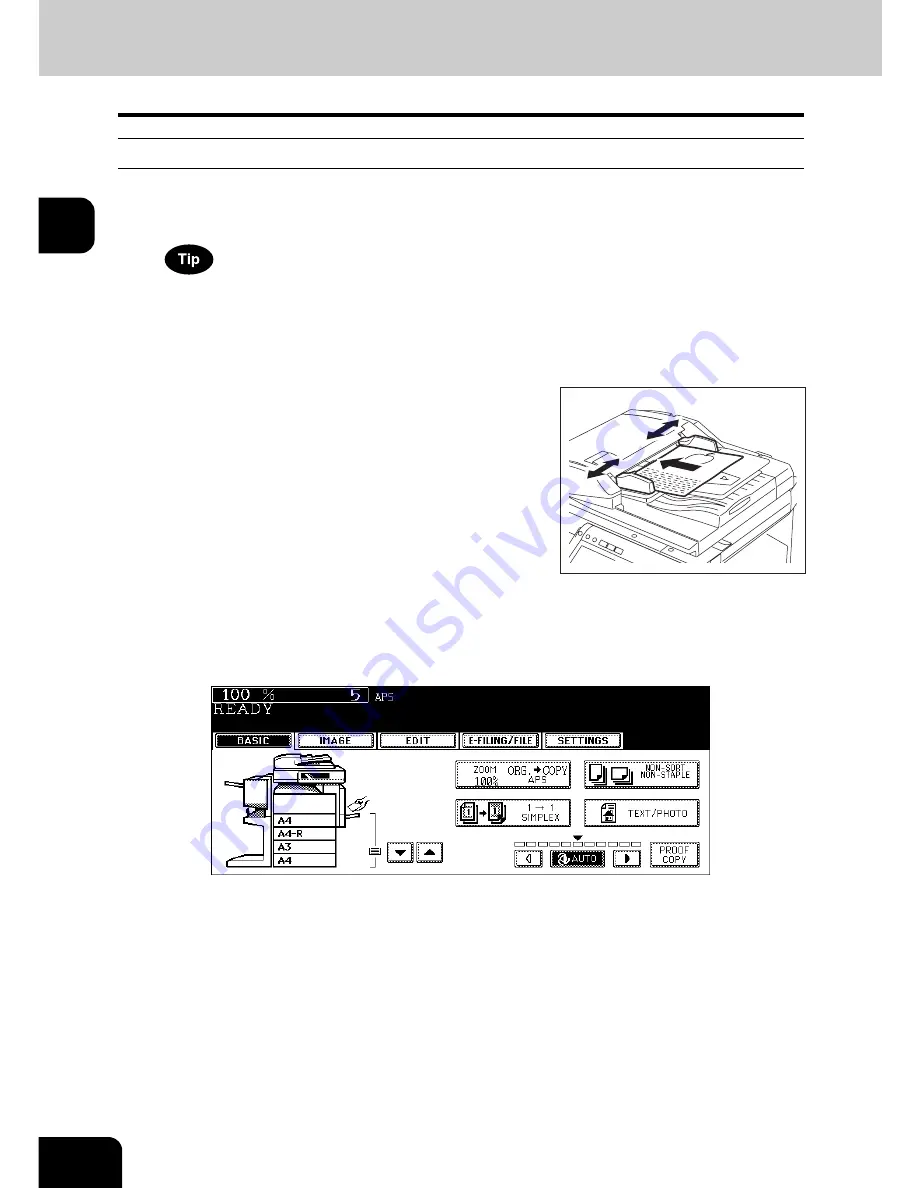
68
2.HOW TO MAKE COPIES
2.Making Copies (Cont.)
2
Copying procedure
Placing originals on the Reversing Automatic Document Feeder (optional)
1
Place paper in the drawer(s).
• For the types and sizes of paper selectable, see
P.48 “Acceptable copy paper”.
When the desired size or type of paper is not in any of the drawers or the Large Capacity Feeder, see the follow-
ing pages.
-
P.50 “Setting copy paper (size change)”
-
P.55 “Placing paper in the Large Capacity Feeder (optional)”
-
P.75 “3.Bypass Copying”
3
Select the copy modes as required. When you want to copy more than
one set, key in the desired number of copies.
• Press the [CLEAR] button on the control panel to correct the number keyed in.
• Note that some combinations of copy modes are restricted. (
P.345 “4.Copying Function Combination
Matrix”)
• Once the [START] button on the control panel has pressed, any change in copy modes (including setting of the
previously divided sets of originals) cannot be applied afterward.
2
Place the original(s).
• See the following pages to set the originals.
-
P.60 “Acceptable originals”
-
P.64 “Using the Reversing Automatic Document Feeder
(optional)”
The originals are copied in the order of being scanned.
Содержание E-STUDIO 232
Страница 1: ...MULTIFUNCTIONAL DIGITAL SYSTEMS Operator s Manual for Basic Function ...
Страница 2: ......
Страница 6: ...4 CONTENTS Cont ...
Страница 10: ...8 Toshiba Quality is Second to None Cont For e STUDIO233 283 ...
Страница 24: ...22 Environmental Information Cont ...
Страница 92: ...90 2 HOW TO MAKE COPIES 4 Proof Copy Cont 2 ...
Страница 107: ...105 3 Names of each Inner Finisher optional 1 Trays 2 Paper stopper MJ 5004 MJ 5005 1 2 1 ...
Страница 109: ...107 3 4 Press the SORT or GROUP button Set other copy modes as required 5 Press the START button ...
Страница 130: ...128 3 SETTING OF BASIC COPY MODES 6 Copy Density Adjustment Cont 3 ...
Страница 131: ...129 4 4 IMAGE ADJUSTMENT 1 Background Adjustment 130 2 Sharpness 131 ...
Страница 134: ...132 4 IMAGE ADJUSTMENT 2 Sharpness Cont 4 ...
Страница 139: ...137 5 6 Press the ENTER button Select other copy modes as required 7 Press the START button ...
Страница 141: ...139 5 4 Press the ENTER button Set Book type original 2 sided copy P 121 in duplex copying as well ...
Страница 175: ...173 5 5 Press the ENTER button Select other copy modes as required 6 Press the START button ...
Страница 180: ...178 5 USING THE EDITING FUNCTIONS 16 ADF SADF Cont 5 ...
Страница 188: ...186 6 e FILING 3 Changing Data of User Boxes Cont 6 7 Press the ENTER button The box settings are updated ...
Страница 206: ...204 6 e FILING 8 Appendix Cont 6 ...
Страница 276: ...274 8 JOB STATUS 6 Error Code Cont 8 ...
Страница 285: ...283 9 13Close the front cover ...
Страница 304: ...302 9 BLINKING GRAPHIC SYMBOLS 5 Call Service Symbol Cont 9 ...
Страница 328: ...326 10 WHEN THIS MESSAGE APPEARS 8 Reboot the machine Cont 10 ...
Страница 329: ...327 11 11 MAINTENANCE 1 Daily Inspection 328 2 Simple Troubleshooting 330 ...
Страница 336: ...334 11 MAINTENANCE 2 Simple Troubleshooting Cont 11 ...
Страница 352: ...350 INDEX Cont W Warning 12 Windows Domain Authentication 38 39 X XY ZOOM 156 Z Zoom buttons 101 ...
Страница 353: ...DP 2340 2840 OME050120E0 ...






























