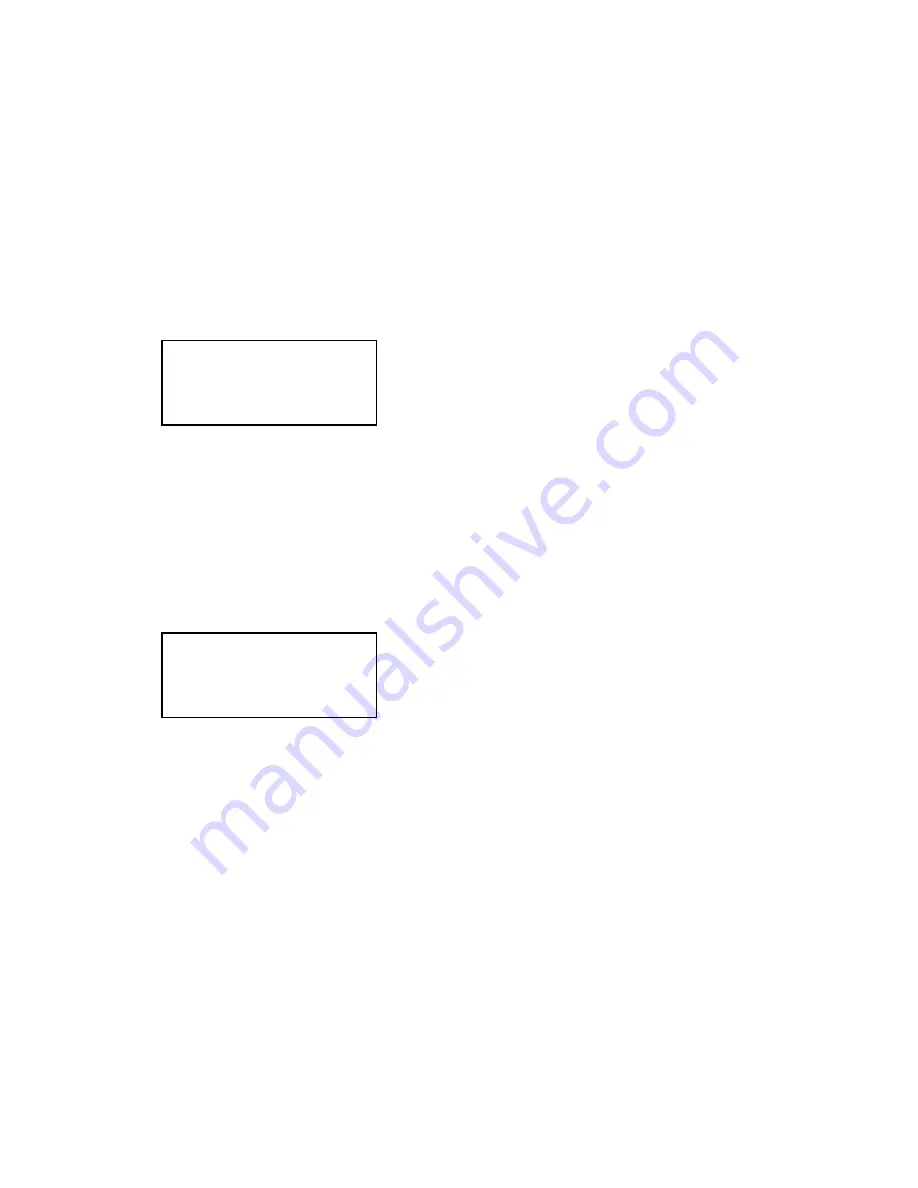
DP120F/DP125F Function Settings
4-12
March 2000 © TOSHIBA TEC
1.2.6 Separator Page
[MENU], [4], [1], [03]
A separator page is a sheet automatically inserted between each received fax, copy, and/or PC
print. This feature makes it easier to distinguish between individual receptions, copies and PC
prints.
<Remarks>
If you have already selected a Paper tray for the Letter head paper setting,
this function is not available.
(1)
The following screen appears. Use the [
↑
] or [
↓
] key to select the desired option (ON or
OFF), then press the [ENTER] key.
ON
To select the Fax separator page function.
OFF
Not to select the Fax separator page function.
(2)
The following screen appears. Use the [
↑
] or [
↓
] key to select the desired option (ON or
OFF), then press the [ENTER] key.
FAX SEPARATOR PAGE
1.ON
2.OFF
ON
To select the Copy separator page function.
OFF
Not to select the Copy separator page function.
COPY SEPARATOR PAGE
1.ON
2.OFF
Содержание DP120F
Страница 1: ...PLAINPAPERFACSIMILE File No 31200001 R0112216901 TTEC ...
Страница 294: ...March 2000 TOSHIBA TEC 6 7 DP120F DP125F PBA Outline and Sensor Function 3 7 PC I F PBA Fig 6 3 8 06 03 08 ...
Страница 311: ...DP120F DP125F Circuit Description 7 2 March 2000 TOSHIBA TEC 07 01 02 Fig 7 1 2 US CA TW models 2 3 ...
Страница 312: ...March 2000 TOSHIBA TEC 7 3 DP120F DP125F Circuit Description Fig 7 1 3 07 01 03 US CA TW models 3 3 ...
Страница 313: ...DP120F DP125F Circuit Description 7 4 March 2000 TOSHIBA TEC Fig 7 1 4 07 01 01E EU AU ASIA HK models 1 3 ...
Страница 314: ...March 2000 TOSHIBA TEC 7 5 DP120F DP125F Circuit Description Fig 7 1 5 07 01 02E EU AU ASIA HK models 2 3 ...
Страница 315: ...DP120F DP125F Circuit Description 7 6 March 2000 TOSHIBA TEC Fig 7 1 6 07 01 03E EU AU ASIA HK models 3 3 ...
Страница 316: ...March 2000 TOSHIBA TEC 7 7 DP120F DP125F Circuit Description 1 2 Block Diagram 07 01 10 Fig 7 1 7 ...
Страница 337: ...DP120F DP125F Circuit Description 7 28 March 2000 TOSHIBA TEC 3 1 Memory Circuit Fig 7 3 1 07 03 01 ...
Страница 387: ...DP120F DP125F Circuit Description 7 78 March 2000 TOSHIBA TEC EU AU ASIA HK models Fig 7 4 2 07 04 00E ...
Страница 401: ...DP120F DP125F Circuit Description 7 92 March 2000 TOSHIBA TEC 07 05 00 Fig 7 5 1 ...
Страница 579: ...March 2000 TOSHIBA TEC 9 15 DP120F DP125F Dialing and Communication Procedure b Standard procedure ...
Страница 654: ...DP120F DP125F Troubleshooting 11 42 March 2000 TOSHIBA TEC 2 3 Flow Chart Recommended for Field Service ...
Страница 655: ...March 2000 TOSHIBA TEC 11 43 DP120F DP125F Troubleshooting 2 4 Flow Chart Recommended for Telephone Screening ...
Страница 656: ...DP120F DP125F Troubleshooting 11 44 March 2000 TOSHIBA TEC ...
Страница 699: ...March 2000 TOSHIBA TEC 12 1 DP120F DP125F Appendix Chapter 12 Appendix 1 Sample List 1 1 Protocol Trace List ...
Страница 700: ...DP120F DP125F Appendix 12 2 March 2000 TOSHIBA TEC 1 2 Error Count List ...
Страница 701: ...March 2000 TOSHIBA TEC 12 3 DP120F DP125F Appendix 1 3 Function List for Maintenance ...
Страница 702: ...DP120F DP125F Appendix 12 4 March 2000 TOSHIBA TEC 1 4 Drum Unit ...
Страница 703: ...March 2000 TOSHIBA TEC 12 5 DP120F DP125F Appendix 1 5 Memory Dump List ...
Страница 706: ...SHUWA SHIBA PARK BLDG A 2 4 1 SHIBA KOEN MINATO KU TOKYO 105 8524 JAPAN ...
















































