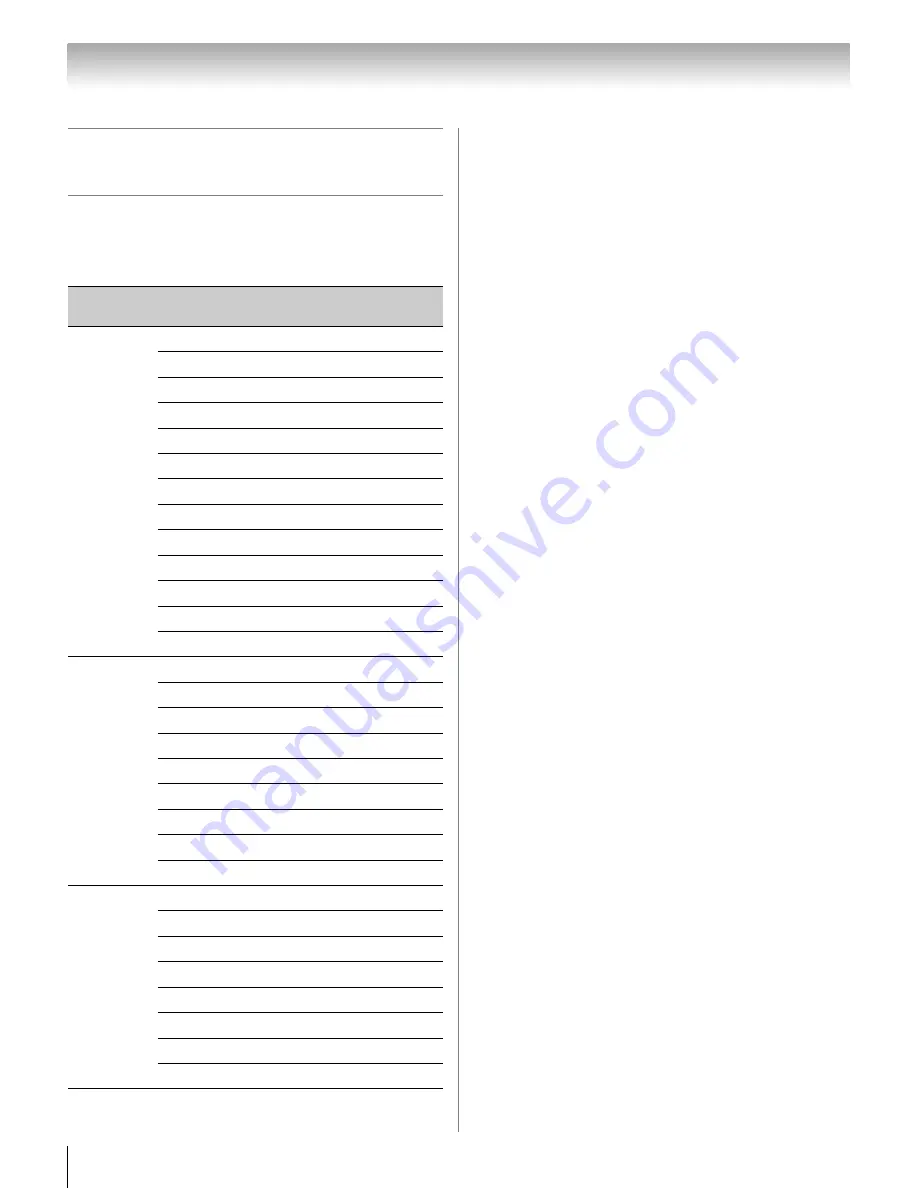
92
Chapter 10: Appendix
Operating the TV with
combination buttons
You can directly operate the TV power, input switch,
picture size switch, and picture mode switch by
pressing a combination button while holding down a
color button.
Colo
r
button
Combination
button
Behavio
r
/Mode
RED
GAME
Power Off
POWER
Power On
1
Video 1
2
Video 2
3
ColorStream HD1
4
ColorStream HD2
5
HDMI 1
6
HDMI 2
7
HDMI 3
8
HDMI 4
9
PC
0
ANT/CABLE
MUTE
Mute On
GREEN
1
Native (Picture Size)
2
4:3 (Picture Size)
3
TheaterWide 1 (Picture Size)
4
TheaterWide 2 (Picture Size)
5
TheaterWide 3 (Picture Size)
6
Full (Picture Size)
7
Normal (Picture Size)
8
Dot by Dot (Picture Size)
MUTE
1/2 Mute On
YELLOW
1
AutoView (Picture Mode)
2
Sports (Picture Mode)
3
Standard (Picture Mode)
4
Movie 1 (Picture Mode)
5
Store (Picture Mode)
6
Game (Picture Mode)
7
PC (Picture Mode)
MUTE
Mute Off















































