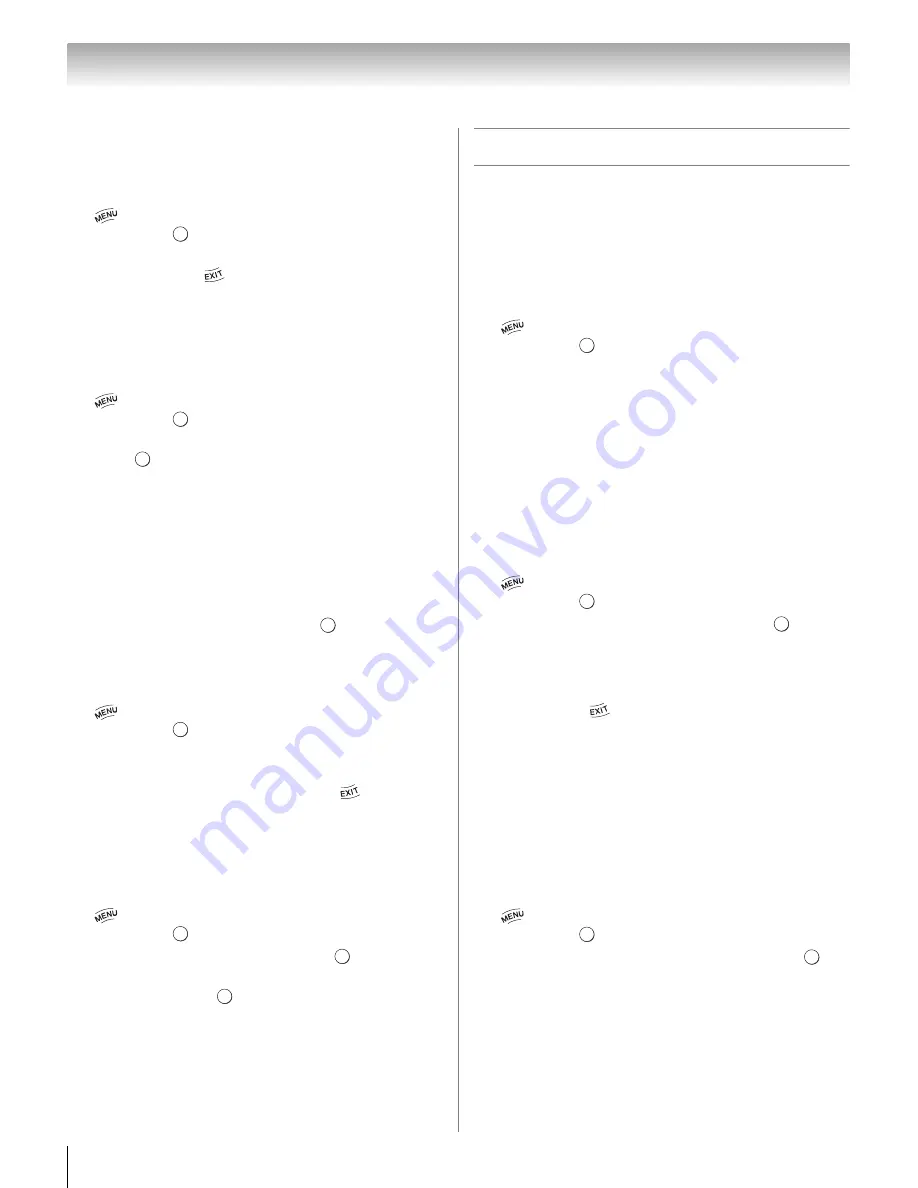
60
Chapter 7: Picture and sound controls
ColorMaster
™
The ColorMaster
™
feature allows you to adjust
standard colors.
1
>
S
ettin
g
s
>
PICTURE
>
A
d
vance
d
Picture
S
ettin
g
s
>
.
2
Press
B
or
b
to select
ColorMaster
, press
C
or
c
to
select
On
. Press
.
Base Color Adjustment
When ColorMaster
™
is set to
On
, the list of base colors
appears. You can select a base color to adjust.
1
>
S
ettin
g
s
>
PICTURE
>
A
d
vance
d
Picture
S
ettin
g
s
>
.
2
Press
B
or
b
to select
Base Color A
d
justment
.
Press .
The
Base Color A
d
justment
screen
appears.
3
Press
B
or
b
to select a color. Press
c
.
4
Press
C
or
c
to select
Hue
,
S
aturation
, or
Bri
g
htness
.
5
Press
B
or
b
to adjust the setting.
6
Repeat Steps 3 through 5 to adjust other colors.
To reset the adjustments to the factory defaults,
select
Reset
on the screen. Press
.
Color temperature
1
>
S
ettin
g
s
>
PICTURE
>
A
d
vance
d
Picture
S
ettin
g
s
>
.
2
Press
B
or
b
to select
Color Temperature
.
3
Press
C
or
c
to adjust the level. The adjustment
range is 0 (warm) to 10 (cool). Press
.
Note:
When the Picture Mode is set to
AutoView
, the
adjustment range is -5 to +5.
Resetting to the factory default
1
>
S
ettin
g
s
>
PICTURE
>
A
d
vance
d
Picture
S
ettin
g
s
>
.
2
Press
B
or
b
to select
Reset
. Press
.
A confirmation screen appears.
3
Select
Yes
. Press
.
Setting the Expert Picture Settings
Test Pattern
When the test pattern is on screen, you can navigate the
Picture submenus without removing the image. When
you move to a non-Picture menu, or close the menus,
regular video will be restored.
1
>
S
ettin
g
s
>
PICTURE
>
Expert Picture
S
ettin
g
s
>
.
2
Select
Test Pattern
.
3
Press
C
or
c
to select
On
.
4
Adjust picture settings.
Note:
When the TV is 3D mode, this feature is not available.
RGB Filter
This feature individually enables or disables the red,
green, and blue components of the picture to allow for
more accurate adjustment of each color.
1
>
S
ettin
g
s
>
PICTURE
>
Expert Picture
S
ettin
g
s
>
.
2
Press
B
or
b
to select
R
G
B Filter
. Press
.
3
Press
B
or
b
to select
Re
d
,
G
reen
, or
Blue
to adjust.
4
Press
C
or
c
to select
On
.
5
Press
b
to select
Color
or
Tint
, press
C
or
c
to
adjust. Press
.
Note:
It is not possible to turn off all three colors
simultaneously.
White Balance
Window Display
This feature displays the Window Pattern to adjust the
white balance with a measuring device.
1
>
S
ettin
g
s
>
PICTURE
>
Expert Picture
S
ettin
g
s
>
.
2
Press
B
or
b
to select
White Balance
. Press
.
3
Press
B
or
b
to select
Win
d
ow Display
.
4
Press
C
or
c
to select
On
.
5
Adjust picture settings.
O K
O K
O K
O K
O K
O K
O K
O K
O K
O K
O K
O K
O K






























