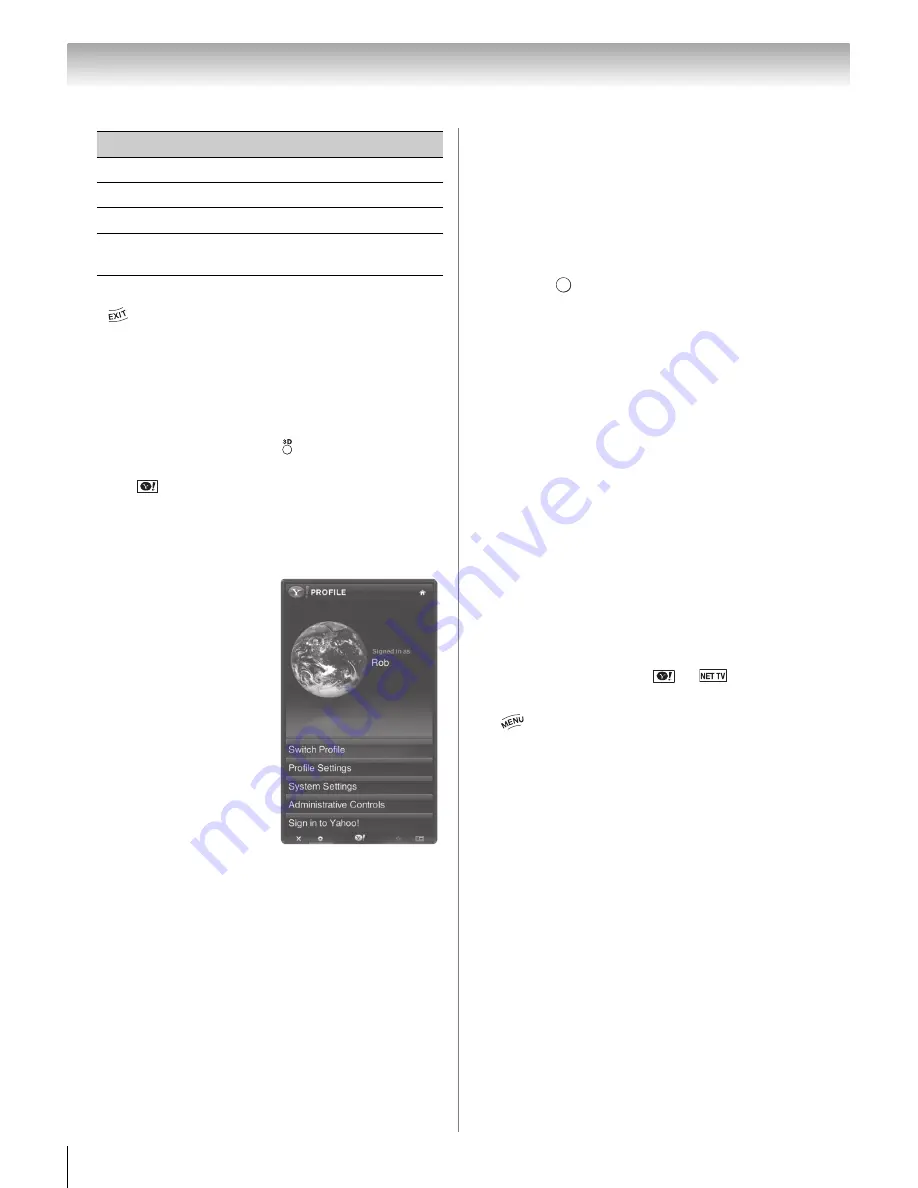
72
Chapter 8: Advanced features
To close Yahoo! TV Widgets:
Press .
Note:
•
To use Yahoo! TV Widgets you must first complete the
“Guided Setup” (
-
p. 70).
•
If 3D signal format with 3D Auto Detect Information is
received while using this feature, the screen is closed.
To use this function again:
1
Switch to 2D mode pressing
.
2
Switch to Native mode from the Quick menu (
-
p. 39).
3
Press
or select
Widgets
from the Menu.
•
When 3D video format is Frame Packing, this feature is
not available.
Using the Profile Widget
•The
Profile Widget
configures your user
profile.
•You can set up multiple
profiles for multiple users.
•Each profile maintains its
own list of TV Widgets.
•The
Switch Profile
menu
allows you to switch to a
different user profile.
•The
Profile Settings
menu
allows you to customize
and protect your profile.
•The
System Settings
menu allows you to change
your
Location
,
Repeat
the Tutorial
, and
Restore Factory Settings
, which
deletes all profiles and TV Widget settings (not TV
settings).
•The
Administrative Controls
menu allows you to set
the
Screen Saver
timeout, create the
Owner PIN
, and
to
Create a Profile
.
•The
Sign in to Yahoo!
menu allows you to
personalize your experience using your Yahoo! ID.
•Visit http://www.yahoo.com to create a Yahoo! ID.
Using the Widget Gallery
•The
Widget Gallery
allows you to browse and
discover new TV Widgets.
•The featured TV Widgets are highlighted in the
display case at the top of the sidebar.
•You can also browse available TV Widgets by
category.
•To install a widget, select
Add Widget to My Profile
and press
.
•The
Owner PIN
is needed to install widgets for
profiles that have been protected through the
Limit
Profile
indicator under the
Profile Widget
S
Profile
Settings
menu.
•Refer to the
Profile Widget
S
Administrative
Controls
menu to set the
Owner PIN
.
Using other Yahoo! Widgets
•The
Yahoo! News Widget
provides the latest headline
news for business, entertainment, politics, sports, top
stories, and many other categories.
•The
Yahoo! Weather Widget
provides updates on
your local and favorite weather locations.
•View the latest stock news with the
Yahoo! Finance
Widget
.
•The
flickr Widget
enables slideshows of family and
friends’ photos on your TV.
Resetting Yahoo! TV Widgets
If a message window appears or you can not access
Yahoo! TV Widgets when
or
is pressed, do the
following:
1
>
Settings
>
PREFERENCES
>
Reset Yahoo!
TV Widgets
.
2
Select
Yes
.
If the message window is displayed or you cannot
access Yahoo! TV Widgets after several attempts, see
p. 81, in the troubleshooting section.
Note:
•
Reset Yahoo! TV Widgets
deletes all profiles and TV
Widget settings (not TV settings). The settings of Yahoo!
TV Widgets are reset to factory default.
•
When
Reset Yahoo! TV Widgets
is selected, all TV
operations are disabled until the operation is complete.
•
After
Reset Yahoo! TV Widgets
, you must complete the
“Guided Setup” before you can use Yahoo! TV Widgets
again.
•
After Yahoo! TV Widgets are reset, all of the widgets
previously downloaded from the Widget Gallery will have
to be downloaded again before they can be used.
Button
Description
RED
Closes the widget.
GREEN
Changes the widget’s settings.
YELLOW
Adds or deletes a snippet.
BLUE
Resizes the video to fit onscreen, or to
make it fullscreen.
O K







































