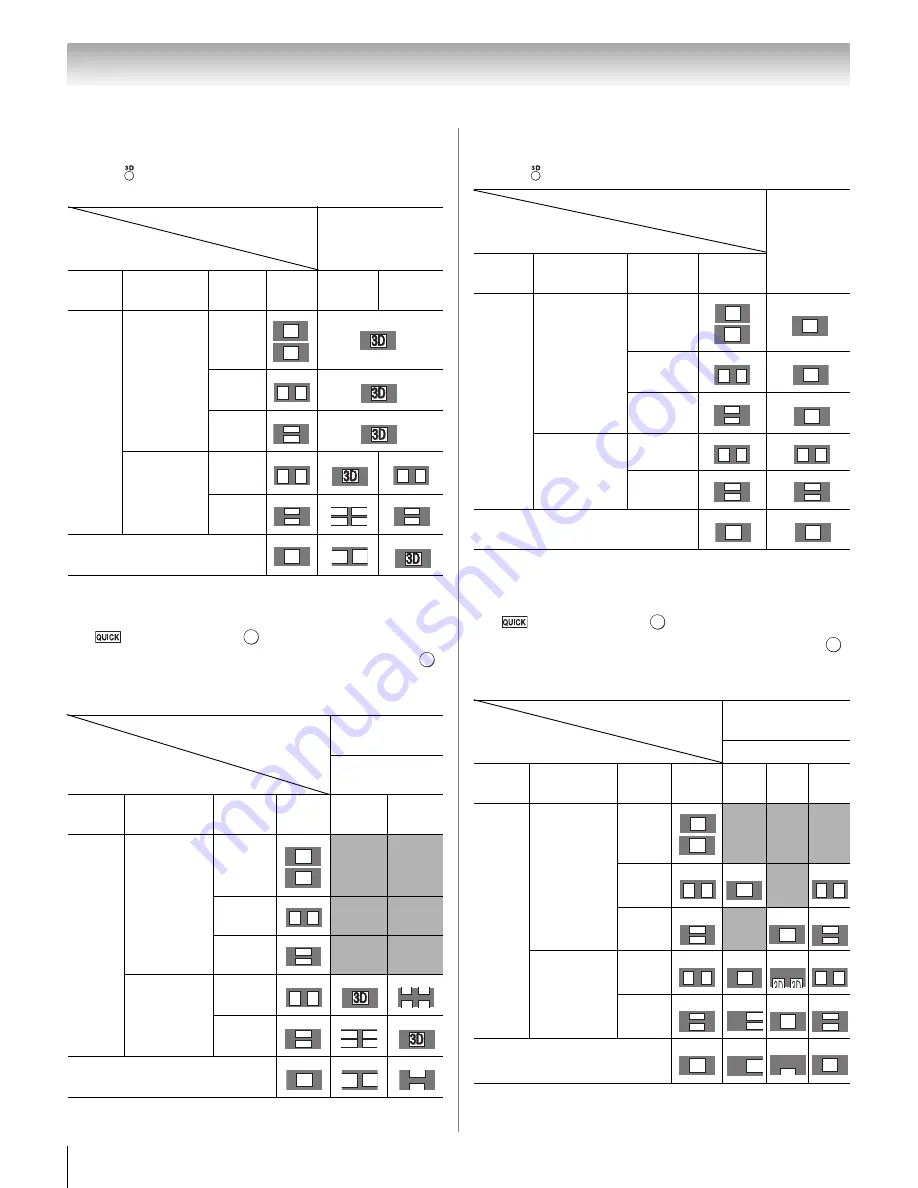
38
Chapter 6: Basic features
To switch to 3D mode:
•Set
3D Auto
S
tart
to
3D
.
•Press
and
select
3D
while viewing 2D mode or
Native mode.
* Correct 3D image
To select 3D format from the Quick menu in 3D mode:
1
>
3D
S
ettin
g
s
>
.
2
Press
B
or
b
to select
3D Format
S
elect
. Press
.
3
Press
C
or
c
to select
S
i
d
e by
S
i
d
e
or
Top an
d
Bottom
.
* Correct 3D image
To switch to 2D mode:
•Set
3D Auto
S
tart
to
2D
.
•Press
while viewing 3D mode.
* Correct 2D image
To select 2D format from the Quick menu in 2D mode:
1
>
3D
S
ettin
g
s
>
.
2
Press
B
or
b
to select
2D Format
S
elect
. Press
.
3
Press
C
or
c
to select
S
i
d
e by
S
i
d
e
or
Top an
d
Bottom
.
* Correct 2D image
Note:
Take off the 3D glasses in 2D mode.
Trigger of Switching
Display Mode Press 3D button
Input Signal
Type
Additional
Information
Format
Source
Signal
Select
3D
Select
2D to 3D
3D
Format
Signal
With 3D
Auto Detect
Information
FP
SBS
TAB
Without 3D
Auto Detect
Information
SBS
TAB
2D Format Signal
Trigger of Switching
Display Mode
Quick menu
Input Signal
3D Format
Select
Type
Additional
Information
Format
Source
Signal
SBS
TAB
3D
Format
Signal
With 3D
Auto Detect
Information
FP
SBS
TAB
Without 3D
Auto Detect
Information
SBS
TAB
2D Format Signal
3D
3D
*
3D 3D
*
3D
3D
*
3D 3D
*
3D 3D
3D
3D
D
D
3
3
3D
3D
3D
D 3
*
O K
O K
3D
3D
3D 3D
3D
3D
3D 3D
*
3D
3D 3D
3D
3D
3D
D
D
3
3
*
3D
D 3
3D
3D
Trigger of Switching
Display Mode
Press 3D
button
Input Signal
Type
Additional
Information
Format
Source
Signal
3D
Format
Signal
With 3D
Auto Detect
Information
FP
SBS
TAB
Without 3D
Auto Detect
Information
SBS
TAB
2D Format Signal
Trigger of Switching
Display Mode
Quick menu
Input Signal
2D Format Select
Type
Additional
Information
Format
Source
Signal
SBS
TAB
Nati-
ve
3D
Format
Signal
With 3D
Auto Detect
Information
FP
SBS
TAB
Without 3D
Auto Detect
Information
SBS
TAB
2D Format Signal
3D
3D
3D
*
3D 3D
3D
*
3D
3D
3D
*
3D 3D
3D 3D
3D
3D
3D
3D
3D
3D
*
O K
O K
3D
3D
3D 3D
3D
*
3D 3D
3D
3D
3D
*
3D
3D
3D 3D
3D
*
3D 3D
3D
3D
3
3
3D
*
3D
3D
3D
3
3D
3D
*


































