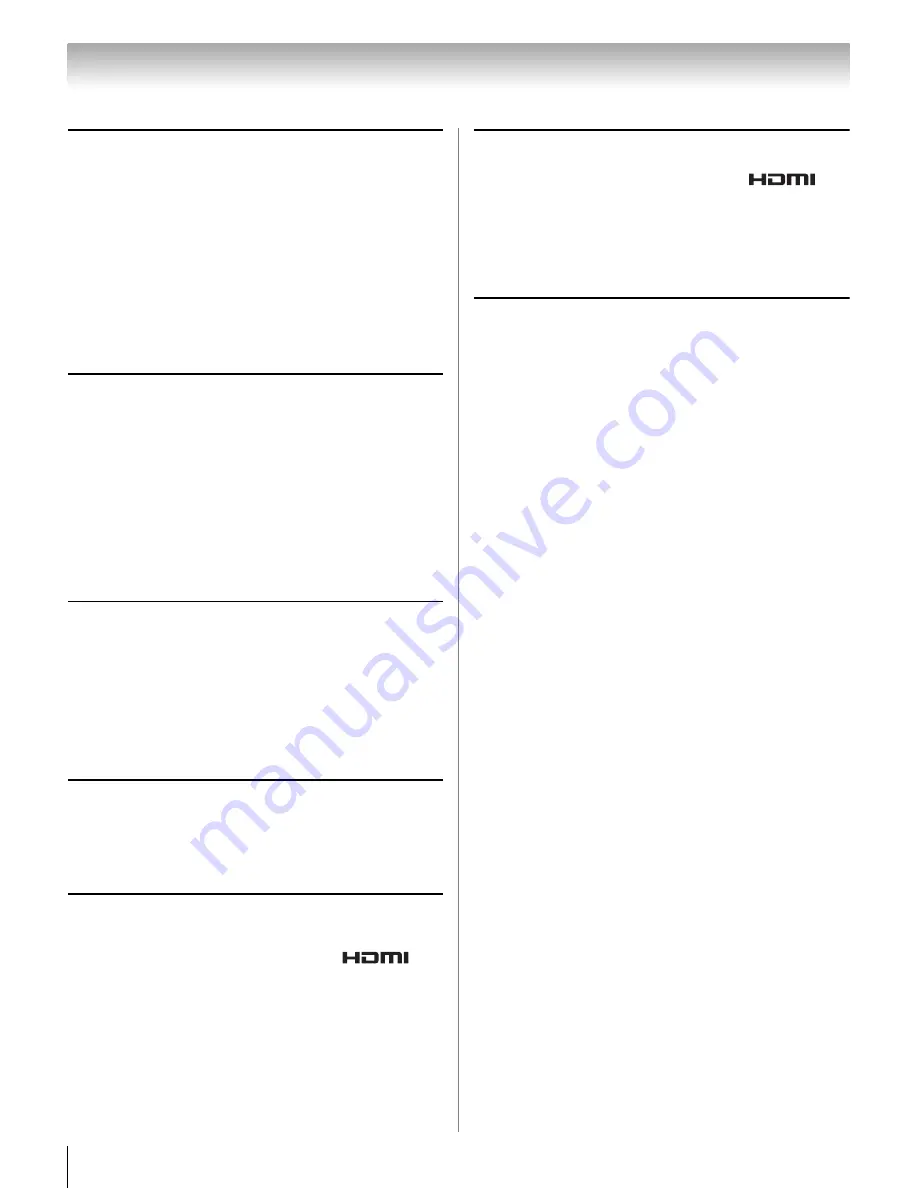
80
Chapter 9: Troubleshooting
Remote control problems
•
E
nsur
e the
r
emote co
n
t
r
ol i
s
s
et to the co
rr
ect device mode
(
-
p. 90).
•
Remove all ob
s
t
ru
ctio
ns
betwee
n
the
r
emote co
n
t
r
ol a
n
d the
TV.
•
Replace the
r
emote co
n
t
r
ol’
s
batte
r
ie
s
(
-
p. 24).
•
Yo
ur
TV’
s
r
emote co
n
t
r
ol may
n
ot ope
r
ate ce
r
tai
n
feat
ur
e
s
o
n
yo
ur
exte
rn
al device. Refe
r
to the ow
n
e
r
’
s
ma
nu
al fo
r
yo
ur
othe
r
device to dete
r
mi
n
e it
s
available feat
ur
e
s
. If yo
ur
TV
r
emote co
n
t
r
ol doe
s
n
ot ope
r
ate a
s
pecific feat
ur
e o
n
a
n
othe
r
device,
us
e the
r
emote co
n
t
r
ol that came with the device
(
-
p. 93–98).
•
If the TV
s
till doe
s
n
ot act a
s
expected, pe
r
fo
r
m the Re
s
et
Facto
r
y Defa
u
lt
s
p
r
oced
ur
e (
-
p. 53).
Channel tuning problems
•
E
nsur
e the
r
emote co
n
t
r
ol i
s
s
et to the co
rr
ect device mode
(
-
p. 90).
•
The
Auto Tuning
feat
ur
e may have e
r
a
s
ed the cha
nn
el f
r
om
memo
r
y. Add the cha
nn
el to the cha
nn
el memo
r
y (
-
p. 30).
•
The
Lock
feat
ur
e may have blocked the cha
nn
el. U
n
block the
cha
nn
el (
-
p. 47).
•
If yo
u
ca
nn
ot t
un
e digital cha
nn
el
s
, check the a
n
te
nn
a
co
n
fig
ur
atio
n
(
-
p. 30). If the p
r
oblem pe
rs
i
s
t
s
, clea
r
all
cha
nn
el
s
f
r
om the cha
nn
el li
s
t a
n
d
r
ep
r
og
r
am cha
nn
el
s
i
n
to
memo
r
y (
-
p. 30). If the p
r
oblem pe
rs
i
s
t
s
,
us
e the Re
s
et
Facto
r
y Defa
u
lt
s
p
r
oced
ur
e (
-
p. 53). See “TV
s
top
s
r
e
s
po
n
di
n
g to co
n
t
r
ol
s
” a
n
d “Othe
r
p
r
oblem
s
” (
-
p. 79).
Closed caption problems
•
If the p
r
og
r
am o
r
video yo
u
have
s
elected i
s
n
ot clo
s
ed-
captio
n
ed,
n
o captio
ns
appea
r
.
•
If text i
s
n
ot available, a black
r
ecta
n
gle may appea
r
. If thi
s
happe
ns
, t
urn
off the clo
s
ed-captio
n
feat
ur
e
(
-
p. 44).
•
A clo
s
ed-captio
n
s
ig
n
al may
n
ot di
s
play co
rr
ectly
un
de
r
the
followi
n
g ci
r
c
u
m
s
ta
n
ce
s
: a) the videotape i
s
d
u
bbed; b) the
s
ig
n
al
r
eceptio
n
i
s
weak; o
r
c) the
s
ig
n
al
r
eceptio
n
i
s
n
o
ns
ta
n
da
r
d (
-
p. 44).
Rating blocking (V-Chip) problems
•
If yo
u
fo
r
get yo
ur
PIN code: While the PIN code e
n
te
r
i
n
g
s
c
r
ee
n
i
s
di
s
played, p
r
e
ss
Q
4 time
s
withi
n
5
s
eco
n
d
s
. The
old PIN code i
s
clea
r
ed (
-
p. 45).
•
The V-Chip feat
ur
e i
s
available fo
r
U.S. V-Chip
s
y
s
tem
s
o
n
ly
(
-
p. 45).
No HDMI® CEC operation
•
HDMI
®
CEC Co
n
t
r
ol feat
ur
e i
s
available fo
r
To
s
hiba HDMI
®
CEC compatible device
s
.
•
E
nsur
e HDMI cable
s
with the HDMI Logo (
) a
r
e
us
ed.
•
Whe
n
the co
nn
ected HDMI
®
CEC device doe
s
n
ot wo
r
k
co
rr
ectly afte
r
yo
u
have cha
n
ged the device’
s
s
etti
n
g
s
, t
urn
off yo
ur
TV a
n
d
un
pl
u
g the powe
r
co
r
d. Afte
r
1 mi
nu
te, pl
u
g
it i
n
a
n
d t
urn
it o
n
agai
n
.
•
If
s
eve
r
al device
s
a
r
e co
nn
ected, HDMI
®
CEC Co
n
t
r
ol feat
ur
e
may
n
ot ope
r
ate p
r
ope
r
ly.
•
Read the i
ns
t
ru
ctio
n
ma
nu
al of the co
nn
ected HDMI
®
CEC
device.
HDMI problems
For HDMI cables
•
E
nsur
e HDMI cable
s
with the HDMI Logo (
) a
r
e
us
ed (
-
p. 15).
For Legacy HDMI sources
•
Some legacy HDMI
s
o
ur
ce
s
may
n
ot wo
r
k p
r
ope
r
ly with the
late
s
t HDMI TV p
r
od
u
ct
s
d
u
e to
n
ew
s
ta
n
da
r
d
s
. T
urn
off
the
s
e HDMI
s
etti
n
g
s
(Co
n
te
n
t Type a
n
d INSTAPORT™)
(
-
p. 50).
Network problems
Cannot connect to the Internet
•
Check the modem a
n
d it
s
i
n
comi
n
g cable/telepho
n
e
co
nn
ectio
ns
(
-
p. 23).
•
Co
n
fi
r
m yo
ur
modem’
s
ope
r
atio
n
.
•
E
nsur
e yo
ur
IP add
r
e
ss
i
s
s
et
u
p co
rr
ectly.
No network connection
•
If
us
i
n
g a wi
r
ed
n
etwo
r
k co
nn
ectio
n
, check to e
nsur
e the LAN
cable
s
a
r
e co
nn
ected p
r
ope
r
ly (
-
p. 23).
•
E
nsur
e the modem a
n
d
r
o
u
te
r
powe
r
co
r
d
s
a
r
e pl
u
gged i
n
a
n
d the device
s
a
r
e ope
r
ati
n
g p
r
ope
r
ly.
•
E
nsur
e yo
ur
IP add
r
e
ss
i
s
s
et
u
p co
rr
ectly. See Sectio
n
(
-
“Setti
n
g
u
p the Netwo
r
k”).
•
Check to e
nsur
e p
r
ope
r
ope
r
atio
n
of othe
r
n
etwo
r
k co
nn
ected
device
s
.
Network Setup fails (Auto)
•
Check to e
nsur
e the LAN cable
s
a
r
e co
nn
ected p
r
ope
r
ly
(
-
p. 23).
•
DHCP i
s
n
ot e
n
abled o
n
the
r
o
u
te
r
, o
r
n
o
r
o
u
te
r
i
s
p
r
e
s
e
n
t.
Refe
r
to yo
ur
r
o
u
te
r
’
s
doc
u
me
n
tatio
n
fo
r
i
ns
t
ru
ctio
ns
o
n
e
n
abli
n
g DHCP. If yo
ur
r
o
u
te
r
doe
s
n
ot
su
ppo
r
t DHCP, yo
u
m
us
t ma
nu
ally
s
et
u
p the IP add
r
e
ss
.
•
I
n
te
rn
et
s
e
r
vice i
s
n
ot available. Check yo
ur
cable/DSL
modem o
r
co
n
tact yo
ur
ISP fo
r
I
n
te
rn
et
s
e
r
vice i
ssu
e
s
.
Network Setup fails (Manual)
•
E
nsur
e the TV IP add
r
e
ss
i
s
n
ot the
s
ame a
s
a
n
y othe
r
device
o
n
the
n
etwo
r
k.
Example: IP add
r
e
ss
192.168.0.100 a
n
d IP add
r
e
ss
192.168.0.101 a
r
e diffe
r
e
n
t add
r
e
ss
e
s
o
n
the
s
ame
n
etwo
r
k.
•
Make
sur
e the TV IP add
r
e
ss
i
s
o
n
the
s
ame
su
b
n
et a
s
the
n
etwo
r
ked PC.
Example of p
r
ope
r
s
et
u
p: The PC ha
s
the IP add
r
e
ss
192.168.0.100 with the S
u
b
n
et ma
s
k 255.255.255.0, the TV
ha
s
the IP add
r
e
ss
192.168.0.101 with the S
u
b
n
et ma
s
k
255.255.255.0; both a
r
e o
n
the
s
ame
su
b
n
et.
Example of imp
r
ope
r
s
et
u
p: The PC ha
s
the IP add
r
e
ss
192.168.1.100 with the S
u
b
n
et ma
s
k 255.255.255.0, the TV
ha
s
the IP add
r
e
ss
192.168.0.101 with the S
u
b
n
et ma
s
k
255.255.253.0; they a
r
e o
n
diffe
r
e
n
t
su
b-
n
et
s
.
Unstable network connection
•
Whe
n
us
i
n
g a wi
r
ed home-
n
etwo
r
k co
nn
ectio
n
,
un
pl
u
g the
LAN cable
s
, a
n
d the
n
r
eco
nn
ect them.
•
Whe
n
us
i
n
g a wi
r
ele
ss
home-
n
etwo
r
k co
nn
ectio
n
:
– Remove AC powe
r
f
r
om the
r
o
u
te
r
a
n
d the televi
s
io
n
fo
r
1 mi
nu
te.
•
Reco
nn
ect AC powe
r
to the
r
o
u
te
r
.
•
Reco
nn
ect AC powe
r
to the televi
s
io
n
a
n
d t
urn
it ON.
Afte
r
2 mi
nu
te
s
, check co
nn
ectio
n
s
tability.




































