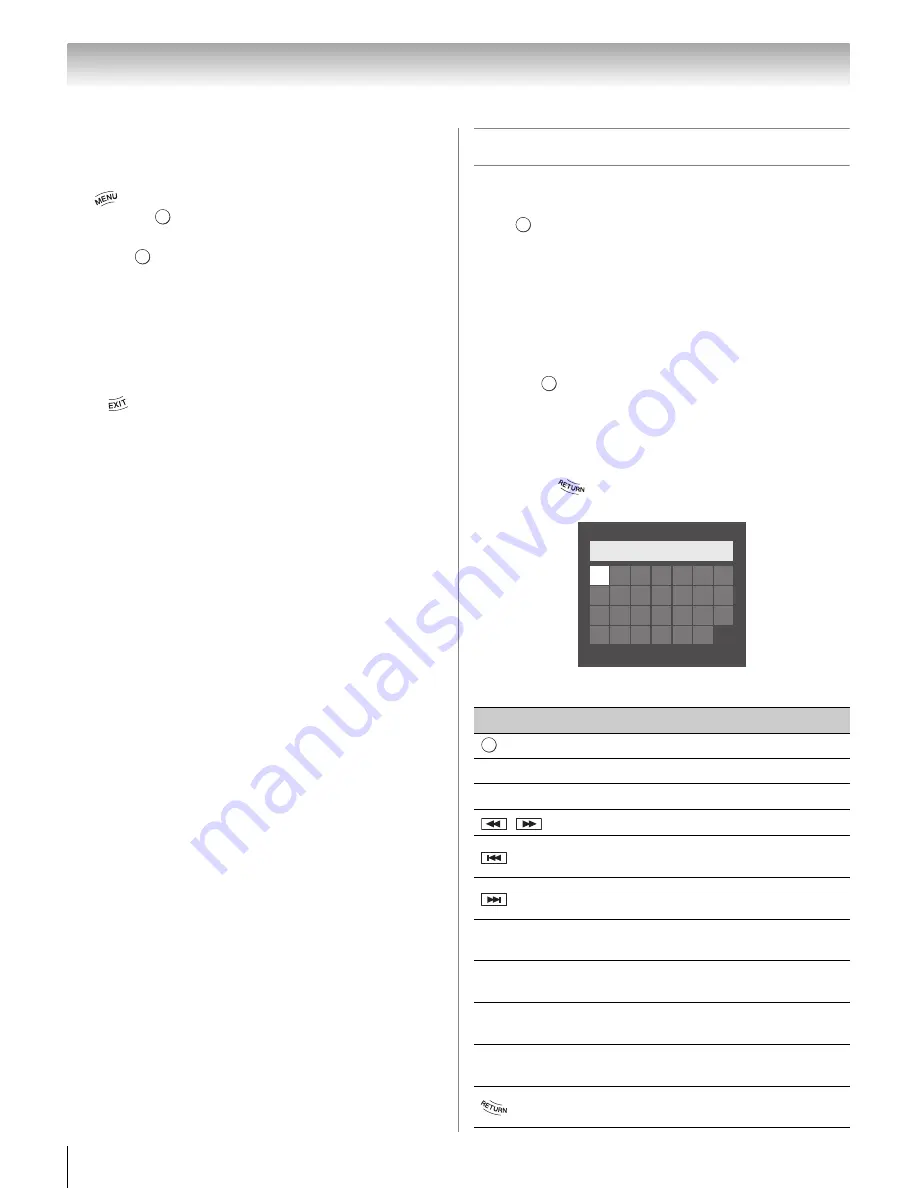
68
Chapter 8: Advanced features
Network Connection Test
This function checks Internet connectivity.
1
>
S
ettin
g
s
>
PREFERENCE
S
>
Network
S
etup
>
.
2
Press
B
or
b
to select
Network Connection Test
.
Press .
Note:
A message will appear to indicate whether the
connection was successful or not.
Note:
Favorable Network Connection Test results do not
guarantee an Internet Connection. Depending on the
situation, some Internet features may not be available.
To cancel Network Connection Test:
Press
while searching for the Internet connection.
Using the software keyboard
You can enter text using the Software Keyboard. The
Software Keyboard window will appear when you
press
on a field that accepts character input.
Note:
When using the NET TV feature, software keyboard
availability depends on the internet service being
accessed.
To enter text using the software keyboard:
1
Highlight the desired character on the onscreen
software keyboard.
2
Press .
3
Repeat Step 1 and 2 until you have entered all
desired text.
4
Press the
BLUE
button to save your settings and
return to the previous screen.
Note:
If
is pressed, changes are not saved and
the software keyboard window is closed.
Input operation on the remote control:
O K
O K
Button
Desc
r
iption
Inputs the selected character.
0–9
Inputs the number directly.
B
b C
c
Moves the character highlight.
Moves the cursor.
Moves the cursor to the head of a
character string.
Moves the cursor to the end of a
character string.
RED
Deletes 1 character to the left of the
cursor.
GREEN
Cycles through upper case, lower case,
numbers, and symbols, if available.
YELLOW
Chooses an accented version of the
current letter, if applicable.
BLUE
Saves changes and closes the Software
Keyboard window.
Closes the Software Keyboard window
without saving changes.
O K
O K
A
B
H
I
J
K
L
M
U
T
S
R
Q
P
O
V W X
Y
Z
N
C
D
E
F
G
A
a 1 @
AAA|
O K
















































