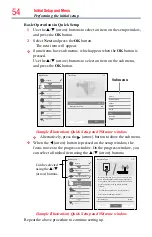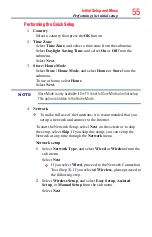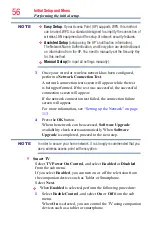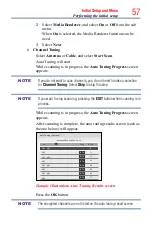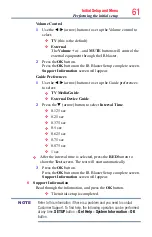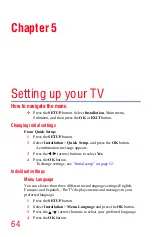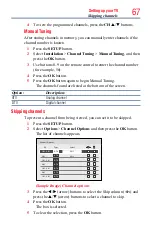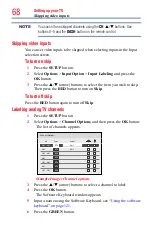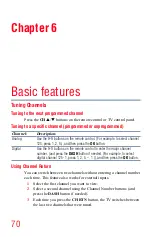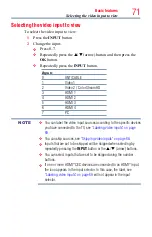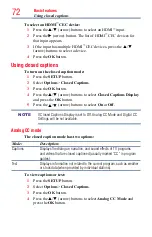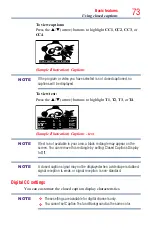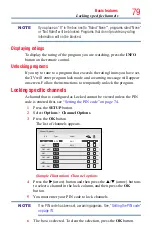66
Setting up your TV
3
Press the
p
/
q
(arrow) buttons to select
Antenna
or
Cable
.
4
Press the
OK
button.
5
Select
Start Scan
.
After scanning is complete, the auto tuning results screen will
appear.
6
Press the
OK
or
EXIT
button.
Storing channels in memory (optional)
To make sure your TV stops only on the channels you want when you press
the
CH
p
/
q
buttons on the remote control or the control panel, store
those channels in the TV’s memory.
Auto Tuning
NOTE
You must set up the antenna/cable input source first. See
You can set up the TV to detect all active channels in your area and store
them in its memory. Then you can manually store or skip individual
channels from memory.
Option:
Description:
Cable
Note: If you select Cable, auto tuning deletes previously stored channels
from memory.
This setup requires some time, but you do not need to repeat the setup
unless your cable TV service’s lineup changes significantly.
Antenna
To skip an antenna source channel and remove it from memory, set the
channel to be skipped. See
“Skipping channels” on page 67
NOTE
To tune to channels not stored in memory, use buttons 0–9 and the
DASH
button on the remote control.
1
Press the
SETUP
button.
2
Select
Installation
>
Channel Tuning
>
Auto Tuning
, and then
press the
OK
button.
A confirmation screen appears.
3
Press the
OK
button to start Auto Tuning or press
EXIT
button to
abort.
The TV cycles through the channels and stores all active channels
in memory.
Storing channels in memory (optional)