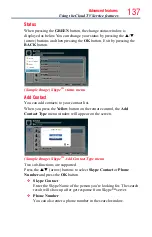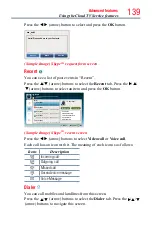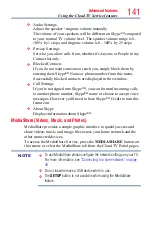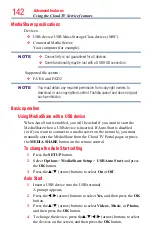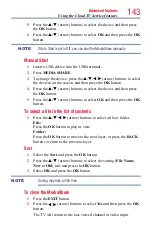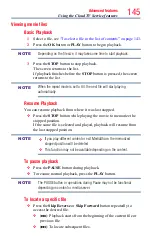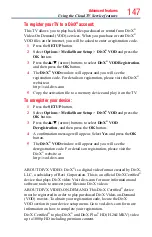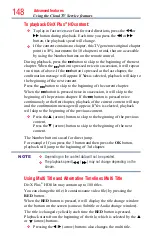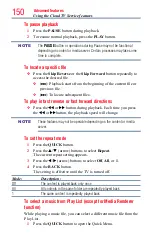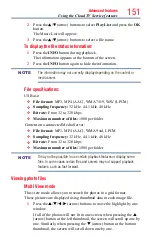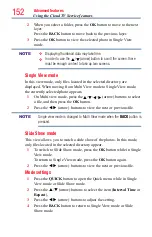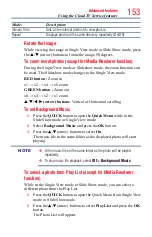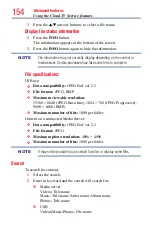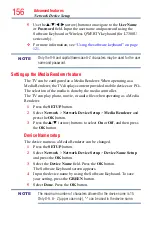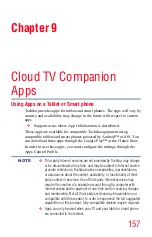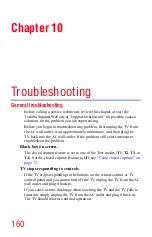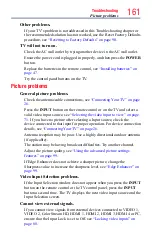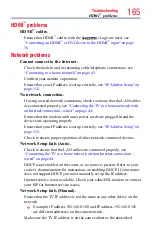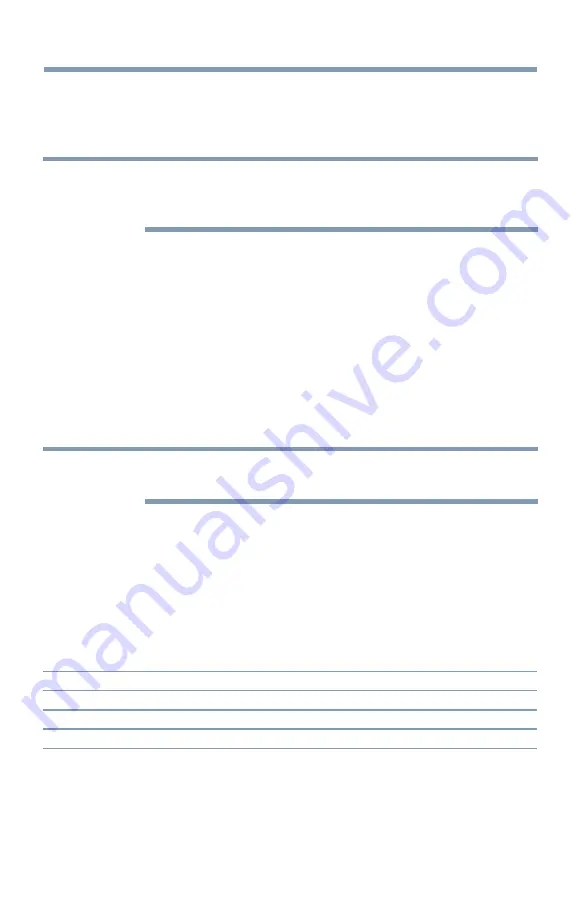
150
Advanced features
To pause playback
1
Press the
PAUSE
button during playback.
2
To resume normal playback, press the
PLAY
button.
NOTE
The
PAUSE
button or operations during Pause may not be functional
depending on content or media server. Certain processes may take some
time to complete.
To locate a specific file
❖
Press the
Skip Reverse
or the
Skip Forward
button repeatedly to
access the desired file.
❖
(
Z
): Playback starts from the beginning of the current file or
previous file.
❖
(
z
): To locate subsequent files.
To play in fast reverse or fast forward directions
❖
Press the
CC
or
cc
button during playback. Each time you press
the
CC
or
cc
button, the playback speed will change.
NOTE
These features may not be operable depending on the content or media
server.
To set the repeat mode
1
Press the
QUICK
button.
2
Press the
p
/
q
(arrow) buttons to select
Repeat
.
The current repeat setting appears.
3
Press the
t
/
u
(arrow) buttons to select
Off
,
All
, or
1
.
4
Press the
BACK
button.
The setting is effective until the TV is turned off.
Mode:
Description:
Off
The content is played back only once
All
All contents in the same folder are repeatedly played back
1
The same content is repeatedly played back
To select a music from Play List (except for Media Renderer
function)
While playing a music file, you can select a different music file from the
Play List.
1
Press the
QUICK
button to open the Quick Menu.
Using the Cloud TV Service features