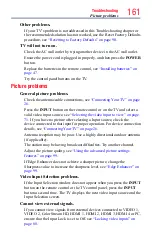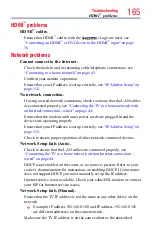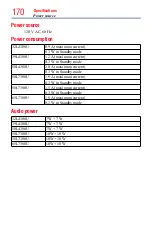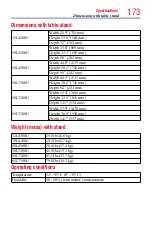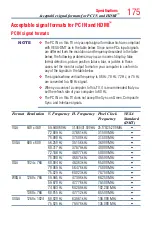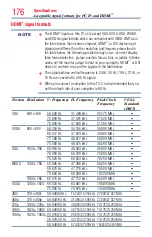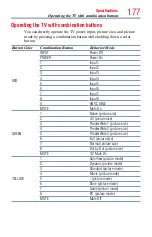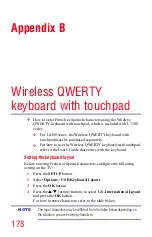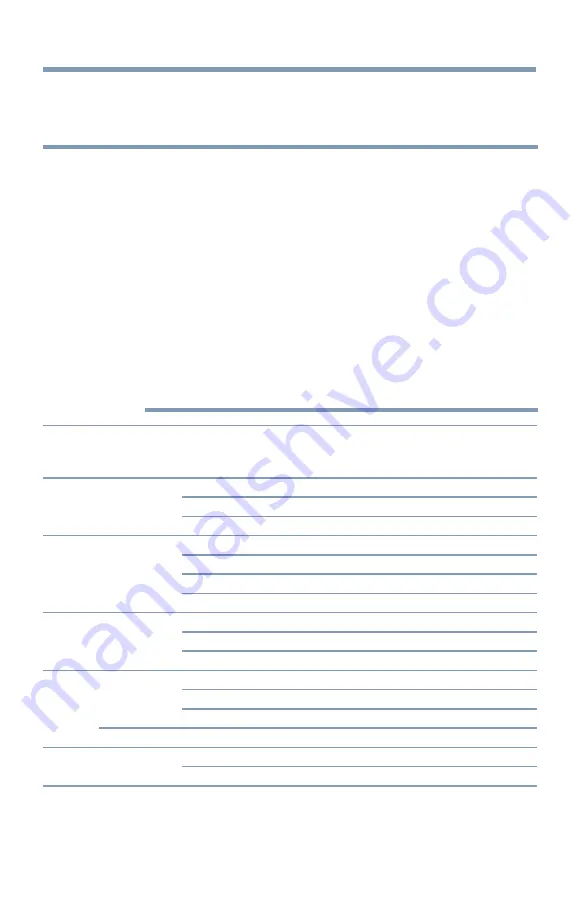
Specifications
175
Acceptable signal formats for PC IN and HDMI
™
PC IN signal formats
NOTE
❖
The PC IN on this TV only accepts signal formats which are compliant
with VESA-DMT as in the table below. Since some PCs input signals
are different from the resolution and frequency described in the table
below, the following problems may occur: incorrect display, false
format detection, picture position failure, blur, or judder. In these
cases, set the monitor output format on your computer to conform to
any of the signals in the table below.
❖
The signals whose vertical frequency is 56 Hz, 70 Hz, 72 Hz, or 75 Hz
are converted to a 60 Hz signal.
❖
When you connect a computer to this TV, it is recommended that you
set the refresh rate of your computer to 60 Hz.
❖
The PC IN on this TV does not accept the Sync on Green, Composite
Sync, and Interlace signals.
Format Resolution
V. Frequency H. Frequency
Pixel Clock
Frequency
VESA
Standard
(DMT)
VGA
640 x 480
59.940/60 Hz
31.469/31.500 kHz 25.175/25.200 MHz
•
72.809 Hz
37.861 kHz
31.500 MHz
•
75.000 Hz
37.500 kHz
31.500 MHz
•
SVGA
800 x 600
56.250 Hz
35.156 kHz
36.000 MHz
•
60.317 Hz
37.879 kHz
40.000 MHz
•
72.188 Hz
48.077 kHz
50.000 MHz
•
75.000 Hz
46.875 kHz
49.500 MHz
•
XGA
1024 x 768
60.004 Hz
48.363 kHz
65.000 MHz
•
70.069 Hz
56.476 kHz
75.000 MHz
•
75.029 Hz
60.023 kHz
78.750 MHz
•
WXGA
1280 x 768
59.995 Hz
47.396 kHz
68.250 MHz
•
59.870 Hz
47.776 kHz
79.500 MHz
•
74.893 Hz
60.289 kHz
102.250 MHz
•
1360 x 768
60.015 Hz
47.712 kHz
85.500 MHz
•
SXGA
1280 x 1024 60.020 Hz
63.981 kHz
108.000 MHz
•
75.025 Hz
79.976 kHz
135.000 MHz
•
Acceptable signal formats for PC IN and HDMI
™