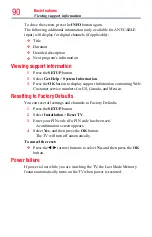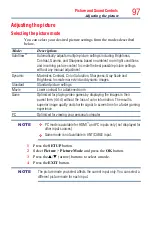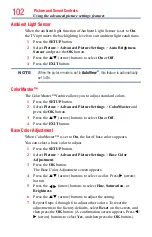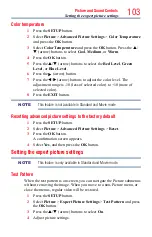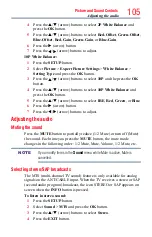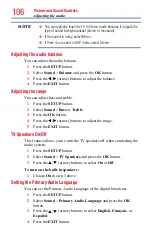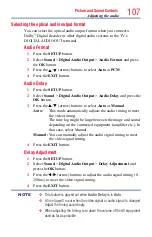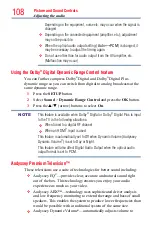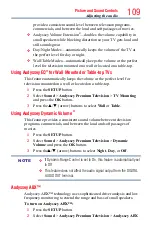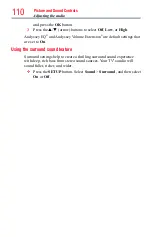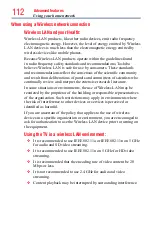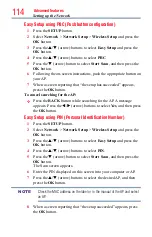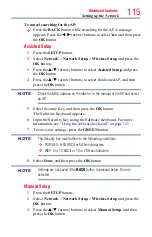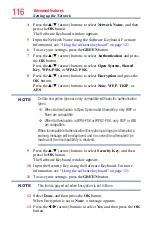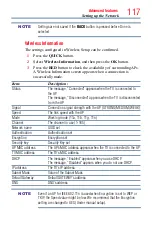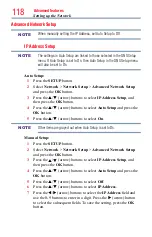104
Picture and Sound Controls
RGB Filter
This feature individually enables or disables the red, green, and blue
components of the picture to allow for more accurate adjustment of each
color.
1
Press the
SETUP
button.
2
Select
Picture
>
Expert Picture Settings
>
RGB Filter
and press
the
OK
button.
3
Press the
p
/
q
(arrow) buttons to select
Red
,
Green
, or
Blue
to
adjust.
4
Press the
u
(arrow) button.
5
Press the
p
/
q
(arrow) buttons to select
On
, and then press the
OK
button.
6
Press the
q
(arrow) button to select
Color
or
Tint
, press
t
/
u
(arrow) button to adjust.
7
Press the
EXIT
button.
NOTE
It is not possible to turn off all three colors simultaneously.
White Balance
Window Display
This feature displays the Window Pattern to adjust the white balance.
1
Press the
SETUP
button.
2
Select
Picture
>
Expert Picture Settings
>
White Balance
and
press the
OK
button.
3
Press the
p
/
q
(arrow) buttons to select
Window Display
and press
the
OK
button.
4
Press the
p
/
q
(arrow) buttons to select
On
.
5
Adjust the picture settings.
Setting Type
You can adjust the white balance setting.
2P White Balance:
1
Press the
SETUP
button.
2
Select
Picture
>
Expert Picture Settings
>
White Balance
>
Setting Type
and press the
OK
button.
3
Press the
p
/
q
(arrow) buttons to select
2P
and the press the
OK
button.
Setting the expert picture settings