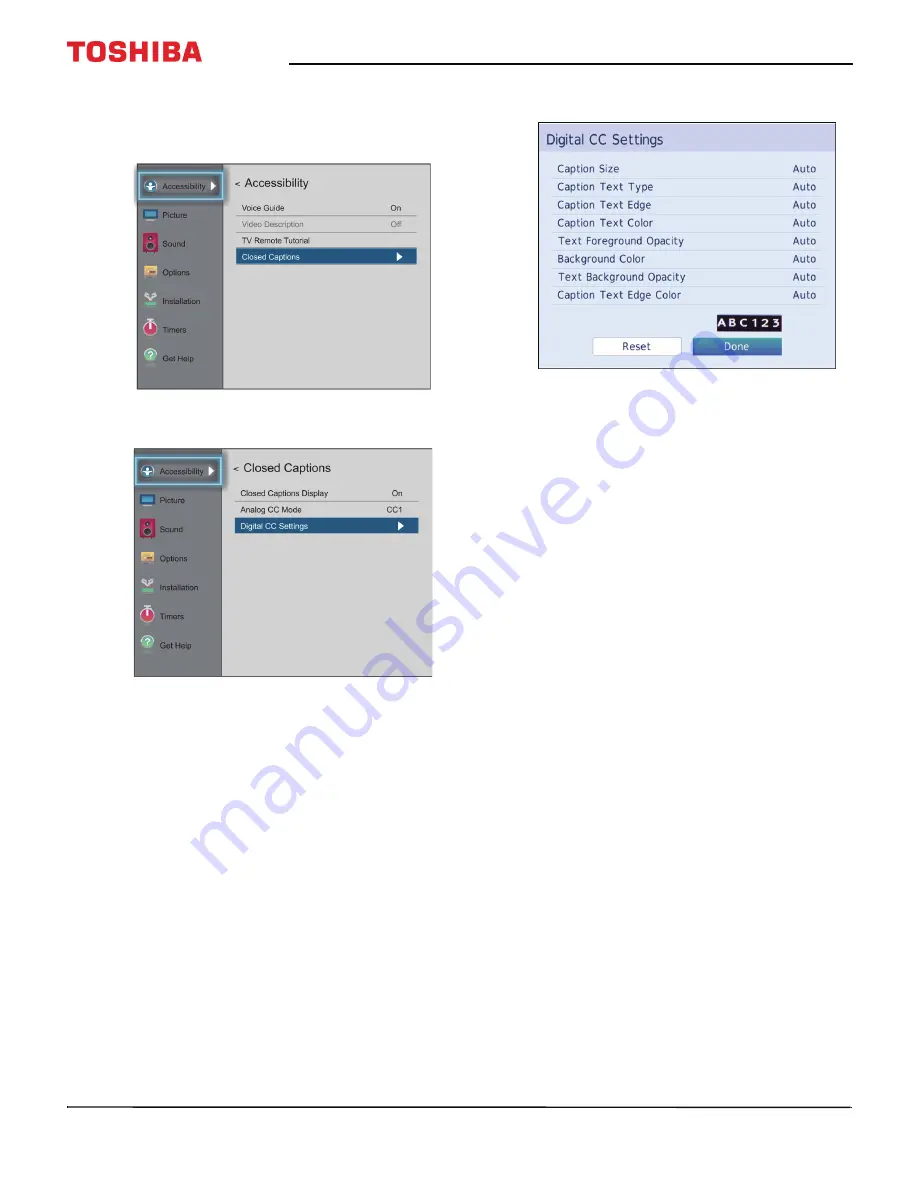
81
50" / 55" 2160p (4K), 60Hz, LED Chromecast built-in TV
www.tv.toshiba.com
Customizing digital closed captioning settings
1
Press
MENU
, press
S
or
T
to highlight
Accessibility
, then press
OK
.
2
Highlight
Closed Captions
, then press
OK
.
3
Highlight
Digital CC Settings
, then press
OK
.
4
Highlight an option, then press
W
or
X
to adjust
the setting. You can select:
•
Caption Size
—Selects the font size.
•
Caption Text Type
—Selects the font type.
•
Caption Text Edge
—Selects the style of the
letter edge.
•
Caption Text Color
—Selects the color for the
words.
•
Text Foreground Opacity
—Selects the opacity
level for the words.
•
Background Color
— Selects the color for the
background.
•
Text Background Opacity
—Selects the opacity
level of the background.
•
Caption Text Edge Color
—Selects the color of
the letter edge.
5
To adjust another option, press
S
or
T
to highlight
the option, then press
W
or
X
to adjust the setting.
6
Press
EXIT
to close the menu.






























