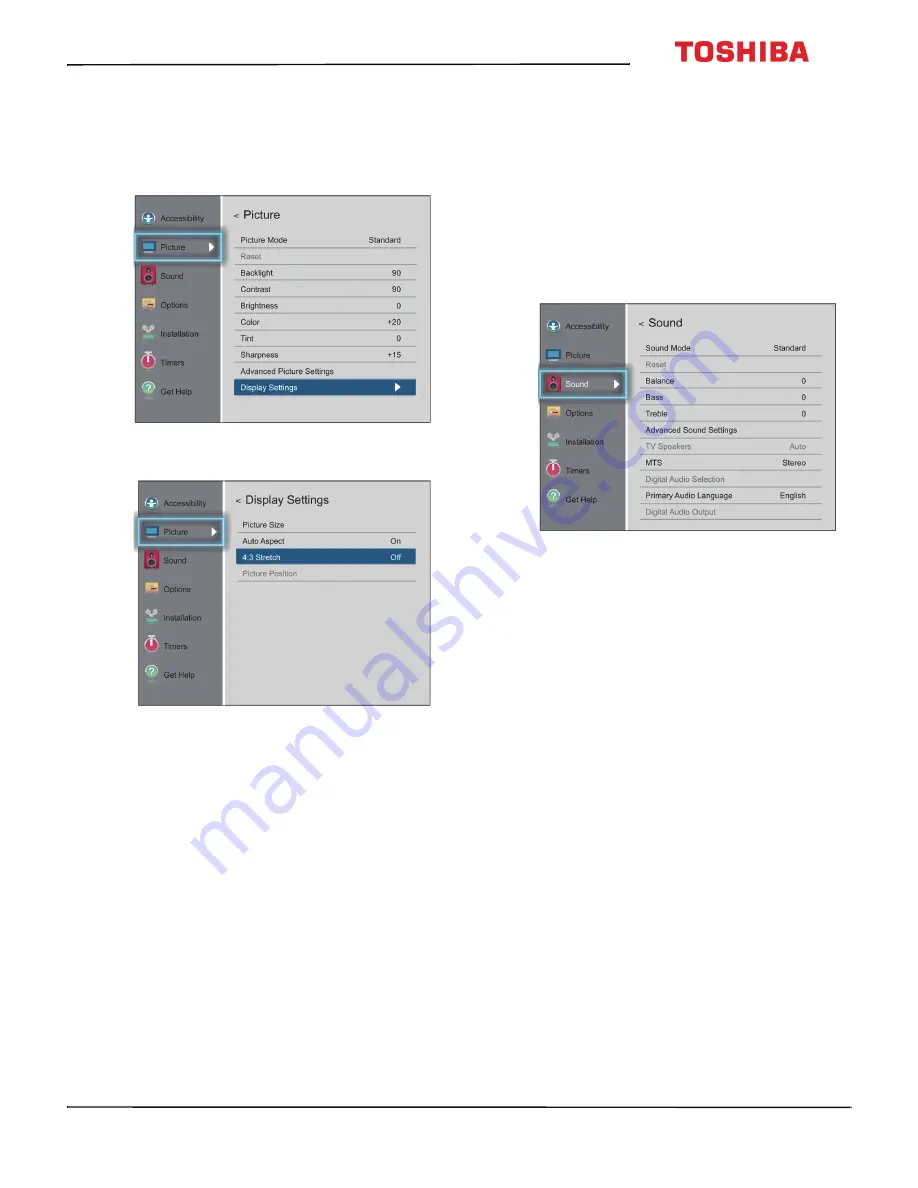
70
50L711U18 / 50L711M18 / 55L711U18 / 55L711M18
50" / 55" 2160p (4K), 60Hz, LED Chromecast built-in TV
www.tv.toshiba.com
Using the 4:3 Stretch
When 4:3 Stretch is turned on, your TV displays 4:3
programs as a full-screen picture.
1
Press
MENU
, press
S
or
T
to highlight
Picture
,
then press
OK
.
2
Highlight
Display Settings
, then press
OK
.
3
Highlight
4:3 Stretch
, then press
OK
.
4
Highlight
On
, then press
OK
. (To turn off
4:3
Stretch
, select
Off
.)
5
Press
EXIT
to close the menu.
Adjusting the sound
This section covers:
• Adjusting sound settings
• Playing TV audio only
Adjusting sound settings
You can adjust sound settings to improve the sound
quality.
1
Press
MENU
, press
S
or
T
to highlight
Sound
,
then press
OK
.
2
Highlight an option, then press
OK
. You can select:
•
Sound Mode
—Selects the sound mode. You
can select
Standard
,
Music
,
Movie
,
Clear Voice
,
or
Enhanced Bass
.
•
Reset
—Resets all sound settings to the factory
default.
•
Balance
—Adjusts the balance between the left
and right audio channels.
•
Bass
—Adjusts the low sounds.
•
Treble
—Adjusts the high sounds.
•
Advanced Sound Settings
—Adjusts advanced
sound settings. You can select:
•
Dialog Clarity
—Adjusts the volume of
dialog when watching movies or TV
programs. You can select
Off
,
Low
, or
High
.
•
Surround
—Delivers clear, crisp, and natural
sound over front facing speaker
configurations, complete with rich bass, high
frequency detail, and clear dialog. You can
select
Off
or
TruSurround
.
•
TruVolume
—Keeps the volume level
consistent when switching between content
types, for example when switching between
a program and a commercial. You can select
On
or
Off
.






























