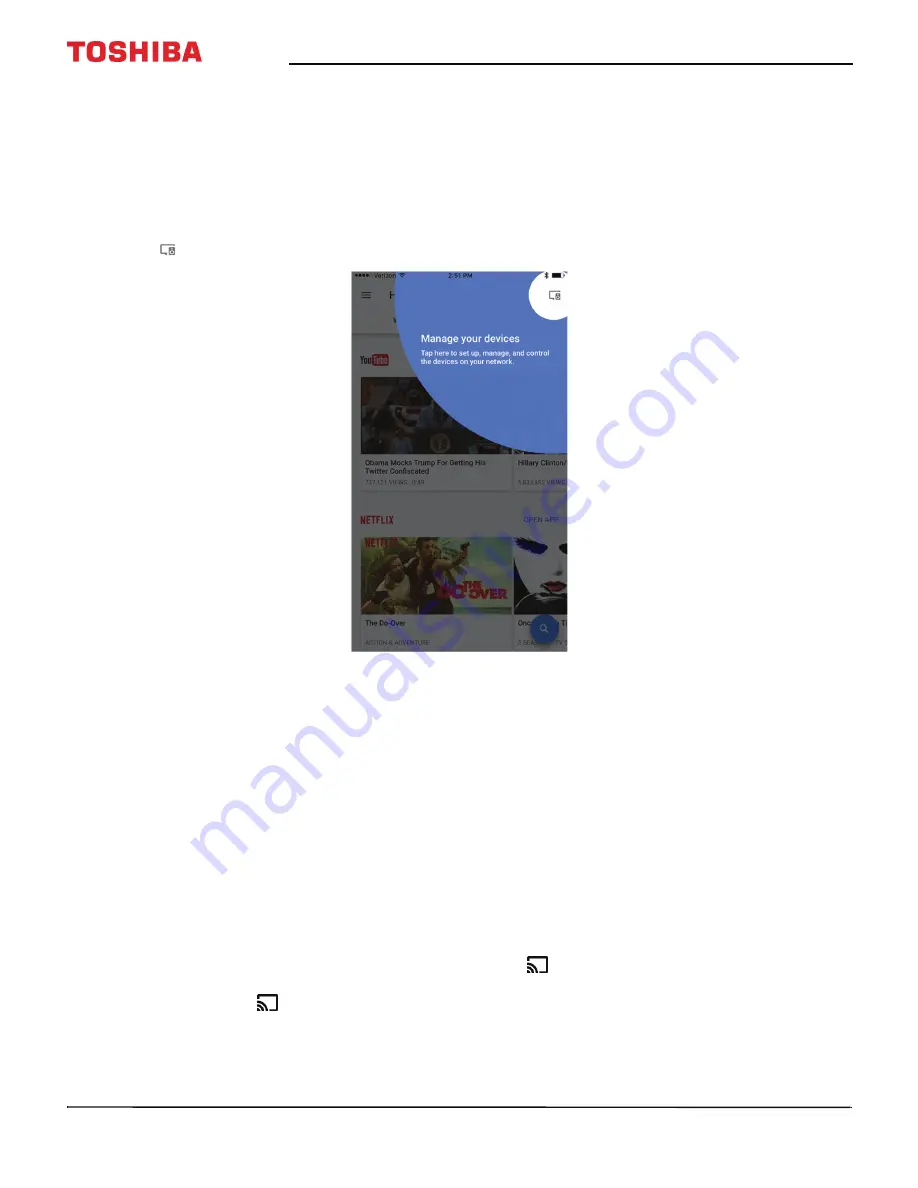
53
50" / 55" 2160p (4K), 60Hz, LED Chromecast built-in TV
www.tv.toshiba.com
15
Sign in to your Google account to personalize your casting experience.
OR
Tap
LEAVE SETUP
to start casting right away.
16
Tap the slider to turn email notifications on or off, then tap
CONTINUE
.
17
Tap
LEARN HOW TO CAST
to go through a tutorial.
OR
Tap
SKIP
to skip the tutorial.
18
Tap
(Manage your devices) to set up, manage, and control the devices on your network.
After setting up Chromecast built-in, your TV's menu language, time zone, and daylight savings time settings should be
set automatically to match the settings on your mobile device.
If the settings are not correct or you want to change the settings, see:
•
Setting the time zone and Daylight Saving Time status
on page
•
on page
If you connected cable TV without a box or an external antenna to the
ANT / CABLE IN
jack, set up the
ANT / CABLE IN
jack and scan for channels. See:
•
Setting up the ANT / CABLE IN jack
on page
•
Automatically scanning for channels
on page
Casting a video, movie, or TV show
After you set up Chromecast built-in on your TV and mobile device, you are ready to cast videos, movies, and TV shows.
1
On your mobile device, make sure that Wifi is turned on.
2
Open a Chromecast-enabled app.
3
Tap the video, movie, or TV program you want to cast, then tap
(Chromecast button).
4
Tap the device you want to cast to.
5
To stop casting, tap
, then tap
Disconnect
.






























