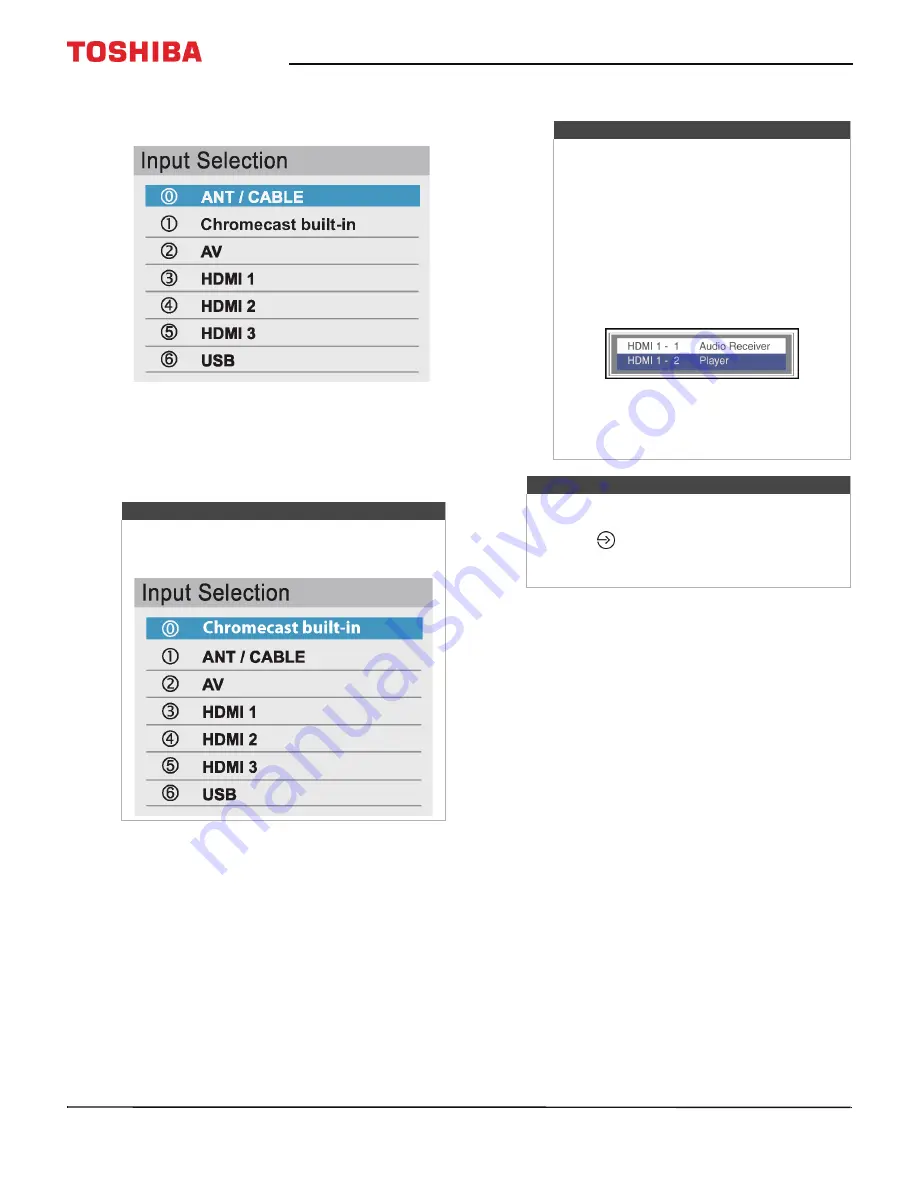
55
50" / 55" 2160p (4K), 60Hz, LED Chromecast built-in TV
www.tv.toshiba.com
Selecting the video input source
1
Press
INPUT
. The
Input Selection
list opens.
2
Do one of the following:
• Press
INPUT
one or more times until the video
input you want is selected.
• Press
S
or
T
to highlight the video input you
want, then press
OK
.
3
Press
EXIT
to close the menu.
Note
If you have not scanned for channels,
Chromecast built-in
appears at the top of the
Input Selection
list.
Notes
• If a CEC-compatible device is connected
to an HDMI jack, the HDMI® CEC icon
appears in the list.
• If a connected CEC-compatible device
has CEC-compatible devices connected
to it, a separate device selection pop-up
window appears. For example, the
pop-up window for a CEC-compatible
DVD player with a CEC-compatible audio
receiver connected might appear as
follows:
• If you press
INPUT
to select a
CEC-compatible device from the pop-up
window, the device may turn on.
Note
You can also change the video input source using
the virtual remote control. On the
Direction key
page, tap
(input source), then use the arrows
to select the video input source. See
on page






























