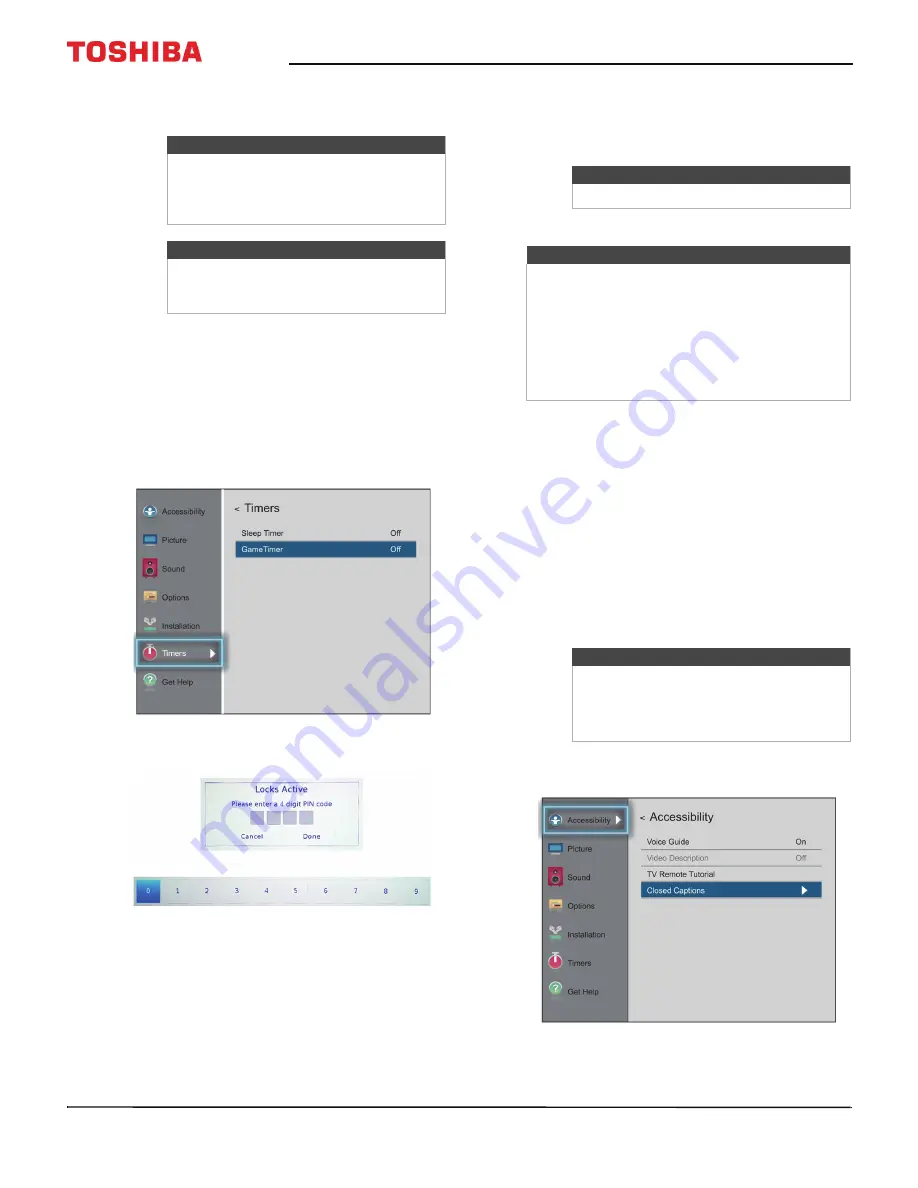
79
50" / 55" 2160p (4K), 60Hz, LED Chromecast built-in TV
www.tv.toshiba.com
4
Highlight a channel, press
W
or
X
to move to the
column with the padlock icon, then press
OK
.
5
Press
EXIT
to close the menu.
Setting the GameTimer™
You can use the GameTimer™ to set a time limit for
playing a video game (30–120 minutes). When the
GameTimer expires, your TV locks out the input
source for the video game device.
1
Press
MENU
, press
S
or
T
to highlight
Timers
,
then press
OK
.
2
Highlight
Game Timer
, then press
OK
.
3
Press
W
or
X
on the number bar at the bottom of
the screen to select a number, then press
OK
.
Repeat this step to enter the other three numbers
in your PIN.
4
Highlight the amount of time you want to let the
game run before it turns off, then press
OK
. You
can select
Off
,
30 min
,
60 min
,
90 min
, or
120 min
.
5
Press
EXIT
to close the menu.
Using closed captioning
Closed captioning displays a text version of the TV
program audio or displays information provided by
the broadcaster.
Closed caption controls include:
• Turning closed captioning on or off
• Selecting the analog closed captioning mode
• Selecting the closed captioning mode with the CCD
• Customizing digital closed captioning settings
Turning closed captioning on or off
1
Press
MENU
, press
S
or
T
to highlight
Accessibility
, then press
OK
.
Notes
• Channels labeled ATV are analog
channels.
• Channels labeled DTV are digital
channels.
Note
To unlock a channel, highlight the
channel, then press
OK
to remove the
check.
Note
To turn off the game timer, select
Off
.
Notes
• A message appears when 10 minutes, 3
minutes, and 1 minute are remaining.
• If your TV loses power with time remaining,
your TV enters input lock mode when power
is restored (as if the GameTimer had been
activated). To resume use, you must
deactivate the input lock. See
on page
.
Note
You may not see closed captioning when:
• A program or video has been dubbed
• Signal reception is weak or
non-standard






























