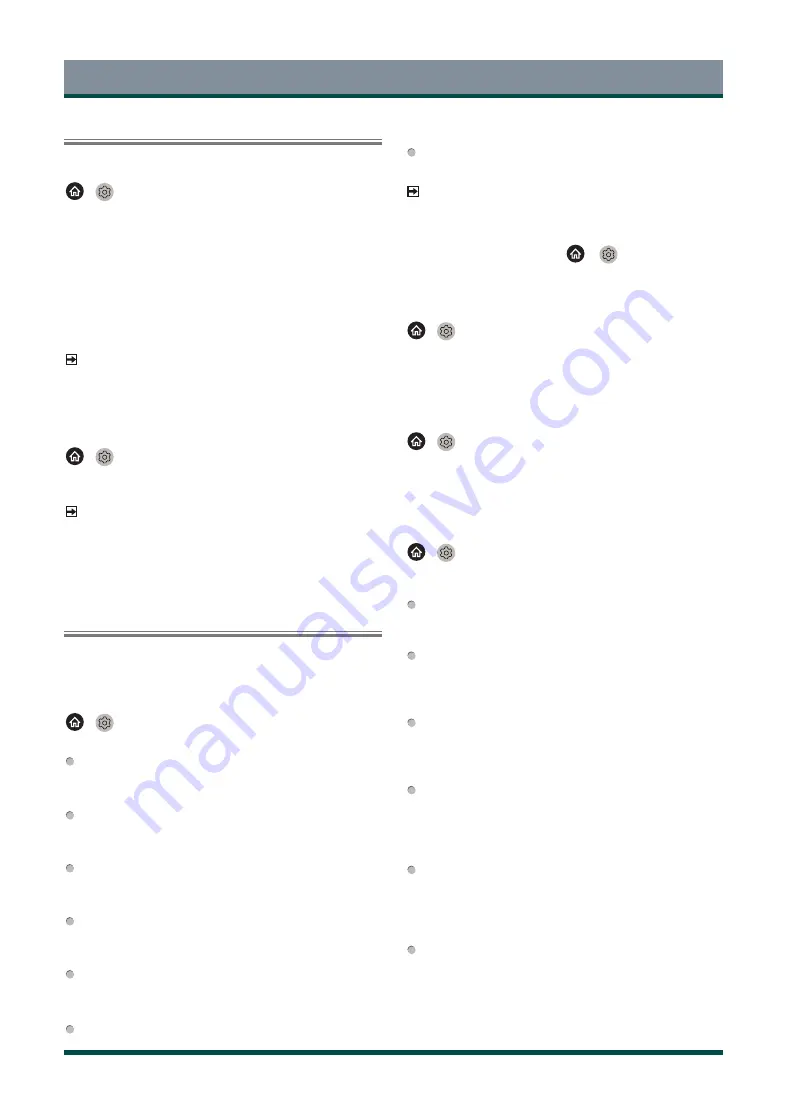
26
Picture and Sound
Game Mode Settings
Enabling game mode
>
Settings > Picture > Game Mode
You can turn the Game Mode on to optimise the TV’s settings for you to
enjoy a comfortable gaming experience with PC or game console
connected to the TV.
In the Game Mode:
·
Reducing input lag to make sure every press or click matches what's
happening on the screen;
·
Improving responsiveness to produce very little motion blur;
·
Processing YUV 4:4:4 format signals precisely to present accurate
image colours.
NOTE
·
This function may not be applicable in some input sources or
applications.
Enabling auto low latency mode
>
Settings > Picture > Auto Low Latency Mode
You can enjoy a smooth viewing experience with external devices
connected to the TV when Auto Low Latency Mode is turned on.
NOTE
·
This function may not be applicable in some input sources or
applications.
·
When Game Mode is turned on, Auto Low Latency Mode will be
switched off automatically and is not available to set.
Adjusting the Sound Quality
Adjust sound mode and other advanced sound settings.
Choosing a sound mode
>
Settings > Sound > Sound Mode
Select a preset sound mode to suit the type of content you are listening to.
Standard
In Standard mode, the TV delivers a flat frequency response, which
preserves the natural characteristics of the original sound.
Theatre
Theatre mode increases the surround sound effect and provides a
more prominent subwoofer response.
Music
In Music mode, low and high frequencies are emphasised to
enhance musical instrument reproduction.
Speech
In Speech mode, low and high frequencies are attenuated to
improve the reproduction and clarity of the human voice.
Late Night
In Late Night mode, the TV will improve the reproduction and clarity
of the human voice with a low volume level.
Sports
Optimised sound for watching sports programmes.
Auto
The sound mode will be adjusted automatically.
NOTE
·
Auto mode may not be applicable in some models/countries/
regions, and to use this function, you must choose Yes, Enable
Enhanced Viewing in the Enhanced Viewing when you turn the
TV on for the first time, or at
>
Settings > System >
Advanced Settings > Enhanced Viewing.
Dolby Atmos
>
Settings > Sound > Dolby Atmos
Set Dolby Atmos to On to enhance the richness of sound, and you can
enjoy an immersive listening experience.
This function may not be applicable in some models/countries/regions.
Audio Enhancement
>
Settings > Sound > Audio Enhancement
Set Audio Enhancement to have audio experience provided by Dolby
Atmos or DTS Virtual X according to your preference.
This function may not be applicable in some models/countries/regions.
Configuring advanced sound settings
>
Settings > Sound > Sound Mode Settings
Tune the audio settings of the TV. You can personalise the sound quality
by adjusting the following settings.
Apply Audio Settings
Adjust current sound mode to apply to all sources or just the current
source.
Total Sonics
Optimise overall sound quality by increasing bass, making dialogue
clear and natural, and widening the sound field.
This function may not be applicable in some models/countries/regions.
Total Volume
Maintain consistent loudness levels from wide dynamic range
programmes, loud commercials, and channel or input changes.
This function may not be applicable in some models/countries/regions.
Total Surround
Provide surround sound experience with psycho-acoustic
processing to place sounds beside, behind, and above the viewer.
For best results use with Total Sonics.
This function may not be applicable in some models/countries/regions.
Bass Boost
Bass Boost uses DTS TruBass™ to enhance the perception of bass
frequencies to provide deep, rich bass response from the TV’s
internal speakers.
This function may not be applicable in some models/countries/regions.
Surround Sound
Surround sound uses DTS TruSurround™ to deliver an immersive
surround sound experience from the TV’s internal speakers.
This function may not be applicable in some models/countries/regions.
Содержание 43C350KE
Страница 1: ...Bar code ...
























