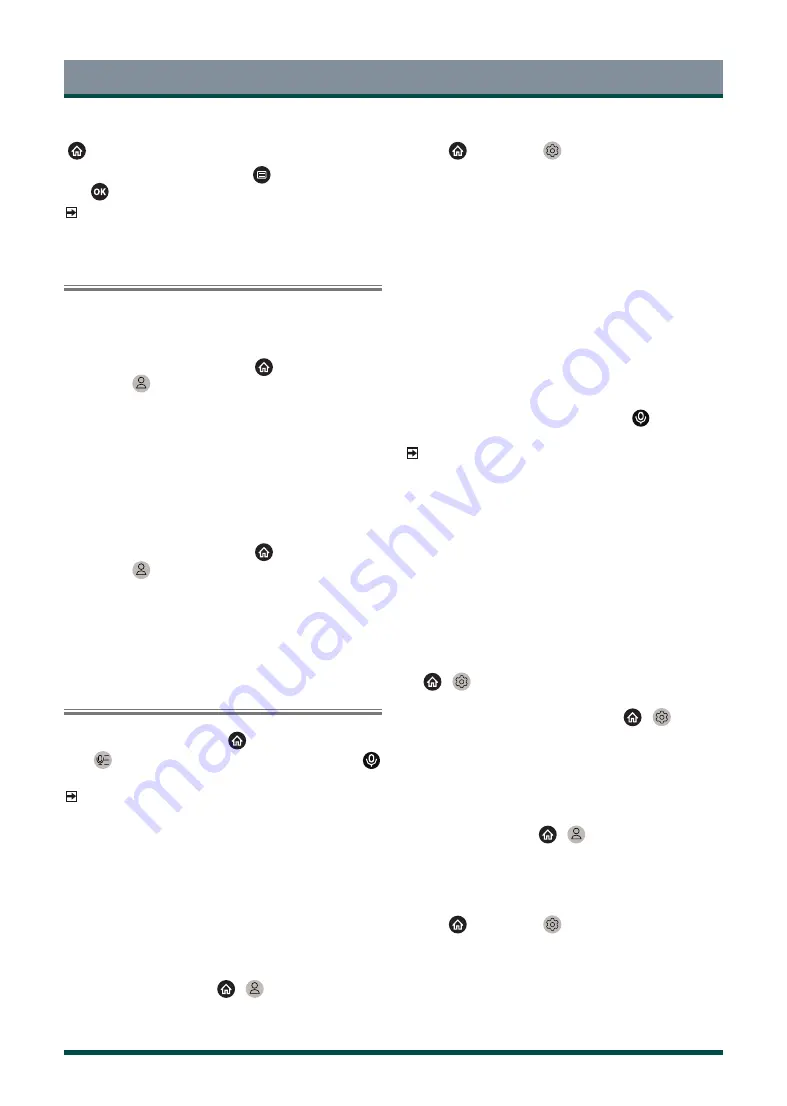
20
Smart Functions
Managing apps
> My Apps
Select the item you want to move,
press
button
to manage, and
press
button to store position.
NOTE
·
Some app may not be moved.
Using a VIDAA Account
Signing into an account
Before signing into your VIDAA account, make sure your TV is connected
to network.
1 After the network is connected, press
button on your remote
and select
VIDAA Account icon in the top navigation bar on
the Home screen.
2 Register your device to your VIDAA Account. After entering your
email and password, select Sign In.
Creating a new account
If you don’t have a VIDAA account, create a new one to enjoy best
features of your smart TV.
Before creating a new account, make sure your TV is connected to
network.
1 After the network is connected, press
button on your remote
and select
VIDAA Account icon in the top navigation bar on
the Home screen.
2 Select Create an Account on screen.
3 Enter your first name, last name, email address and password. First
Name and Last Name are optional.
4 Select Create an Account.
Using Voice Service
To access the Voice Service, press
button on your remote and
select
Voice icon in the navigation bar. Alternatively, just press
button on your remote.
NOTE
·
Voice Service feature may not be applicable in some models/
countries/regions.
·
To use this function, End User License Agreement and corresponding
smart feature privacy policy/terms and conditions may be required
to agree.
Alexa
Interact with Alexa by pressing and holding the microphone button on
your remote. You can ask Alexa to control this TV.
Before setting up Amazon Alexa Service, connect your TV to the network
and sign in your VIDAA Account at
>
VIDAA Account.
How to set up Alexa
1 Press
button to select
Settings icon, and select System >
Voice Service > Amazon Alexa.
2 Select Set voice assistant to Alexa and Set up now. If you have
selected Alexa in the Guide when you turn on the TV for the first
time, it will directly guide you to the Set up now step.
3 Now, you are in the step ‘Sign in to Amazon Account’. Scan the
QR code with your phone, or visit the website on your phone or
computer, and enter the on-screen code. The code will be expired
after 10 minutes. If you don’t have an Amazon account, create a new
one.
4 After you connect the Amazon account, the TV screen changes into
the next step. You can sign into your VIDAA account. If you have
signed in before, this step will be skipped.
5 Give your TV a name from the list, or you can customise it.
6 Select Authorise and follow on-screen steps in Alexa Skill Setup
settings.
Now, Alexa is set up and ready. You can enjoy interacting with Alexa
using your voice by just pressing and holding the
button on your
remote control. Ask Alexa after the tone.
NOTE
·
The Alexa function may not be applicable in some models/
countries/regions.
·
The setup steps above may vary. Please refer to the actual product.
·
Shipment with voice remote control varies depending on TV
models/countries/regions.
·
You can use Alexa without signing in your account by selecting
Do it later. In this case, you can still use your voice to change the
channel and control playback. Sign in your account in the setting in
anytime to enjoy more functions of Alexa.
·
This feature requires Alexa built-in service. Otherwise, use external
Alexa-enabled devices (e.g. Alexa App, Echo) to control your smart
TV by using just your voice.
·
Download and install remote control app on your mobile device at
>
Settings > Support > Mobile App Download. Press the
microphone icon in the app to interact with Alexa on your TV.
·
You can select the language used by Alexa at
>
Settings >
System > Voice Service > Amazon Alexa > Alexa Language. This
feature requires Alexa built-in service, which varies depending on
TV models and countries/regions.
Hands-free Wake-up
Interacting with Alexa by just using your voice, all hands-free.
Before using hands-free wake-up, connect your TV to the network and
sign in your VIDAA Account at
>
VIDAA Account.
How to use Hands-free Wake-up
1 Turn on the built-in microphone on the TV.
2 Press
button to select
Settings icon, and select System >
Voice Service > Amazon Alexa.
3 Select Set voice assistant to Alexa and Set up now. If you have
selected Alexa in the Guide when you turn on the TV for the first
time, it will directly guide you to the Set up now step.
Содержание 43C350KE
Страница 1: ...Bar code ...






























