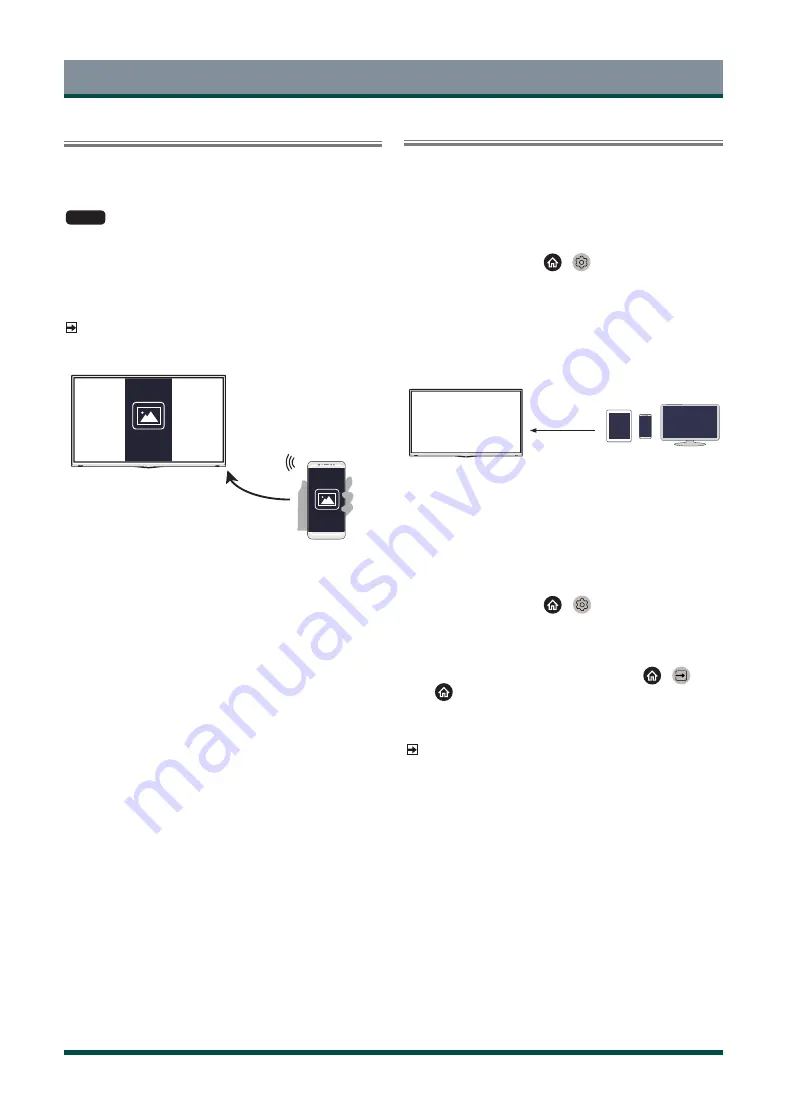
18
Multi-screen
Screen Sharing
Mirror your mobile device screen to the TV.
Before using Screen Sharing, please set your TV to the wireless network
connection.
INPUT
> Screen Sharing
1 Turn on the casting function of your Android/Windows10 device.
The setting icon may vary depending on the device. The feature may
be called “Wireless display”, “Smartview”, “Wireless projection”, etc.
2 Find the TV name in the searching list of your device and select it. Wait
for the connection progress to complete and the content on your
device will be displayed on the TV.
NOTE
Some mobile devices may not support casting.
Mirror the screen of
your mobile device
Content Sharing
Content Sharing allows you to view media content, like videos, music or
photos saved in your Android/iOS/PC device on your TV screen.
Sharing media content from your Android/iOS/PC device
1 Connect your TV and Android/iOS/PC device to the same network.
2 Turn on Content Sharing at
>
Settings > System >
Application Settings > Content Sharing.
3 Turn on the content sharing function in your Android/iOS/PC device.
4 Find the TV name in the searching list of your device and select it.
Wait for the connection progress to complete.
5 In your Android/iOS/PC device, choose the media content you want
to share on your TV.
Select a media content
to play on the TV
Playing media content from your Android/iOS/PC device on
the TV
You can connect media content saved in your Android/iOS/PC device to
your local network and play the content on your TV.
1 Connect your TV and Android/iOS/PC device to the same network.
2 Turn on Content Sharing at
>
Settings > System >
Application Settings > Content Sharing.
3 Make sure your media content in your Android/iOS/PC device are
visible through local network.
4 On your TV, select a device with media content at
>
Input,
or
> My Apps > Media.
The media content list in your Android/iOS/PC device appears.
5 Select a media content item from the list to play.
NOTE
·
Some Android/iOS/PC devices may not support content sharing
function. If your device doesn’t support content sharing, you can
download an app that supports the function to connect to your TV.
·
The content may not be played depending on the file format.
·
The content may not be played smoothly or the function may not
work properly due to the network condition.
Содержание 43C350KE
Страница 1: ...Bar code ...






























