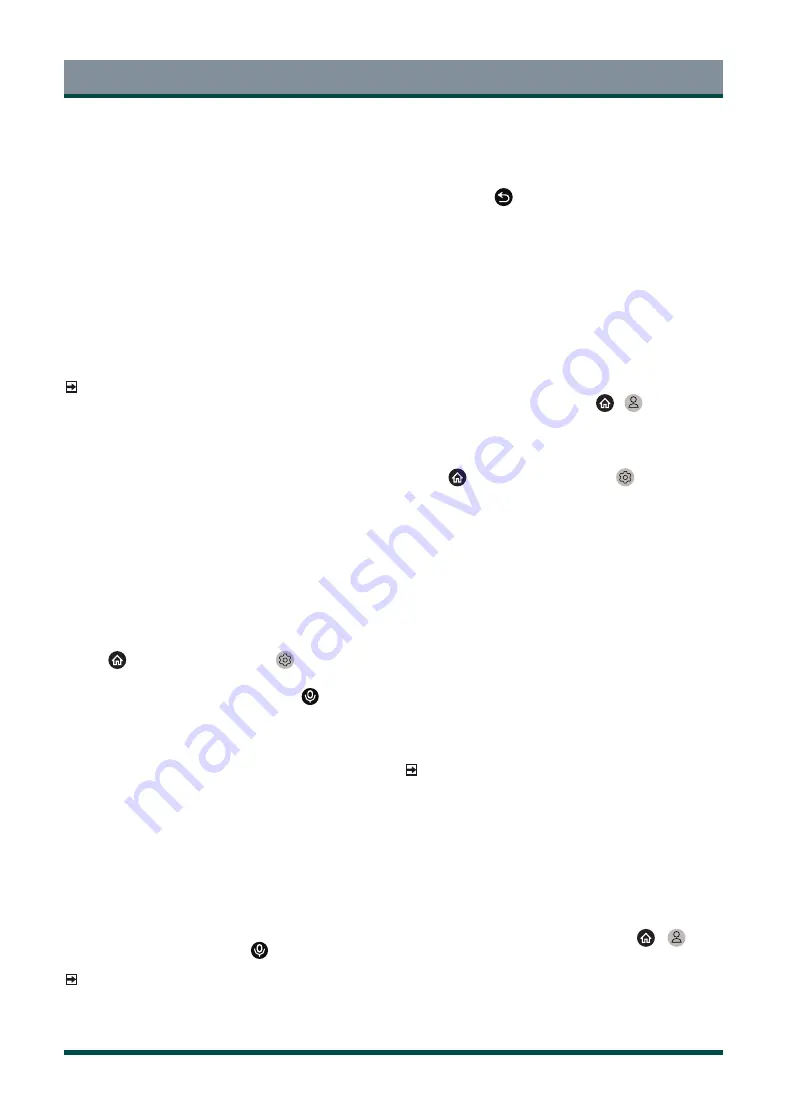
21
4 Select Built-in Microphone. And you can select Wake up TV by
voice at the same time. When Wake up TV by voice is turned
on, you can wake up the TV from standby mode by just saying
“Alexa”. Turn on Wake up TV by voice function will increase energy
consuming.
5 Now, you are in the step ‘Sign in to Amazon Account’. Scan the
QR code with your phone, or visit the website on your phone or
computer, and enter the on-screen code. The code will be expired
after 10 minutes. If you don’t have an Amazon account, create a new
one.
6 After you connect the Amazon account, the TV screen changes into
the next step. You can sign into your VIDAA account. If you have
signed in before, this step will be skipped.
7 Give your TV a name from the list, or you can customise it.
8 Select Authorise and follow on-screen steps in Alexa Skill Setup
settings. Now, Hands-free Wake-up is set up and ready. Speak to the
TV and just say “Alexa”, then you can wake up Alexa in this TV.
NOTE
·
The Hands-free Wake-up function may not be applicable in some
models/countries/regions.
·
Built-in microphone may not be available in some models.
·
The setup steps may vary. Please refer to the actual product.
·
This feature requires Alexa built-in service.
Google Assistant
Setup Google Assistant, and enjoy Google Assistant service. You can ask
for information, search for your favourite movies, control your TV and
more, just by asking Google Assistant.
Before setting up Google Assistant, connect your TV to the network.
STEP 1: Set up Google Assistant on TV
1 Press
button on your remote to select
Settings icon, and
select System > Voice Service > Google Assistant.
2 Set voice assistant to Google Assistant and press
button to set
up. If you have selected Google Assistant in the Guide when you
turn on the TV for the first time, it will directly guide you to the set
up step.
3 Then, read on-screen terms of service and privacy policy, and select
I understand.
4 Next, select Allow to enable information sharing.
STEP 2: Set up in Google Assistant app
Follow the setup instructions on-screen to set up Google Assistant.
1 Download and install the Google Assistant app on your mobile
device,and open the app.
2 Speak to Google Assistant app, “Set up my Assistant device”, and
follow the instruction in the app to set up Google Assistant and sign
in your Google account to this TV.
Google Assistant is set up and ready. Control your smart TV using your
voice by just pressing and holding the
button on your remote
control.
NOTE
·
The Google Assistant function may not be applicable in some
models/countries/regions.
Smart Functions
·
The setup steps above may vary. Please refer to the actual product.
·
Shipment with voice remote control varies depending on TV
models/countries/regions.
·
If you don’t choose to set up Google Assistant in the mobile
app, just press
button to continue without signing in your
Google account. You can go to TV system settings later to sign in
your Google account to enjoy personal queries by asking Google
Assistant, like showing your photos, calendar and more on this
device.
Google Smart Home Service
For some models or when you use the TV in certain countries/regions,
Google Smart Home Service function is available. Set up Google Smart
Home Service to control your smart TV with Google Home devices or
app. You can change channels or inputs, adjust volume and more.
Before setting up Google Smart Home Service, connect your TV to the
network and sign in your VIDAA Account at
>
VIDAA Account.
STEP 1: Set up Google Smart Home Service on TV
1 Press
button on your remote to select
Settings icon, and
select System > Voice Service > Google Smart Home Service.
Select Set up now.
2 Sign into your VIDAA account. If you have signed in before, this step
will be skipped.
3 Give your TV a name.
STEP 2: Set up in Google Home app
Follow the setup instructions on-screen to set up Google Smart Home
Service.
1 Download and install the Google Home app on your mobile device,
and open the app.
2 Find and select VIDAA Voice service in the app.
3 Follow the instructions in the app to link your VIDAA account signed
in on your TV to your Google Account.
Google Smart Home Service is set up and ready. Control your smart TV
by using your voice through Google Home device or app.
NOTE
·
Google Smart Home Service may not be applicable in some models/
countries/regions.
·
The setup steps above may vary. Please refer to the actual product.
Yandex Smart Home Service
Yandex Alice voice assistant can obey certain commands to help you
change the TV’s configuration.
Before setting up Yandex Smart Home Service, connect your TV to
the network and sign into your VIDAA Account at
>
VIDAA
Account.
Содержание 43C350KE
Страница 1: ...Bar code ...





























