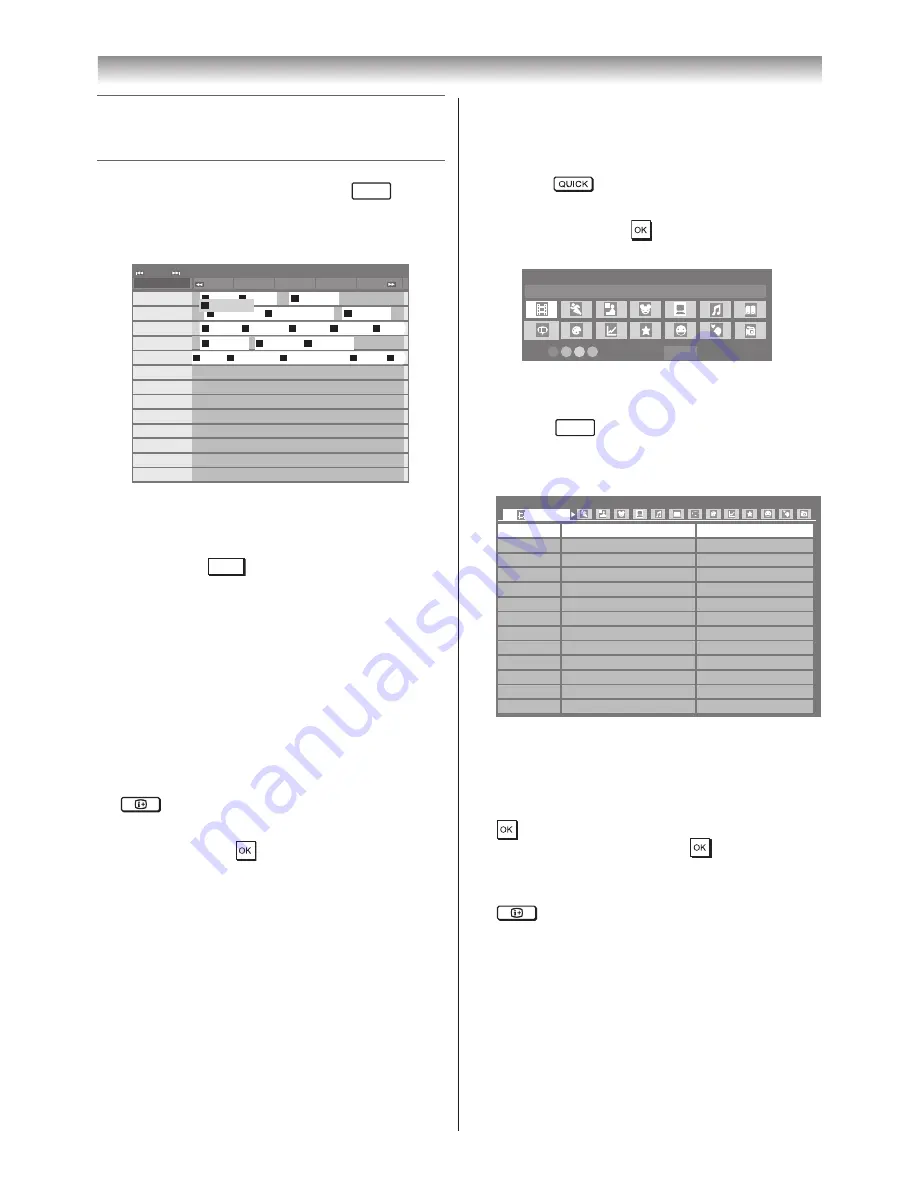
36
Using the EPG (Electronic
Programme Guide)
1
Select the on-screen guide by pressing
GUIDE
, and
the guide screen will appear highlighting details of the
channel and programme currently being viewed� This
may take a few moments to appear�
6
11
806
807
808
809
34
804
31
800
801
802
9
□□
□□□□□
□□□□□□
□□□□□
□□
□□□
□□□
□□□□
□□□□
□□□□□
□□
□□□
□□□
10:50 Mon, 26 Apr
Thu
6
TV
18:00
18:30
19:00
19:30
20:00
□□□□
00
□□□□□
06
□□□□□
□□□□□
08
□□□□□
32
□□□□□
59
□□□□□
24
□□□□
48
10
□□□□□
44
□□□□□
53
□□□□□
09
□□□□□
06
□□□□□
33
□□□□□
39
□□□□□
39
□□□□□
27
□□□□□
14
□□□□
54
□□
17
□□□□□
09
You can switch the time scale to 1�25 or 2�5 hours by
pressing the
GREEN
button�
Note:
Pressing the
ATV/DTV
will switch the service type.
2
Press
v
or
w
for information on other programmes
scheduled for the channel selected� To highlight the
first programme in the genre grid, press the
RED
button�
3
For details of other programmes currently available,
press
s
or
r
to scroll up or down the channel list�
As channels are selected, details of the programme
currently being broadcast will appear� Press
v
or
w
to
view information for future programmes�
4
For information on a highlighted programme, press
�
5
To set a timer for a selected programme (if a future
programme), press
� Pressing the
BLUE
button
will jump to the
Programme Timers
menu�
Note:
In order for the recording operation to work
properly, the media recorder must be set to the
same time as the TV. Regarding the process for
recording, please refer to the owner’s manual of
the recording equipment.
6
Press
P
u
to advance to the next page, or press
P
U
to
go back to the previous page�
Using the Genre Colour Search
From the guide screen, you can use the genre selection and
search features�
1
Press the
button from the guide screen�
2
Press
s
or
r
to select
Genre Colour
in the
Quick
Menu
, and then press
�
Australia screen example
MENU
Genre Colour
Movies
Colour Setup
Back
3
With the focus on a particular genre, press the desired
colour key to assign� Four colours will be available to
set� Press
RETURN
to go back to the guide screen�
4
Press the
YELLOW
button from the guide screen
to
access the
Genre Search
screen�
34
□□□□□
11
□□□□□
9
□□□□□
34
□□□□□
11
□□□□□
31
□□□□□
9
□□□□□
11
□□□□□
31
□□□□□
11
□□□□□
11
□□□□□
34
□□□□□
31
□□□□□
□□□□□
□□□□□
□□□□□
□□□□□
□□□□□
□□□□□
□□□□□
□□□□□
□□□□□
□□□□□
□□□□□
□□□□□
□□□□□
Wed,27 Apr 22:15- 23:55
Wed,27 Apr 0:15- 1:45
Thu,28 Apr 1:20- 3:00
Fri,29 Apr 1:30- 3:00
Sat,30 Apr 0:45- 2:40
Sat,30 Apr 1:15- 3:00
Sat,30 Apr 15:00- 17:30
Sat,30 Apr 23:20- 1:15
Sun,1 May 0:40- 2:00
Sun,1 May 0:40- 2:20
Sun,1 May 21:10- 23:20
Sun,1 May 23:20- 1:15
Mon,1 May 1:10- 3:00
Genre Search
10:50 Mon, 26 Apr
Movies
5
Press
v
or
w
to select the genre� Programmes listed
will change for the new genre� Press
s
or
r
to
highlight a particular programme�
6
When a current programme is selected, pressing
will tune to that programme� When a future
programme is selected, pressing
will open the
Edit Timer
menu�
7
For information on a highlighted programme, press
�
8
To exit the
Genre Search
and go back to the guide
screen, press the
YELLOW
button�
Other Digital TV features and settings
















































