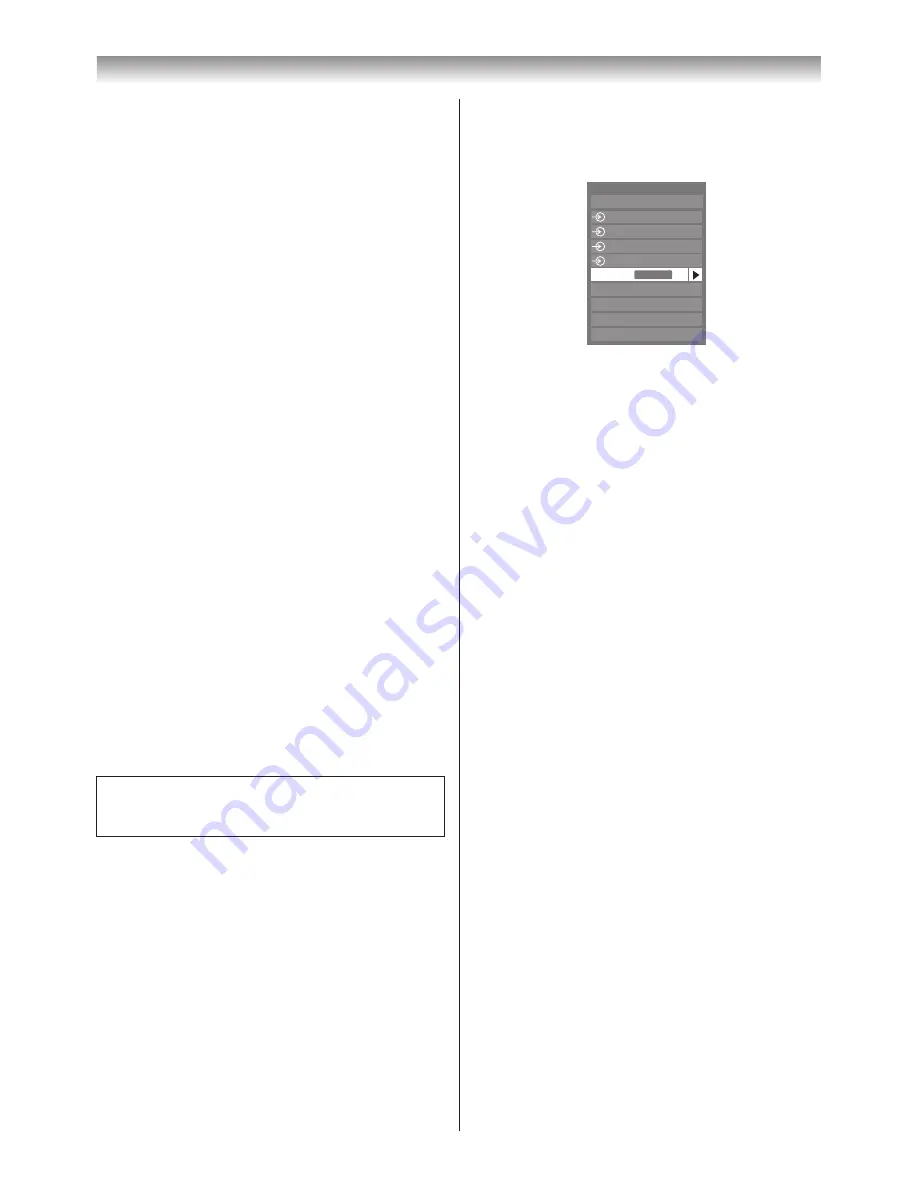
33
Using the TV’s features (General)
REGZA-LINK one touch play
When a connected device is switched on, REGZA-LINK
will automatically switch the TV to the appropriate HDMI
input� Also, if the TV is in standby, it will be switched on
automatically�
These functions can be enabled or disabled from the
REGZA-LINK
Setup
�
Note:
Even if the device is only showing a menu, the TV
may automatically switch to that input source.
REGZA-LINK system standby
This feature automatically puts the connected device into
standby when the TV goes into standby and vice versa�
REGZA-LINK system audio control
Using the Speaker Preference feature allows the TV
remote control to adjust the volume or mute the sound of
the speakers connected to the TV via an AV amplifier.
Ensure that the connected AV amplifier and REGZA-
LINK device are selected in the input source selection
and that
Speaker Preference
is set to
Amplifier
in
the
REGZA-LINK
Setup
menu or in the
Quick Menu
(
Speakers
)�
Notes:
•
When you turn on the AV amplifier, change its input
source, or adjust the sound volume, the sound will
be output from the AV amplifier’s speakers even
if
TV Speakers
has been selected for
Speaker
Preference
. Turn the TV first to standby and then
on again to output the sound from the TV speakers.
•
The proper function may not work when operating
the AV amplifier.
Note:
The above functions are dependent on the connected
device and TV setting.
REGZA-LINK input source selection
When devices that use CEC technology have been
connected, the REGZA-LINK icon will be displayed in
the input source list�
Inputs
TV
1
2
3
4
HDMI 2
HDMI 1
PC
HDMI 3
HDMI 4
REGZA-LINK
To select the REGZA-LINK input source, refer to
“Selecting the video input source” on page 30�
Notes:
•
This function depends on the devices connected.
•
If you select the REGZA-LINK input source from the
popup window, some REGZA-LINK devices may
automatically turn on.
•
When the TV is switched on, it will take a few
minutes for the
REGZA-LINK
icon to appear in the
list; when an HDMI cable is removed, it will take a
few minutes for the icon to disappear.
•
If the HDMI cable from a connected device or an
HDMI setting for a connected device is changed,
Enable REGZA-LINK
in the
REGZA-LINK
Setup
menu may need to be reset to
On
.
To control the REGZA-LINK device
First, make sure that
Enable REGZA-LINK
in the
REGZA-LINK
Setup
menu is set to
On
, then select the
HDMI
input source with the desired REGZA-LINK device
connected� Next, press the available button on the remote
control (
-
page 12)�
The TV features that can be controlled by the
connected device remote control are:
Power standby, Volume, Sound mute, Input selection,
Previous menu�
Note:
These functions are dependent on the connected
device. Not all the remote control buttons may be
available. Please refer to the owner’s manual for all
the connected devices.
REGZA-LINK PC link
This feature automatically adjusts the suitable widescreen
formats and picture preferences when connected to a
REGZA-LINK PC�
Note:
This feature depends on the connected equipment.
















































