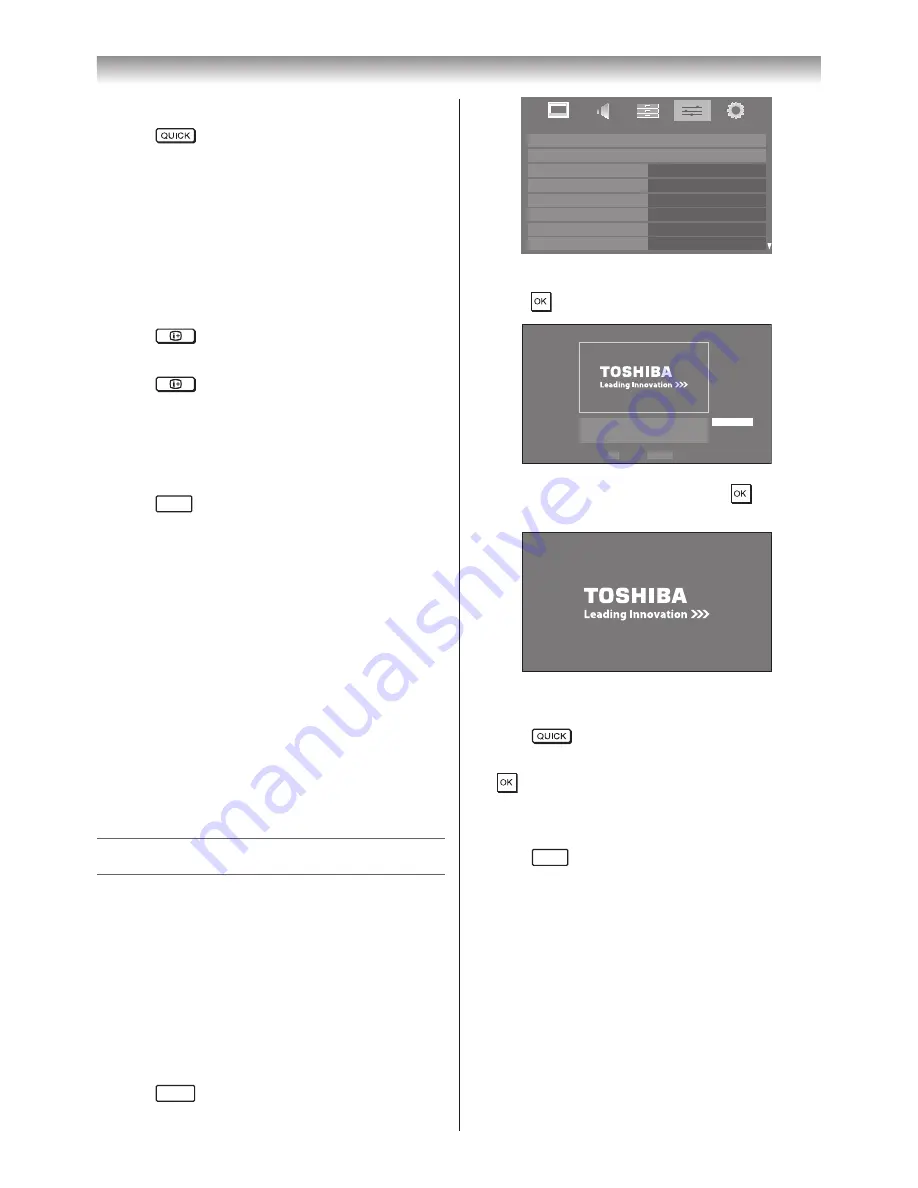
61
Connecting your TV
Displaying the device information
1
Press
to open the
Quick Menu
in list mode�
2
Press
s
or
r
to select Device Information�
Note:
When the musics on the USB or SD card device,or
the TV is used as a DMR, this feature is not
available.
Displaying the file status information (DLNA
only)
1
Press
during playback� The information will be
displayed on the bottom of the screen�
2
Press
again to remove the information�
Note:
The information may not be correctly displayed
depending on the content, DMC or DMS.
Closing the Music Player:
1
Press
EXIT
�
File Compatibility
USB device use:
File format: MP3
Sampling frequency: 16 kHz, 22.05 kHz, 24 kHz, 32 kHz,
44.1 kHz, 48 kHz
Bit rate: From 8 to 320 kbps
Maximum number of files: 500/folder
Content on DLNA CERTIFIED™ Server:
File format: Linear PCM, MP3
Sampling frequency: 32 kHz, 44.1 kHz, 48 kHz
Bit rate: from 32 to 320 kbps
Maximum number of files: 1000 / folder
Using the Photo Frame feature
• You can use the TV screen as a digital picture frame.
One image (pre-installed or user-installed) can be
displayed� Date and time information can also be
superimposed, if desired�
• You can overwrite the pre-installed file with a file from
your USB storage device or SD memory card�
To open Photo Frame
Open from Menu
1
Press
MENU
, and then
v
or
w
to select the
PREFERENCES
menu�
PREFERENCES
REGZA-LINK Setup
Photo Frame Setup
Teletext
Panel Lock
Auto Format
Blue Screen
4:3 Stretch
Off
Auto
Auto
Off
On
Off
On
Side Panel
1
2
Press
s
to select
Photo Frame Setup
, and then
press
� The preview screen will appear�
Photo Frame Setup
Photo Select
Photo Edit
Settings
Start
OK
RETURN Back
Enter
3
Press
w
to select
Start
, and then press
to open
Photo Frame
�
Open from Quick Menu
1
Press
to open the
QUICK
Menu
�
2
Press
s
or
r
to select
Photo Frame
, and then press
to open
Photo Frame
�
To close Photo Frame
1
Press
EXIT
�
Setting the features
In the preview screen, you can set various settings for
Photo Frame�




















