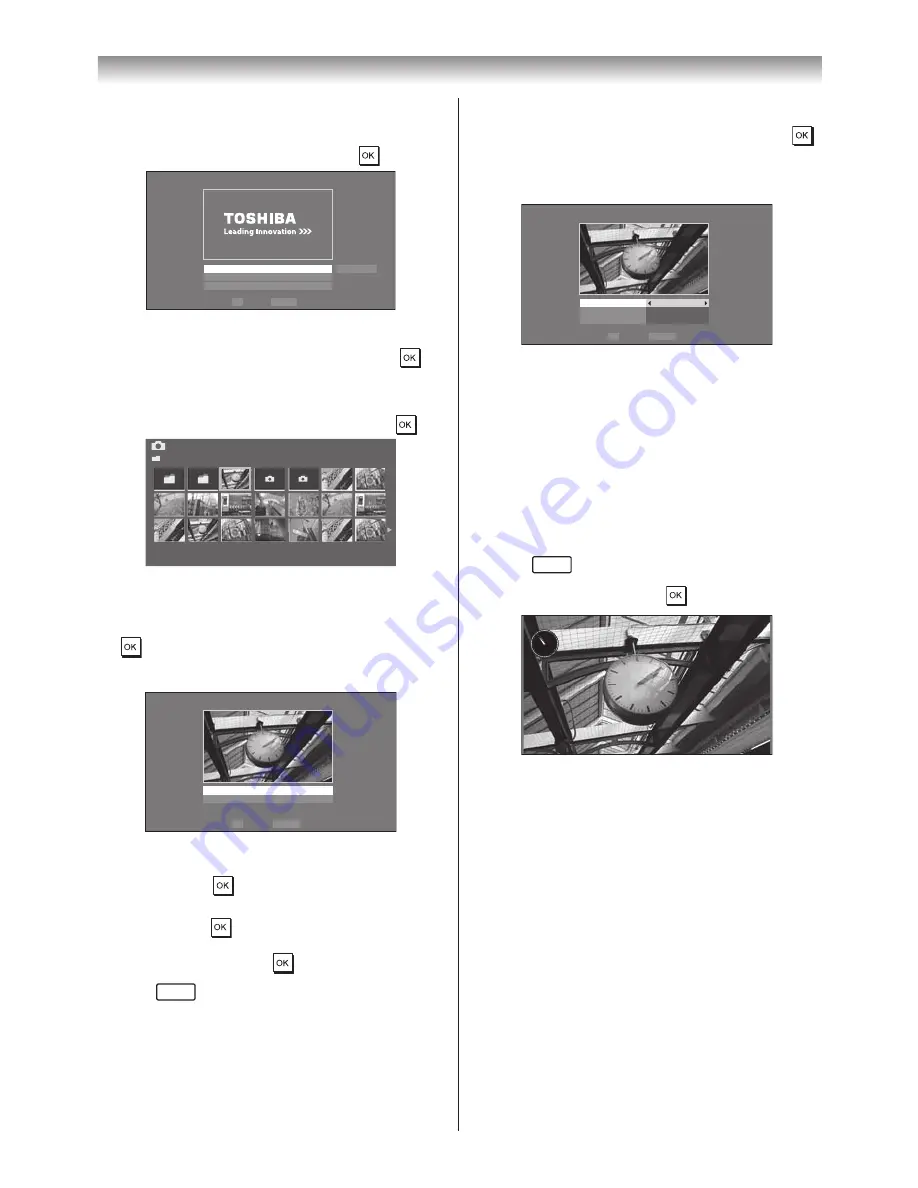
62
Connecting your TV
Photo Select
1
From the
Photo Frame Setup
menu, press
s
or
r
to select
Photo Select
, and then press
�
Photo Frame Setup
Photo Select
Photo Edit
Settings
Start
OK
RETURN Back
Enter
2
If the device selection screen appears, press
s
or
r
to select the appropriate device, and then press
�
3
Press
s
,
r
v
or
w
to select the photo you want to
copy from the USB storage device or SD memory
card to the TV’s flash memory, and then press
�
Photo Select
/Folder/select Folder or File
1/54
E05265464.jpg
06:36 Tue, 26 Apr
1920 x 1080
Photo Edit
1
Press
s
or
r
to select
Photo Edit
, and then press
�
2
Press
s
or
r
to select
Rotate
or
Delete
�
OK
RETURN
Photo Edit
Rotate
Delete
Back
Enter
3
Set the following items as desired�
Rotate
: Press
to rotate the image 90° clockwise�
Delete
: Press
s
or
r
to select
Delete
,
and then
press
�
A confirmation message will appear. Select
YES
, and press
.
4
Press
RETURN
�
Settings
1
Press
s
or
r
to select
Settings
, and then press
�
2
Press
s
or
r
to select
Clock
,
Position
or
Auto
Power Off
�
OK
RETURN
Settings
f
f
O
k
c
o
l
C
Left
Off
Position
Auto Power Off
Back
Enter
3
Set the following items as desired�
Clock
: Press
v
or
w
to select
Off
,
Digital Clock
,
Analogue Clock
or
An Digital
�
Position
: Press
v
or
w
to select
Left
or
Right
�
Auto Power Off
: Press
v
or
w
to select
Off
,
00:30
,
01:00
,
02:00
,
04:00
,
06:00
or
12:00
�
If Photo Frame is started and left active, the TV will
automatically turn off after the set length of time
(maximum 12 hours)�
4
Press
RETURN
�
5
Select
Start
, and then press
�
Apr/26 (Tue)
AM 10:53
Notes:
•
The photo and settings items are moved by 4 dots
every 5 minutes to prevent screen burn-in.
•
The pre-installed photo file is stored in the TV’s
flash memory before shipment.



















