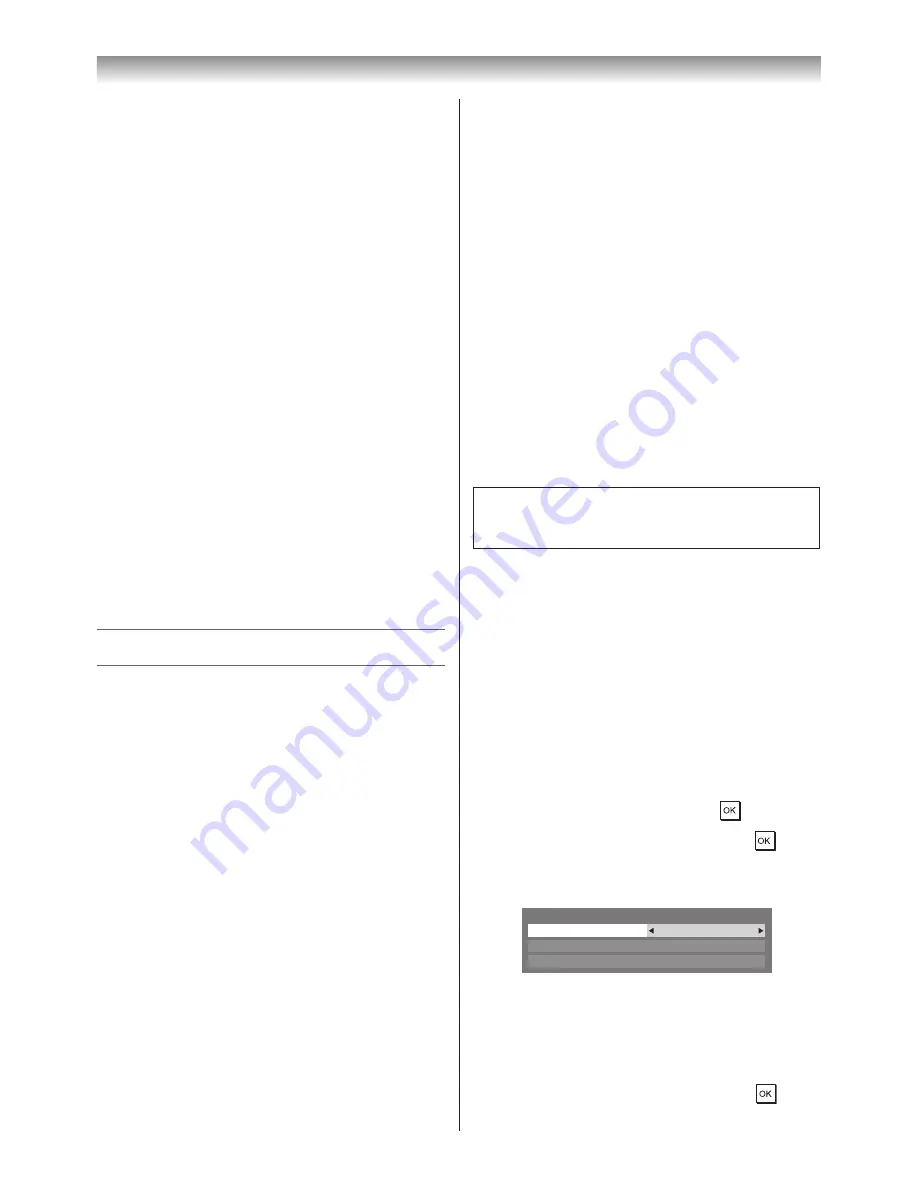
55
Connecting your TV
Notes:
•
Not all YouTube contents that can be accessed by
computer may be viewed with this TV.
•
This TV may not be able to do some operations that
computer can do.
•
Depending on network environment and the use
situation, content may be difficult to view.
•
Though the same volume value, an actual volume
might be greatly different depending on contents.
•
This TV might take time to the start-up and the
playback of contents.
•
Content that the user may feel is improper or
offensive may be included in the contents of
YouTube.
•
We do not assume at all the responsibility for
contents that YouTube offers.
•
If you have any questions about YouTube contents,
please contact YouTube, LLC.
•
The content of service and the screen that can be
used may be changed without a previous notice.
•
You cannot post videos to YouTube from this TV.
Please use a PC to post videos.
•
Not all contents can be viewed normally when you
access to websites other than YouTube XL through
this TV.
•
YouTube contents have been independently
managed by YouTube, LLC.
Using the Media Player
This TV allows you to enjoy movie (DivX
®
), music (MP3)
and photo files stored on a USB 1 device or photo files on
a SD Memory Card�
Moreover, you can also play photos, movies or music
files from your PC by connecting the TV to your home
network�
Terminology:
DMP: DLNA CERTIFIED™ Player
DMS: DLNA CERTIFIED™ Server
DMR: DLNA CERTIFIED™ Renderer
DMC: DLNA CERTIFIED™ Controller
• DMP: The TV can control and play content from a
DMS�
- A DMS is a device that can function as a server for
DMP or DMR�
• DMR: The TV can play content from a DMS. Playback
is controlled by a DMC�
- A DMC is a device that can instruct the TV to display
content�
Notes:
•
Do not insert/remove USB device or SD Memory
Card while in use.
•
MENU is not available during playback.
•
When you want to use your TV as a DMR, set
Media Renderer
to
On
(
-
page 53).
Media Player Specifications
Device
USB device:
USB Mass Storage Class devices (MSC)
Note:
Connectivity is not guaranteed for all devices.
SD Memory Card:
up to 2GB
SD High Capacity Memory Card (SDHC):
4 - 32GB
Supported file system
FAT12, FAT16 and FAT32
Note:
Do not use any SD Memory Cards other than those
specified.
DLNA CERTIFIED™ Server:
Your PC (for example)
You must obtain any required permission from copyright
owners to download or use copyrighted content�
TOSHIBA cannot and does not grant such permission�
Basic operation
Using Media Player with a USB or SD Memory
Card
When Auto Start is enabled, you will be asked if you want
to start the Media Player whenever a USB or SD device
is inserted� If Auto Start is disabled (or if you want to
connect to a DMS on the network), you must manually
start the Media Player from the menu�
Setting the Auto Start:
1
From the
APPLICATIONS
menu, press
s
or
r
to
select
Media Player
, and then press
�
2
Press
s
or
r
to select
SETUP
, and press
�
3
Press
s
or
r
to select
USB/SD Auto Start
, and
then press
v
or
w
to select
On
or
Off
�
USB/SD Auto Start
On
DivX
®
VOD
Media Server Setup
Setup
Auto Start:
1
Insert USB device into the USB socket or SD Memory
Card into the SD card slot on the right side of the TV�
A prompt will appear�
2
Press
v
or
w
to select
Yes
, and then press
�


























