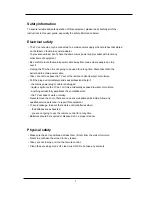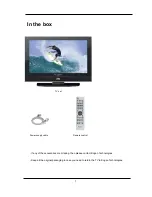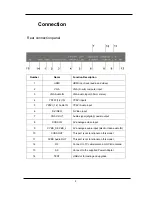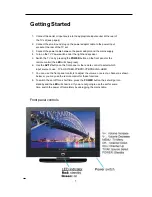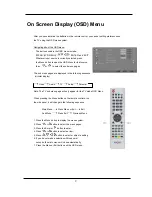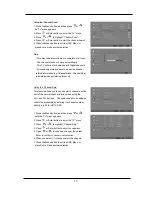Отзывы:
Нет отзывов
Похожие инструкции для HDMI HD32

CL29K40MQ
Бренд: Samsung Страницы: 8

Viera TC-26LX85
Бренд: Panasonic Страницы: 98

L26W56S
Бренд: Zenith Страницы: 60

EKTVM14
Бренд: Tosaki Страницы: 9

LT-23FLF
Бренд: D-Boss Страницы: 32

LC24iF56
Бренд: iSymphony Страницы: 19

NS-32DF310NA19
Бренд: Insignia Страницы: 2

43LED9112CSW
Бренд: Salora Страницы: 127

NVR740632HDB
Бренд: Nevir Страницы: 94

LED-3264DVBTS
Бренд: Denver Страницы: 29

Viera TX-50AX800E
Бренд: Panasonic Страницы: 84

TCL32X34
Бренд: Panasonic Страницы: 21

Viera TH-55FX800A
Бренд: Panasonic Страницы: 28

VIERA TX-50EXX789
Бренд: Panasonic Страницы: 48

TX-65FX560B
Бренд: Panasonic Страницы: 34

Viera TH-L32E5A
Бренд: Panasonic Страницы: 96

Viera TH-L50E6A
Бренд: Panasonic Страницы: 149

Viera TH-60AS640A
Бренд: Panasonic Страницы: 189