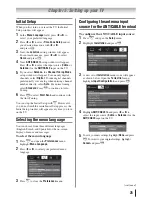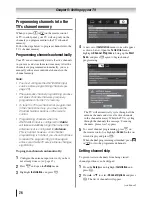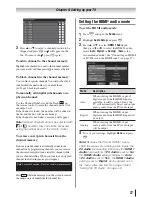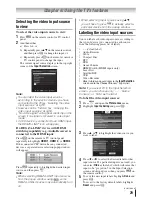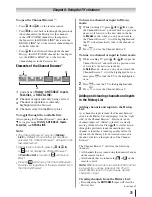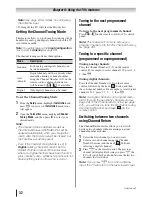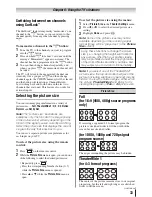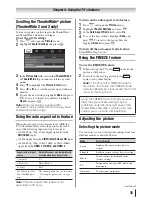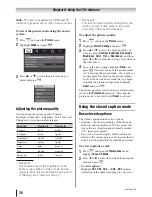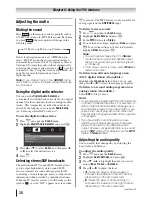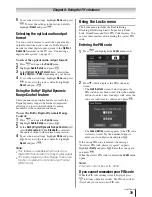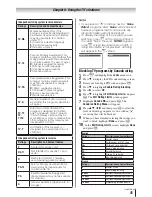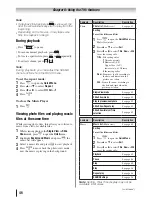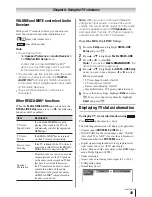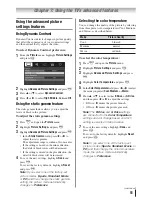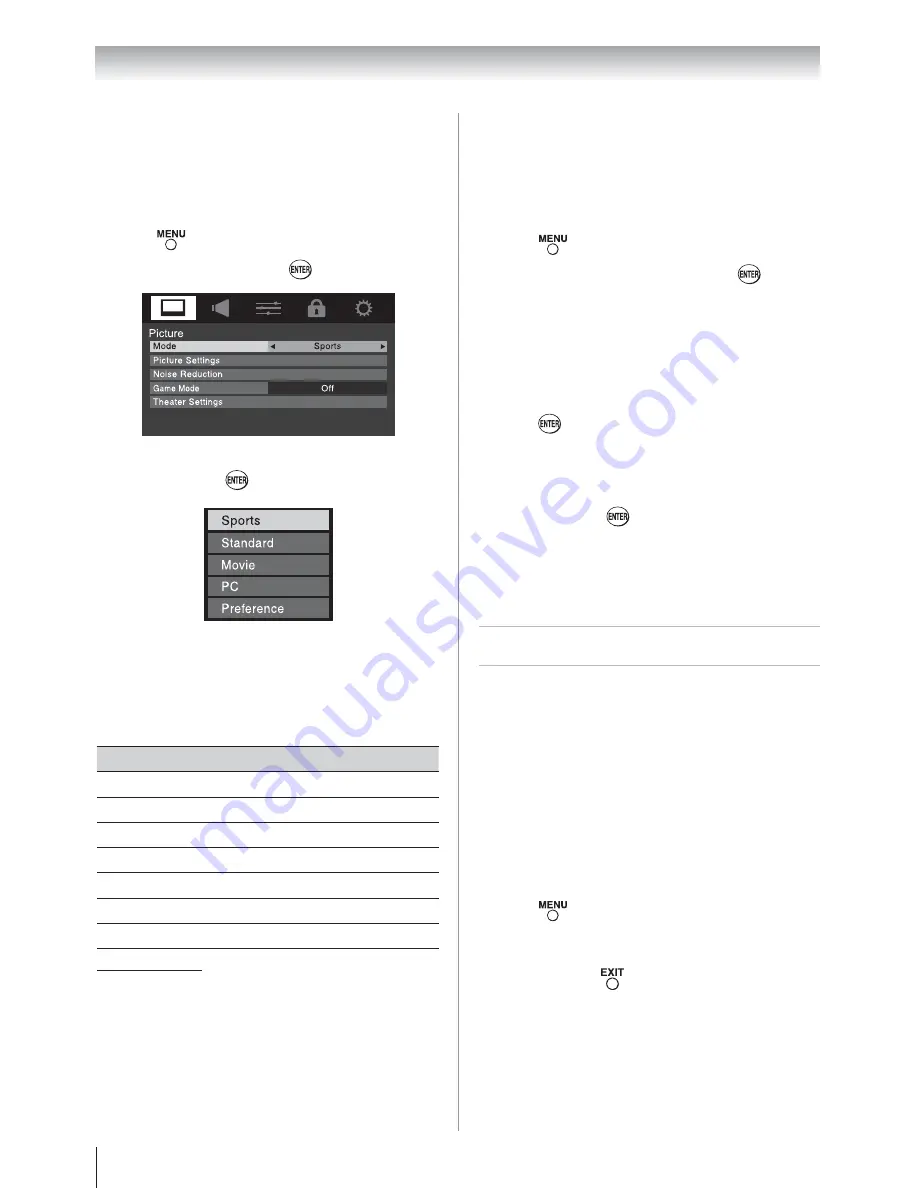
Chapter 6: Using the TV’s features
36
Note:
PC mode is available for HDMI and PC
inputs only (grayed out for other input sources).
To select the picture mode using the menu
system:
1
Press
and open the
Picture
menu.
2
Highlight
Mode
and press
.
3
Press
S
or
T
to select the picture mode you
prefer and press
.
Adjusting the picture quality
You can adjust the picture quality (Contrast,
Backlight, DynaLight
™
, Brightness, Color, Tint, and
Sharpness) to your personal preferences.
Selection
Pressing
W
Pressing
X
Contrast
lower
higher
Backlight*
darker
lighter
DynaLight**
On/Off
On/Off
Brightness
darker
lighter
Color
paler
deeper
Tint
reddish
greenish
Sharpness
softer
sharper
*
Backlight
This feature adjusts the brightness of the
entire screen. When in video mode and no
signal is input, this will automatically be set to
0. (Settings are stored in memory.)
**
DynaLight
This function automatically strengthens the
black coloring of dark areas in the video
according to the level of darkness.
To adjust the picture quality:
1
Press
and open the
Picture
menu.
2
Highlight
Picture Settings
and press
.
3
Press
S
or
T
to select the picture quality you
want to adjust (
Contrast
,
Backlight
,
DynaLight
,
Brightness
,
Color
,
Tint
, or
Sharpness
), and then
press
W
or
X
to adjust the setting, as described in
the table above.
4
To save the new settings, highlight
Done
and
press
. You can use any of the picture modes
(
“Selecting the picture mode,” above left) as a
starting point for adjusting the picture settings.
To revert back to the base mode that you began
adjusting the picture settings from, highlight
Reset
and press
.
The picture qualities you adjusted are automatically
saved in the
Preference
mode (
“Selecting the
picture mode,” above left) until
Reset
is selected.
Using the closed caption mode
Base closed captions
The closed caption mode has two options:
•
Captions—An on-screen display of the dialogue,
narration, and sound effects of TV programs and
videos that are closed captioned (usually marked
“CC” in program guides).
•
Text—An on-screen display of information not
related to the current program, such as weather or
stock data (when provided by individual stations).
To view captions or text:
1
Press
and open the
Preferences
menu,
highlight
Base CC Mode
.
2
Press
W
or
X
to select the desired closed caption
mode and press
.
•
To view captions:
Highlight
CC1
,
CC2
,
CC3
, or
CC4
. (
CC1
displays
translation of the primary language in your area.)
(continued)