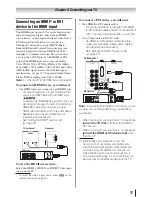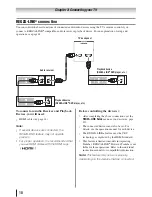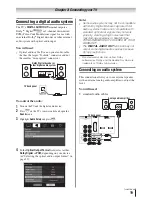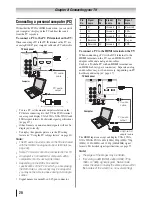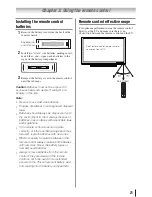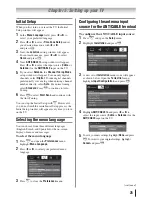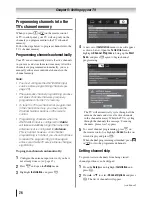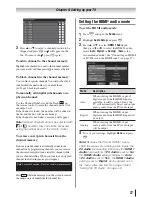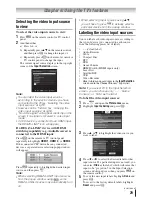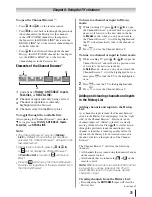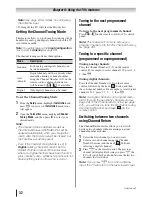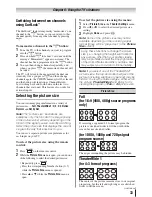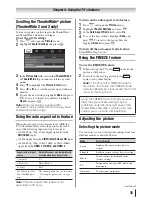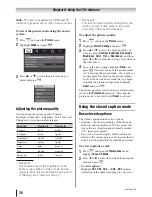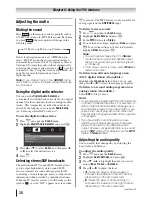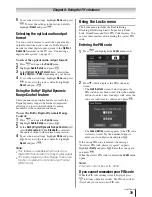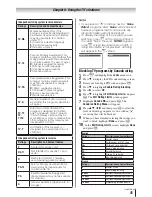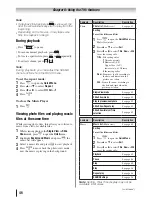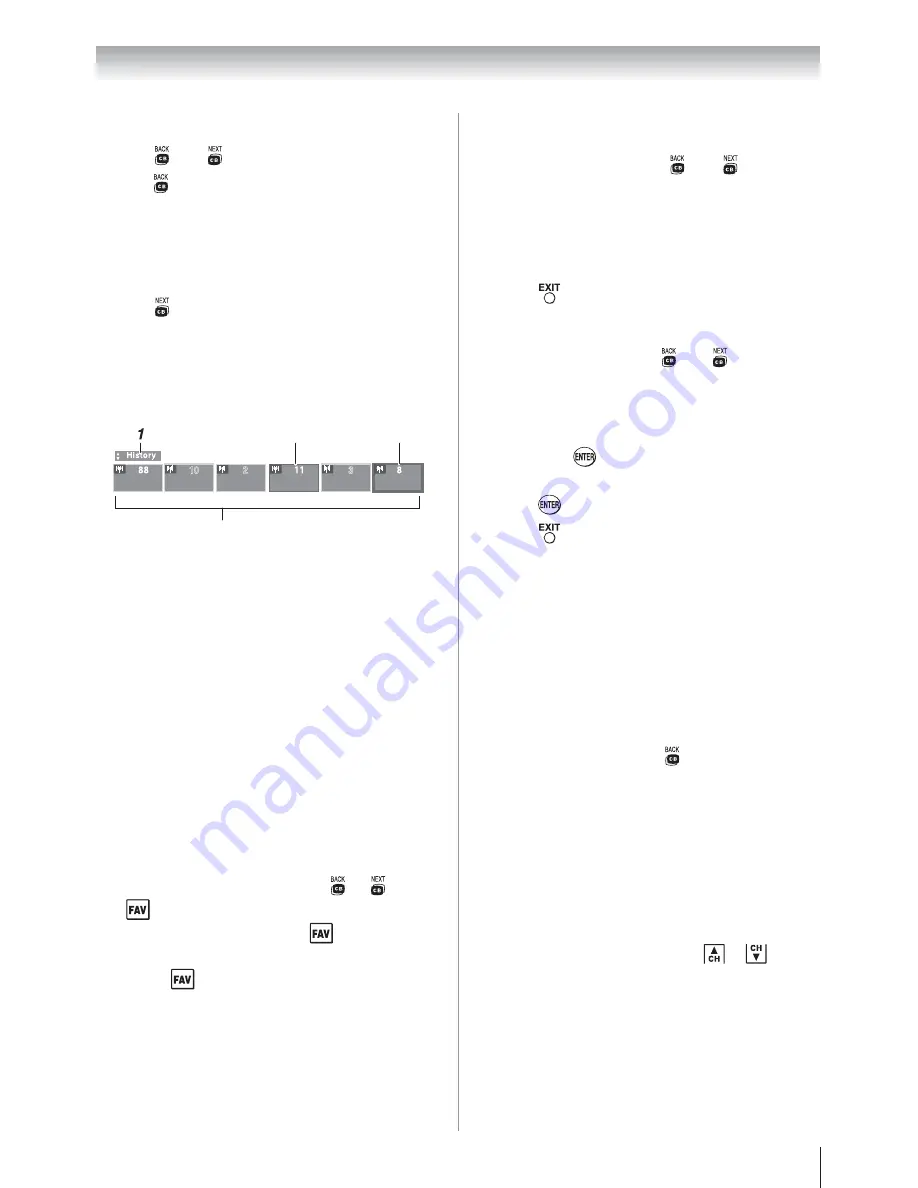
Chapter 6: Using the TV’s features
31
To open the Channel Browser
™
:
•
Press
W
or
X
on the remote control.
•
Press
W
to surf backward through the previously
tuned channels in the History list, the channels
in the ANT/ CABLE channel list, the inputs in
the Inputs list, the REGZA-LINK
®
devices in the
REGZA-LINK
®
list, or the favorite channels/inputs
in the Favorites list.
•
Press
X
to surf forward through the channel
History, the ANT/CABLE channel list, the Inputs
list, the REGZA-LINK
®
list, or the favorite
channels/inputs in the Favorites list.
Elements of the Channel Browser
™
2
3
4
10
3
2
1
Current list (
History
,
ANT/CABLE
,
Inputs
,
Favorites,
or
REGZA-LINK
)
2
Channel or input currently being viewed
3
Channel or input that is currently
highlighted in the browser
4
Channels stored in the History List
To toggle through the available lists:
After opening the Channel Browser
™
, press
S
or
T
to toggle among
History
,
ANT/CABLE
,
Inputs
,
Favorites,
and
REGZA-LINK
.
Note:
•
The Channel Browser
™
opens in
History
List
by default. Once another list has been
selected, the Channel Browser
™
will open in the
last selected list.
•
If all lists are turned off, pressing
W
,
X
,
or
will not display the Channel Browser
™
.
If
Favorites List
is turned off,
will have no
effect.
•
Pressing
will bring up the Channel Browser
™
Favorites list regardless of the last selected list in
the Channel Browser
™
.
To tune to a channel or input in Browse
mode:
1
While watching TV, press
W
or
X
to open
the Channel Browser
™
and surf back to a previous
item or surf forward to the next item in the list.
In
Browse
mode, when you stop on an item in
the Channel Browser
™
, it will be highlighted and
the TV will automatically tune to the channel or
input.
2
Press
to close the Channel Browser
™
.
To tune to a channel or input in Select mode:
1
While watching TV, press
W
or
X
to open the
Channel Browser
™
and surf back to a previous item
or forward to the next item in the list.
In
Select
mode, when you stop on an item in the
Channel Browser
™
, it will be highlighted but you
must press
to tune the TV to the highlighted
item.
2
Press
to tune the TV to the highlighted item.
3
Press
to close the Channel Browser
™
.
Adding and clearing channels and inputs
in the History List
Adding channels and inputs to the History
List:
As a channel or input is tuned, the Channel Browser
™
adds it to the History List and displays it on the “right
side” of the Channel Browser
™
. Previously tuned
channels/inputs are “shifted” to the left, eventually
moving off the left side. Press
W
to surf backward
through the previously tuned channels/inputs. Any
channel or input that is tuned repeatedly will not be
repeated in the History List, but instead is moved to
the end of the list on the right side of the Channel
Browser
™
.
The Channel Browser
™
will store the following
channels:
•
All channels that are tuned using the numeric buttons
on the remote control.
•
All channels that are tuned using
or
on the
remote control.
Note:
Whenever an item is selected that cannot
be tuned (for various reasons), the TV will
automatically tune to the previously viewed
channel or input.
Clearing channels from the History List:
•
Reconfiguring the
ANT/CABLE
input will clear the
History List.
(continued)