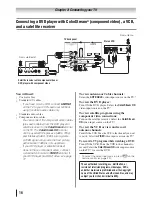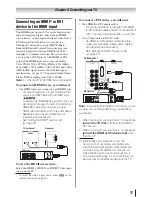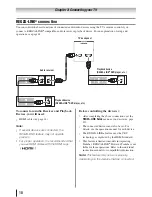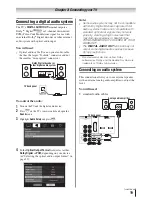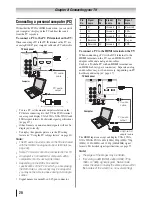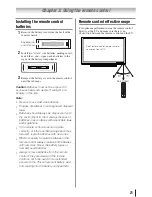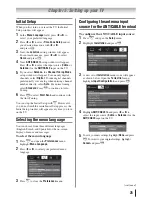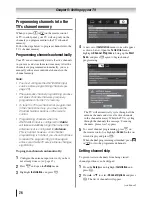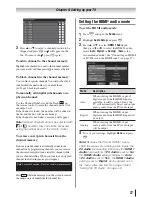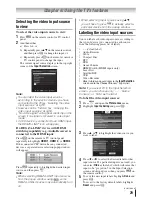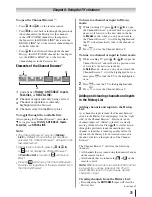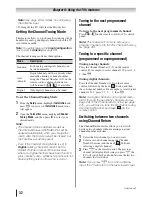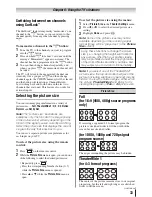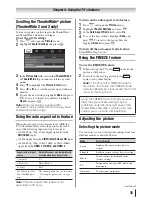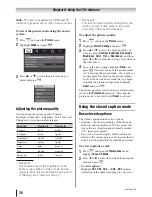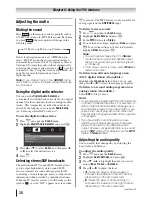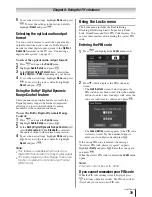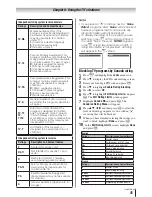Chapter 6: Using the TV’s features
30
Input labeling example:
The screen below left shows the default
Input Selection
screen (with none of the inputs labeled as a specific
device). The screen below right is an example of how
you could label the inputs if you connected a VCR to
Video, a DTV set-top box to ColorStream HD, and
a Satellite/DSS set-top box to HDMI 1, and a DVD
player to HDMI 2, and a Video Recorder to HDMI 3.
6
3
To clear the input labels:
1
Press
and open the
Preferences
menu.
2
Highlight
Input Labeling
and press
.
3
Highlight
Reset
and press
.
Tuning channels
Tuning channels using the
Channel Browser
™
The Channel Browser
™
provides an easy navigation
interface for all your channels and inputs. This
feature allows you to:
•
Navigate the contents of all of your inputs.
•
Keep a list of your favorite channels (see “Favorites
Browser,” below).
•
Quickly surf and tune your recently viewed channels/
inputs from the Channel Browser
™
History List
(illustrated on the right diagram).
•
Surf via Browse mode (to immediately tune channels
as you highlight them in the Channel Browser
™
) or
Select mode (to surf over channels in the Channel
Browser
™
before you select one to tune).
•
Quickly change inputs from the Inputs List.
•
Quickly select REGZA-LINK
®
devices from the
REGZA-LINK
®
List.
Favorites Browser
The Favorites Browser allows you to quickly set up a
favorite channels/inputs list that is integrated into the
Channel Browser
™
.
To add a favorite channel/input:
1
Tune to the channel or input.
2
Press and hold
for 3 seconds.
Note:
Additions are added to the beginning of
the Favorites list on the left side of the Channel
Browser
™
.
To delete a favorite channel/input:
1
Press
to open the Favorites browser list.
2
Highlight the channel or input to delete by
pressing
W
or
X
.
3
Press and hold
for 3 seconds. The channel/
input will be removed from the Favorites list.
To set up the Channel Browser
™
:
1
From the
Preferences
menu, highlight
Channel
Browser Setup
and press
.
2
Press
S
to highlight
Navigation
, and then press
W
or
X
to select either
Browse Mode
or
Select
Mode
.
3
Press
T
to highlight
History List
, and then press
W
or
X
to select the setting you prefer: either
On
, or
Off
.
Note: History List
will be cleared every time
the TV is powered off.
4
Press
T
to highlight
ANT/CABLE List
, and then
press
W
or
X
to select
On
or
Off
.
5
Press
T
to highlight
Inputs List
, and then press
W
or
X
to select
On
or
Off
.
6
Press
T
to highlight
Favorites List
, then press
W
or
X
to select
On
or
Off
.
7
Press
T
to highlight
REGZA-LINK
®
List
, and then
press
W
or
X
to select
On
or
Off
.
Note:
REGZA-LINK
®
List will be
automatically grayed out and set to
Off
when
Enable REGZA-LINK
®
is switched to
Off
. (See “To set the REGZA-LINK
®
Setup”
on page 49 for more information.)
8
To save your entries, highlight
Done
and press
. To revert to the factory defaults, highlight
Reset
and press
.
(continued)
Input Selection screen
with no inputs labeled
Input Selection screen
with all inputs labeled