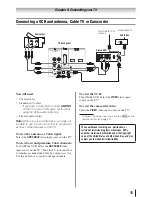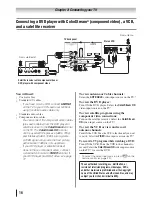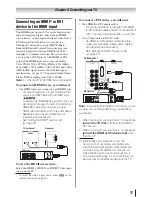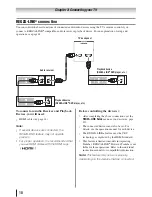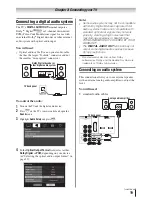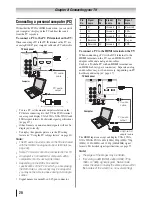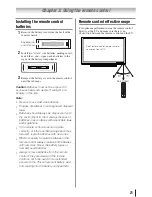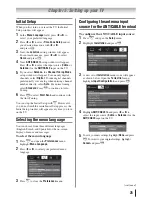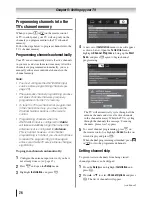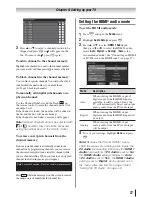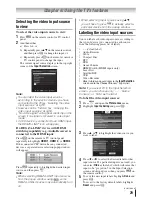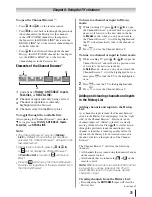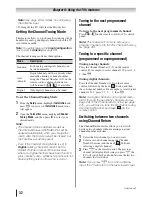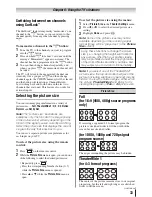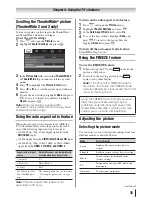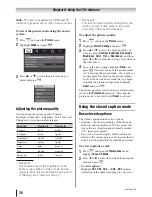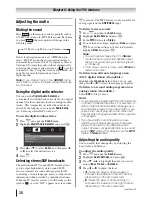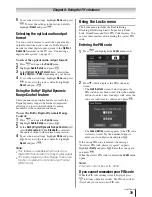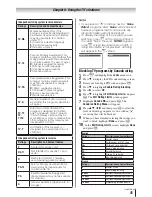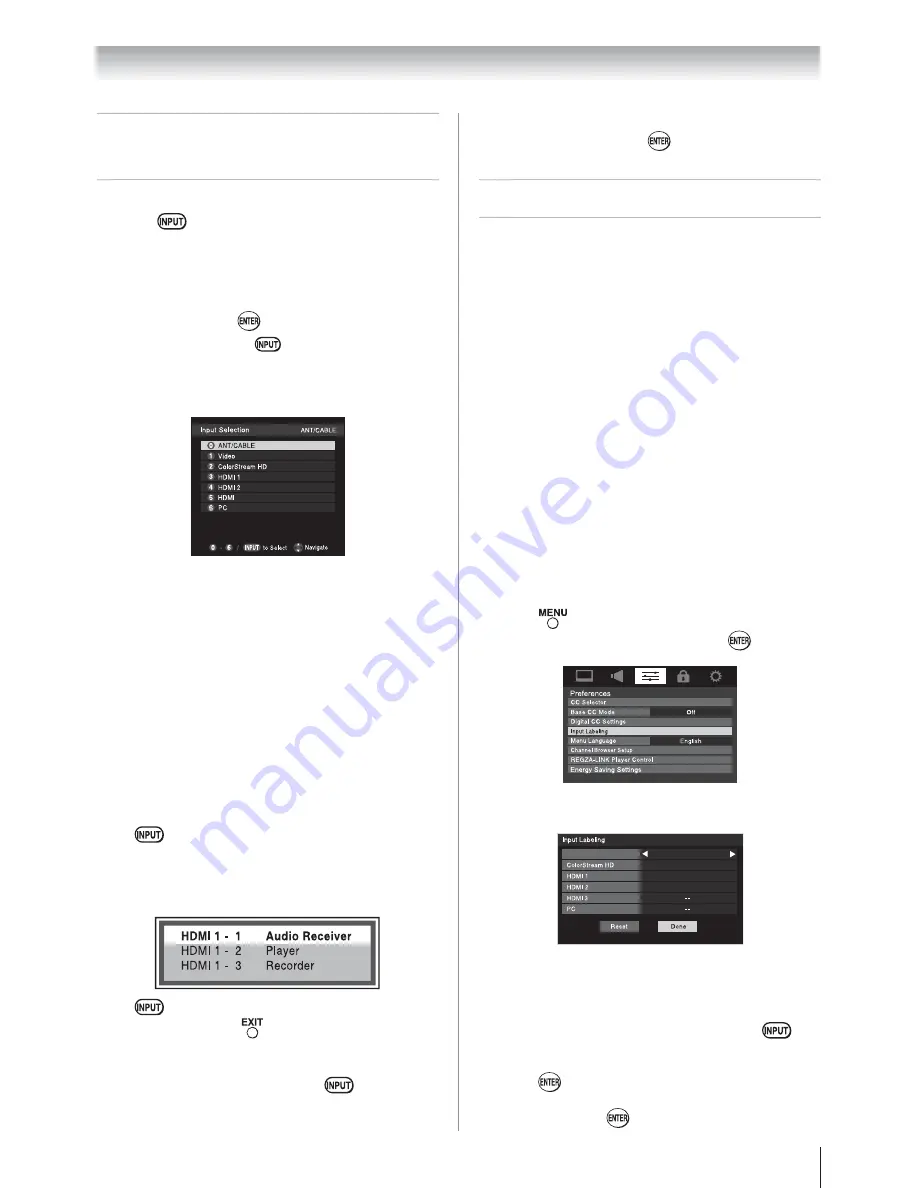
29
Selecting the video input source
to view
To select the video input source to view:
1
Press
on the remote control or TV control
panel.
2
And then either:
a) Press 0–6, or
b) Repeatedly press
ST
on the remote control
and then press
to change the input; or
c) Repeatedly press
on the remote control or
TV control panel to change the input.
The current signal source displays in the top right
corner of the
Input Selection
screen.
6
3
Note:
•
You can label the video input sources
according to the specific devices you have
connected to the TV (
“Labeling the video
input sources” at right).
•
Sources can be “hidden” (
“Labeling the
video input sources” at right).
•
“No video signal” will appear randomly on the
screen if no signal is received in video input
mode.
•
If CEC device is connected to an HDMI input,
the REGZA-LINK
®
icon will appear.
If a REGZA-LINK
®
device with HDMI
switching capability (e.g. Audio Receiver) is
connected to the HDMI input:
Press
on the remote or TV control panel
repeatedly to highlight
HDMI 1,
HDMI 2,
or
HDMI 3
.
If the connected CEC device has any connected
devices, a separate device selection popup window
will appear.
Press
repeatedly to highlight the desired input
source, and then press
.
Note:
•
When selecting REGZA-LINK
®
input sources
from the popup window using
, some
REGZA-LINK
®
devices may automatically turn
on.
Chapter 6: Using the TV’s features
•
When selecting input sources using
ST
,
you will have to press
to actually select a
particular device from the popup window.
Labeling the video input sources
You can label each video input source according to
the type of device you connected to each source,
from the following preset list of labels:
•
– – (
default label
)
•
Audio Receiver
•
Cable
•
Compact Disc
•
DTV
•
DVD
•
Game Console
•
HDMI Switch (HDMI inputs only)
•
Laser Disc
•
Satellite/DSS
•
VCR
•
Video Recorder
•
Hide (to hide an unused input in the
Input Selection
screen and in the Channel Browser
™
Inputs list)
Note:
If you select PC in the Input Selection
screen, you can choose only “– –”, “Game
Console”, or “Hide” as the label.
To label the video input sources:
1
Press
and open the
Preferences
menu.
2
Highlight
Input Labeling
and press
.
3
Press
S
or
T
to highlight the video source you
want to label.
Video
Audio Receiver
Cable
Compact Disc
DTV
4
Press
W
or
X
to select the desired label for that
input source. If a particular input is not used, you
can select
Hide
as the label, which will cause that
input to be “grayed out” in the Input Selection
screen and skipped over when you press
on
the remote control.
5
To save the new input labels, highlight
Done
and
press
.
To revert to the factory default labels, highlight
Reset
and press
.
(continued)